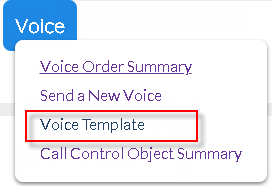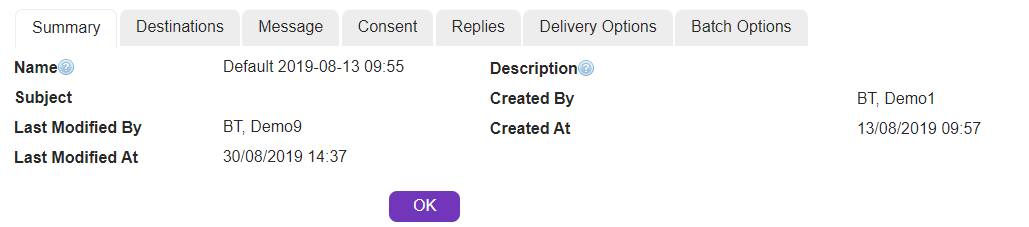Template Summary
The 'Voice Order Template Summary' screen lists all the Voice Messaging orders that have been saved as templates.
|
Click the 'Voice Template' link in 'Personal Setup > Templates' to open the 'Voice Order Template Summary' screen.
View or edit your personal Voice Messaging templates here. |
You can save any orders you create as templates to be edited and re-used as necessary in future. The following button is available on all 'New' order pages.
|
Click a template name to view/edit details or select one of the following actions:
|
Edit Template
Choose a Voice Messaging template by clicking pencil icon in Action column beside the template name in 'Voice Order Template Summary' screen.
|
The 'Voice Order Template Edit' screen will be displayed.
|
|
Name |
A word or number to identify the order in summaries and reports (not seen by message recipients).
|
Description |
Type/paste any extra descriptive information which might be useful.
|
Subject |
Specify the subject of the media if required.
|
Modify the template under Destinations, Message, Consent, Replies, Delivery Options, Batch Options tabs depending on whether you wish to :
•Send Voice using Call Control Object
Visit above links to view the explanation. Once all required fields are complete:
|
Store changes and exit
|
|
Discard all changes.
|