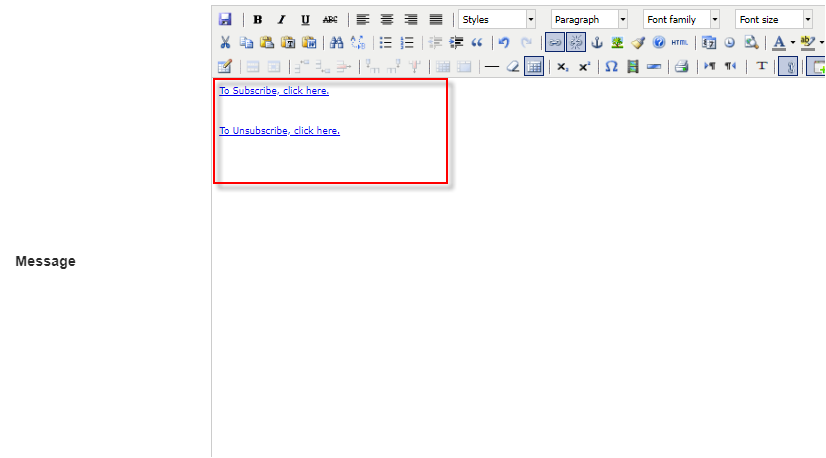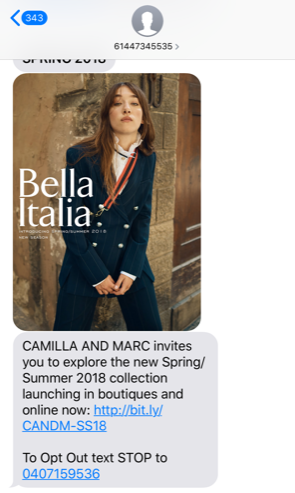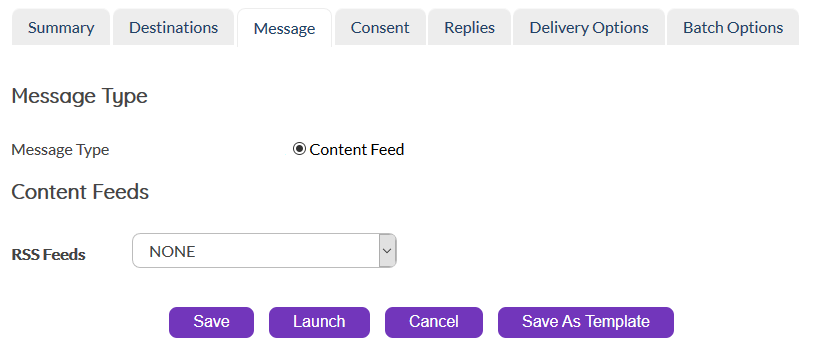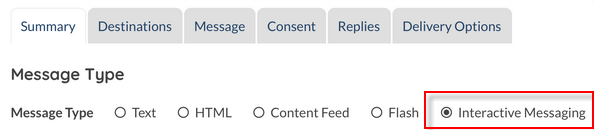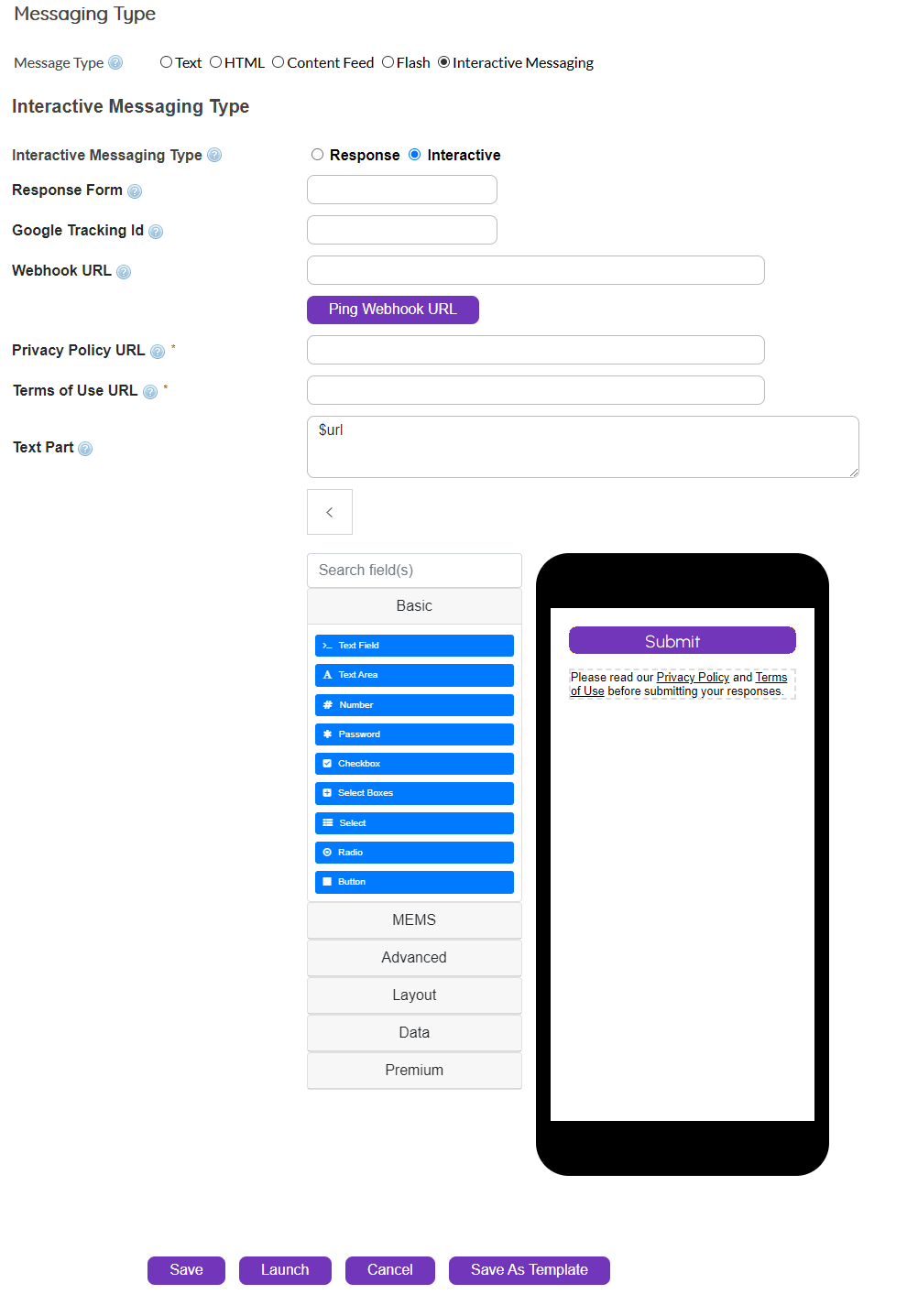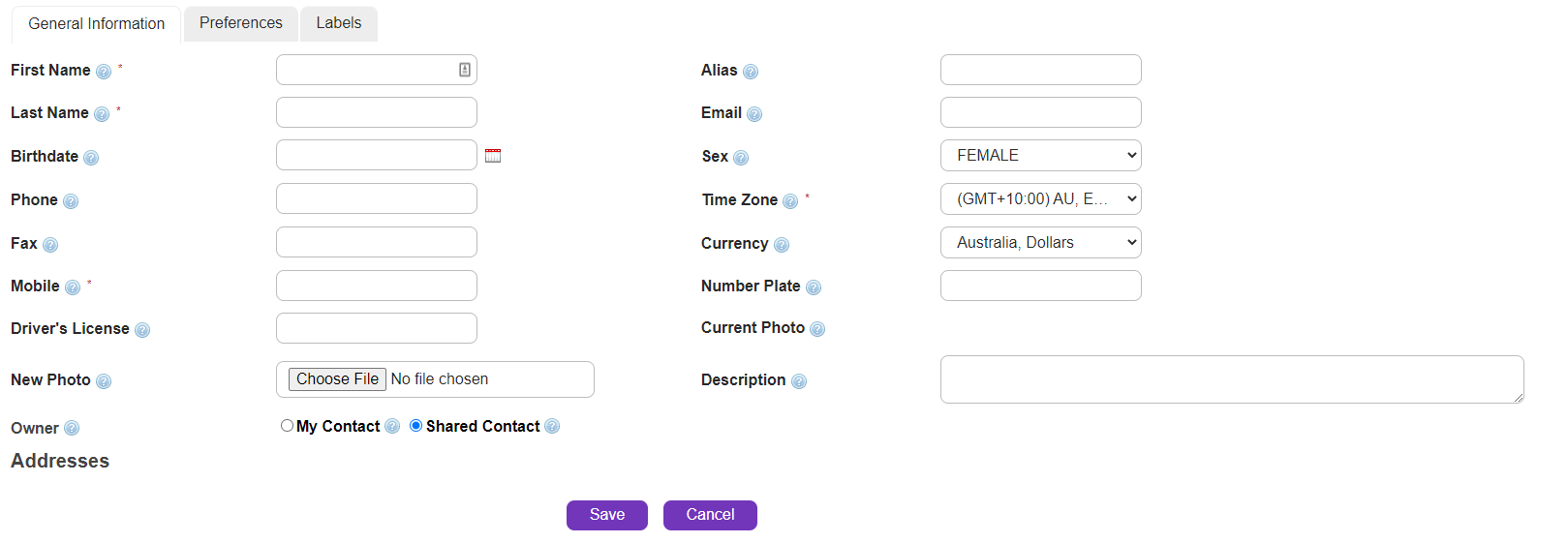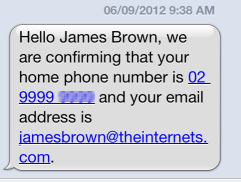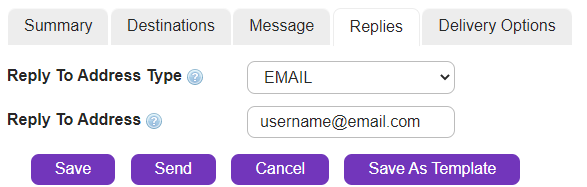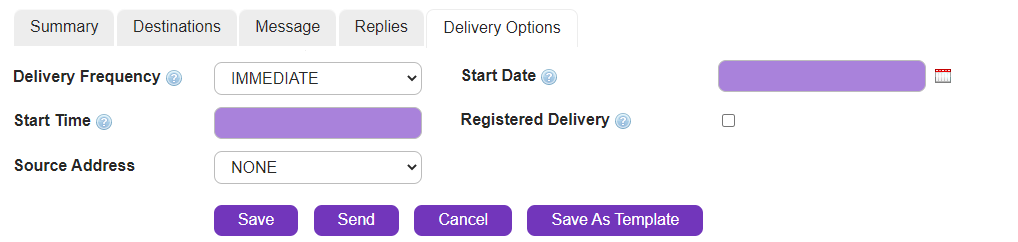Overview
Edit a stored SMS standard template.
Choose a template by clicking its name in the 'SMS Standard Template Summary' screen.
|
The 'SMS Template Edit' screen will be displayed.
Description
SMS Template Edit |
Summary
|
Name
|
A word and/ or number to identify the order in summaries and reports (not seen by message recipients).
|
Description
|
Type/paste any extra descriptive information which might be useful.
|
Labels
|
A color-coded identifier for grouping items (this column may not be visible depending on licenses held).
|
Destinations
|
To |
There are 2 methods for selecting your message recipients:
Option 1
Type 3 (or more) sequential numbers/letters of the destination mobile device or contact/list/group (if known):
e.g.
For number '61490123456' type '614';
For group called 'Group1' type 'Gro'.
Any possible matches will be displayed in the drop-down list at the bottom of the field. Select an item to add destination.
If no matches appear, type/paste the number in full then press 'Enter' or 'Tab'.
You can paste a selection of multiple numbers (but not contacts/groups/lists) simultaneously. Numbers should be entered in international format.
Option 2
Click
Please Select - Drop-down shows the option of Lists, Contacts & Groups.
Created/Modified within - Allows three options - Last week, Last 30 days & Last 180 days.
Click
•How to personalize using Mail Merge (click to expand)
|
Lock Destinations
|
If box is checked, it means that no other users can alter the 'To' field if they use the template to create an order. You need Lock specific licenses to be able to view the check-box.
|
Lock List/Group/Contacts
|
If box is checked, it means that no other users can alter the destination contacts(s)/group(s)/list(s) if they use the template to create an order. You need Lock specific licenses to be able to view the check-box
|
Message
|
Message Type |
There are 8 potential message types (some may not be visible due to license restrictions). You are able to create text messages. Click the radio button next to the required message type.
Click a message type below to view more information.
|
|
HTML allows you to create an HTML message page (by means of drag-and-drop elements) which is stored on the LDAP (Active Directory) Plug-in server and displayed in the mobile device's browser when the message recipient clicks on a link sent to their mobile device via SMS.
HTML allows you to harness the rich media options of a website or email and deliver it in the convenient, high engagement format of SMS. A unique URL is generated for each recipient, allowing tracking of the open rate of your HTML message. MailMerge capabilities in both the SMS and HTML portions of the message gives you control to personalize the message to your recipients.
Using Mail Merge
To use Mail Merge in your HTML message, please refer to the Mail Merge section of the Text Message topic. Mail Merge is enabled in both the Text part and the HTML part of the message.
|
|
|
Note: This is a licensed feature. Get in touch with help@sopranodesign.com for more information.
|
Lock Message
|
If box is checked, it means that no other users can alter the 'Message' field if they use the template to create an order.
|
•How to personalize using Mail Merge
Lists
If you have set up mail merge fields for your recipients in a list (see 'Destinations' section), you can swap each entry for a number, in braces (curly brackets), to merge those fields with your message.
e.g. if you have set up the following entries in the 'To' field (Destinations tab):
12912345678,John,Smith 12912345679,Samantha,Jones
and you want each individual SMS to read:
Hello "Firstname" "Lastname" welcome to the club.
your message text should look like this:
Hello {2} {3} welcome to the club.
Each new comma-separated entry can be swapped for its numerical equivalent:
12912345678, John, Smith {1} {2} {3}
Contacts
When you set up a Contact, there are a number of fields where you can store various pieces of personal information (e.g. First Name, Last Name, Phone, Email, etc).
If your message destination is one or more contacts, these fields can be mapped into a message using special variables ('$' + field name).
e.g. if you want each individual message to read:
Hello "First Name" "Last Name", we are confirming that your phone number is "Phone Number" and your email address is Email.
your message should look like this:
Hello {1} {2}, we are confirming that your home phone number is {3} and your email address is {4}.
The end message will look something like this on the recipient's handset:
Not all contact fields can be mapped - the available options are listed below:
•{1} represents First Name
•{2} represents Last Name
•{3} represents Phone Number / Mobile Number
•{4} represents Email
Other variables you may use are :
•$address - Note: maps 'Work' street address from contact details
•$city
•$country
•$postcode
•$fax
Make sure these variables are part of the list User's upload. Use the right column number ( {5}, {6} etc. ) |
|
If there are 8 bit or 16 bit characters included in the message the following message will appear next to the character/message counter:
'At least one character from an advance character set has been detected, this may reduce the number of characters per message. Review and correct your message content if you wish to get the full number of characters available per message.'
|
Replies
|
Reply to Address Type |
Select from the drop-down menu for each message type. If a recipient replies to your message, this is the method by which it will be received.
•EMAIL - Reply is sent to both a nominated email address and directly into AT&T GSMS.
•INBOX - Reply is received directly into AT&T GSMS platform - not email inbox. Received messages can be viewed in Messages section.
•MOBILE - Reply is sent to both a nominated mobile number and directly into AT&T GSMS.
•URL - Reply is sent to both a nominated web address and directly into AT&T GSMS.
|
Reply to Address |
Type/paste the reply email address, phone number, or URL for each message type. If 'INBOX' is your Reply to Address Type, this field is not required (replies will go straight into the messages inbox within AT&T GSMS.
|
Delivery Options
|
Delivery Frequency |
Select from the drop-down menu. This is how often your message will be sent.
•BI-WEEKLY - Every 2 weeks
•DAILY - Once per day.
•HOURLY - Once per hour.
•IMMEDIATE - Once.
•MONTHLY - Once per month.
•ONCE - Once (at a future date and/or time).
•WEEKDAY - Once per weekday.
•WEEKEND - Once each weekend day (usually Saturday/Sunday however this may be configured differently for different nationalities).
•WEEKLY - Once per week.
•LIST_TRIGGER - Automatically sent upon retrieval of a list.
•CONTENT_TRIGGER - Automatically sent upon the retrieval of new content from a specified feed. More information about content feeds.
|
|
If a recipient opts-out from receiving messages after an order has been scheduled, the scheduled message will NOT be sent to them. |
Start Date |
Click
e.g. if 'Delivery Frequency' is 'MONTHLY' and 'Start Date' is '01/09/2012', the message will be delivered on the first day of each subsequent month (01/10/2012, 01/11/2012, 01/12/2012 etc).
|
|
Note: If you select monthly, and the start date is the last day of the month, then the platform will launch subsequent orders on the last day of the given month, regardless of the date.
e.g. Start date - 31 January 2019 Next monthly delivery date - 29 February 2019 |
Start Time |
Type/paste the time when you would like the message to be sent. If your message is recurring, it will always be sent at this time of the day.
|
Registered Delivery |
Click check box to receive confirmation that a message has reached its destination(s).
The delivery receipt message will be delivered to the platform inbox.
This field can be pre-populated by flagging the 'Registered Delivery' check box in Company SMS Preferences (Customer Administrators only).
|
|
Note: The service checks for, and executes new orders in 5 minute intervals. |
Once all required fields are complete:
|
Store changes and exit. The template will be available from the title bar in the 'SMS: Home' screen.
|
|
Undo any changes and exit.
|


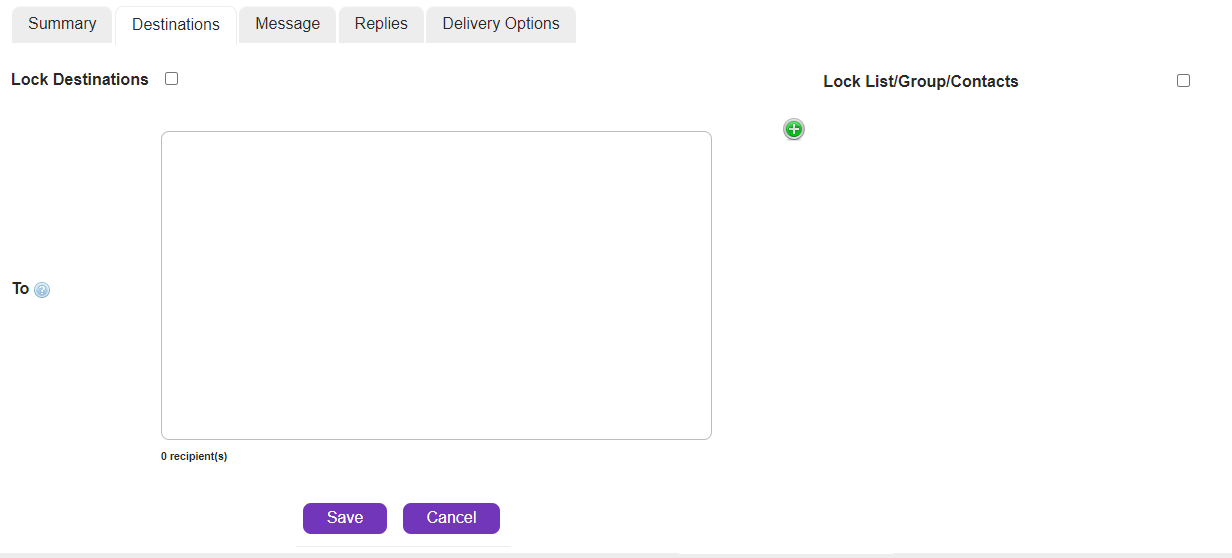



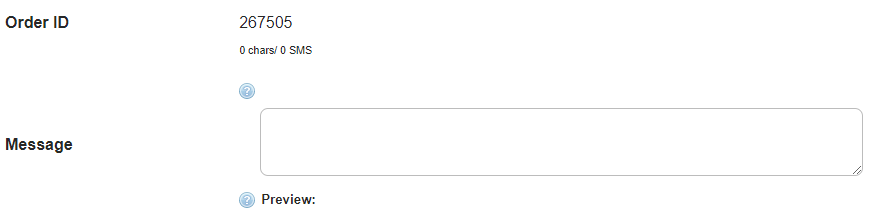




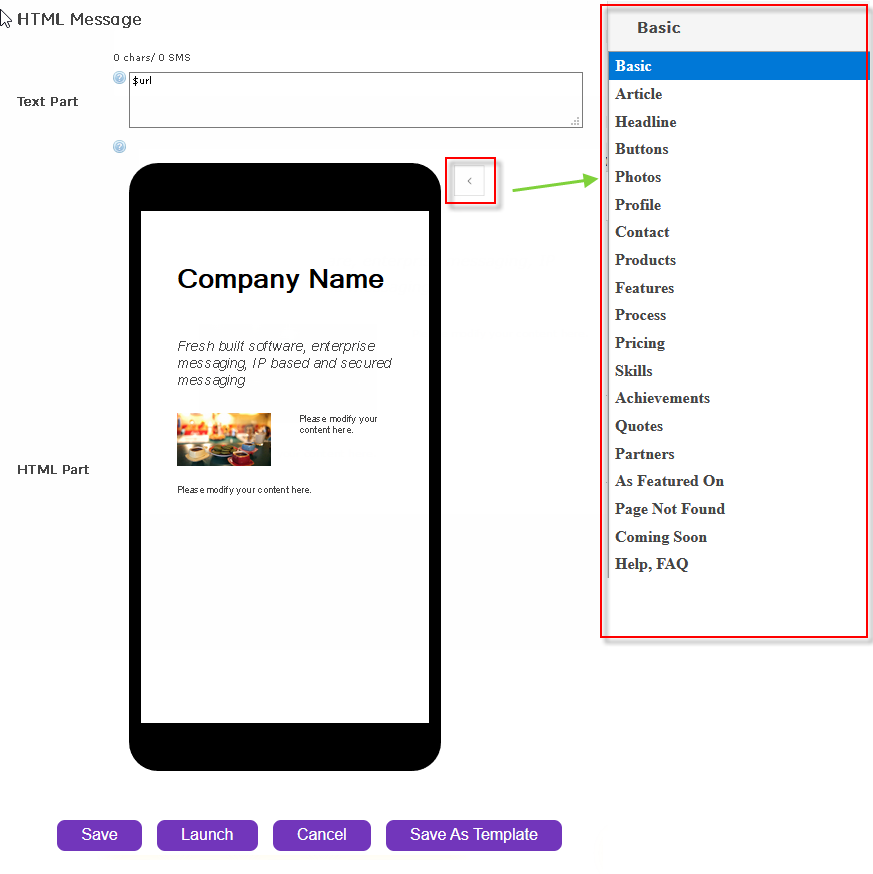
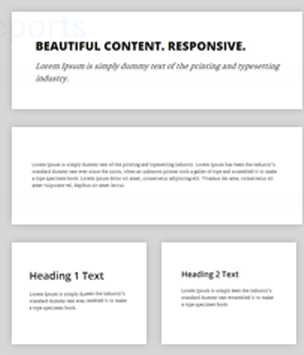
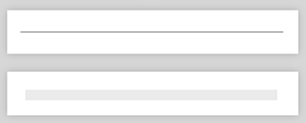
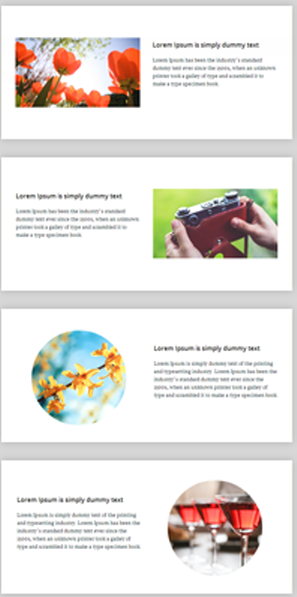
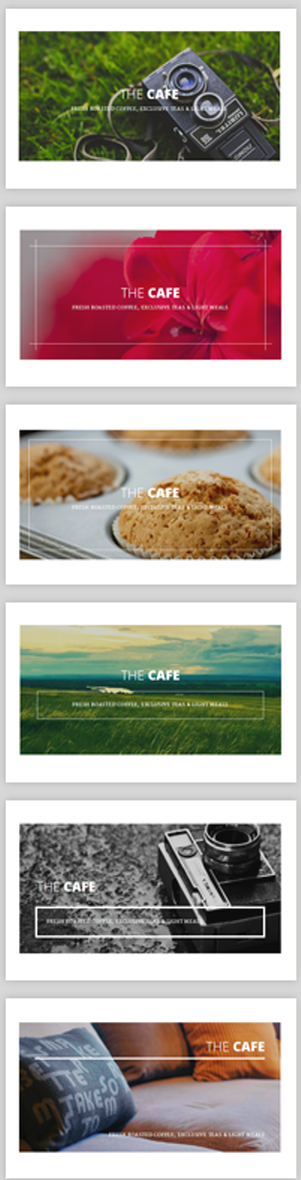
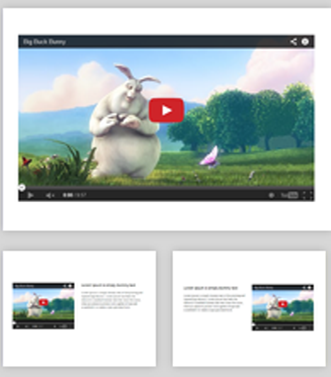
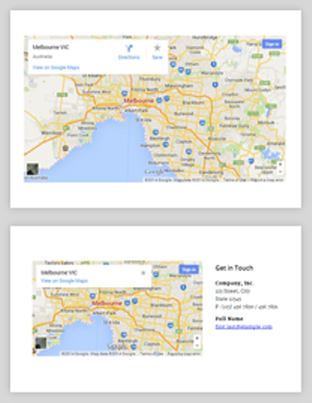
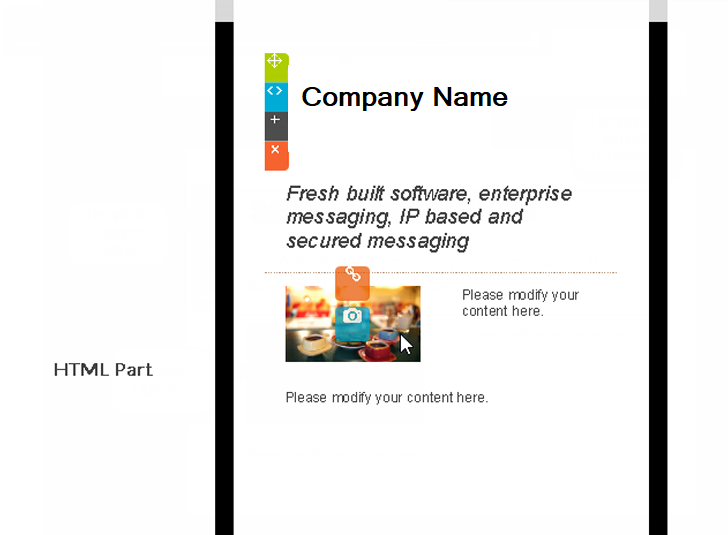
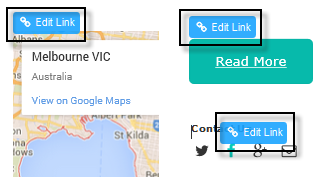
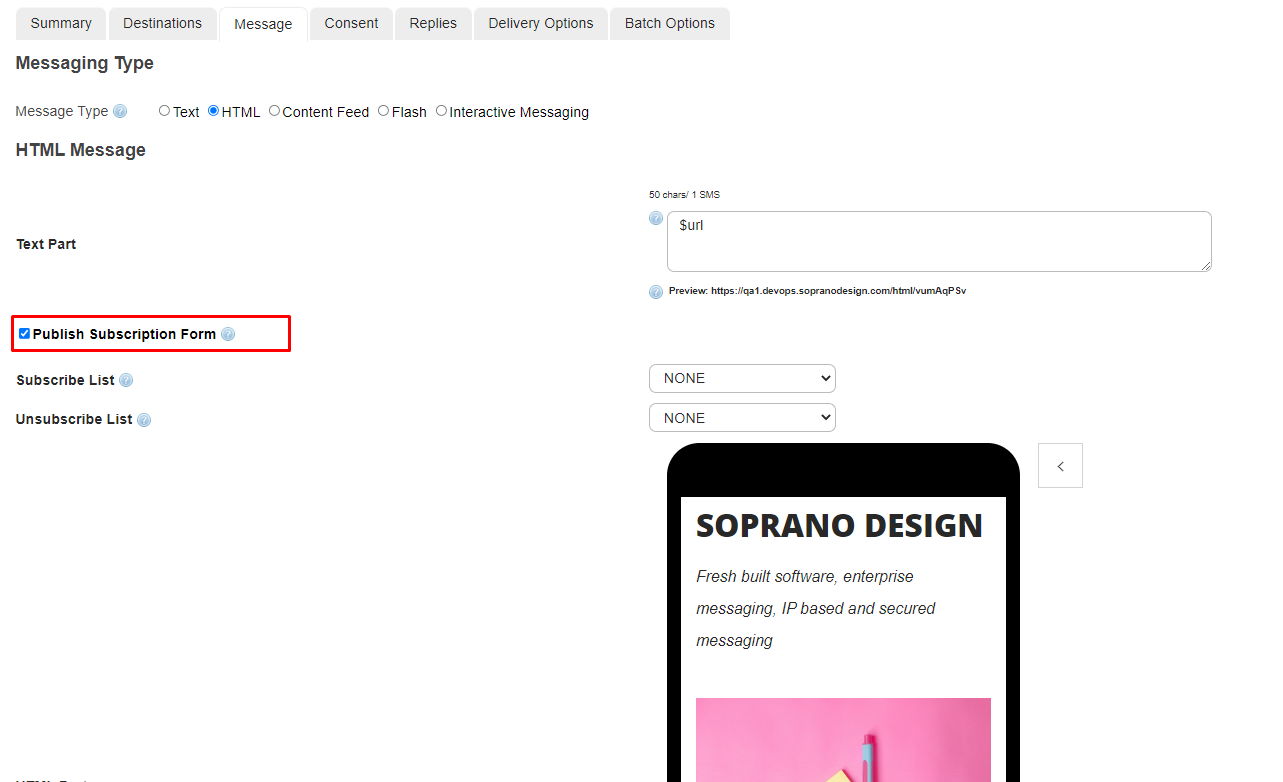

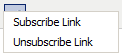 .
.