The RSS Feeds settings tie into the Content Manager. RSS Feeds that are set up by a customer administrator in this area will be able to trigger alert messages to users if the set keywords are detected. All feeds will have their content displayed in the content manager.
The product license is applicable at the 'Customer' level, not the 'User' level, meaning that any access rules in place for a customer or sub-customer will affect all their users. Sub-customers will also inherit the Access Control Rules which their parent customers have set up.
To create and manage feeds, you need to go to the Company Setup > Customer Information > RSS Feeds.
The RSS Feeds screen displays the RSS Feed Summary by default. If you have no feeds set up then the table will be blank.

Creating a new Feed
To create a new feed, click the New button at the top of the screen. You will be taken to the new feed form.
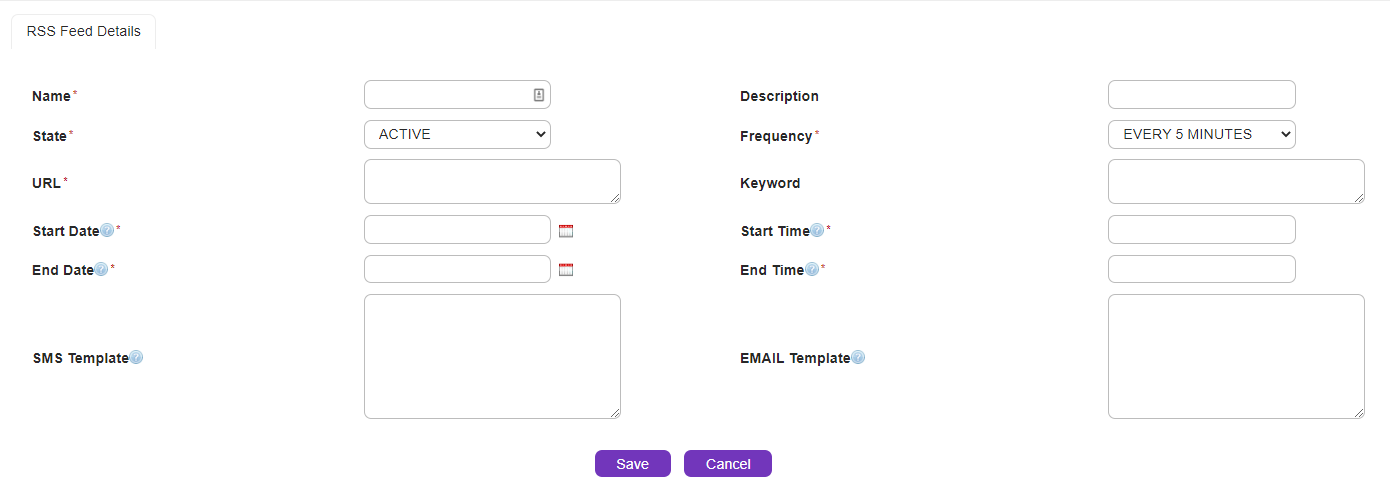
Name |
The name you would like to display for the RSS feed |
Description |
An optional description for the feed |
State |
Active or Inactive - this determines whether the system should be polling the feed address for updates. This option can be used to temporarily suspend a feed. |
Frequency |
How often the system should poll the feed address for new content. There are various options ranging from every five minutes to once daily. |
URL |
The URL of the RSS feed you wish to subscribe to. Please note that this must be the specific feed URL, not the website URL. |
Keyword |
Enter in the keyword(s) that should trigger a notification to users in this space. Keyword matching is not case sensitive and works by checking an item's title and description. This field uses Regular Expressions. If nothing is entered, notifications will be generated for all new content.
Some examples of regular expressions are below: 1. To return a match for the keywords flood, cyclone or earthquake: keyword=flood|cyclone|earthquake 2. Exclude any items that have the terms "marine winds" or "sheep graziers": keyword=^(?!.*(marine wind|sheep graziers)).*$ |
Start Date |
Optional - The Start Date for the system to begin polling the feed address. This option can be used to set a limited time period for feed activity. |
Start Time |
Optional - The Start Time for the system to begin polling the feed address. This option can be used to set a limited time period for feed activity. |
End Date |
Optional - The End Date for the system to stop polling the feed address. This option can be used to set a limited time period for feed activity. |
End Time |
Optional - The End Date for the system to stop polling the feed address. This option can be used to set a limited time period for feed activity. |
SMS Template |
The SMS template to be used for the notification order should the keyword be found in a post.
The following variables are available to include feed content. All variables are case-sensitive: $title for the title of the post as obtained from the feed $link for the web link for the post as obtained from the feed $description for the description of the feed/post as obtained from the feed $pubDate to show the date and time the feed content was published at the source. |
Email Template |
The Email template to be used for the notification order should the keyword be found in a post. Inline formatting html tags like <p> and </ br> can be used to format the email.
The following variables are available to include feed content. All variables are case-sensitive: $title for the title of the post as obtained from the feed $link for the web link for the post as obtained from the feed $description for the description of the feed/post as obtained from the feed $pubDate to show the date and time the feed content was published at the source. |
The screen shot below shows an example of an SMS and email template, utilizing some of the variables available.

Once you have entered in all of the required information, click Save. This will store the feed and begin polling the feed address at the specified date and time. It is important to note that polling occurs on regular clock intervals of 5 minutes. For example: If you set a start time of 10:03 with a 5 minute interval, the first polling will occur at 10:05 and then every five minutes from then on.
In order to receive notifications when new feed content is available, you will need to set up a Triggered SMS or email order (or both).
Cloning, editing or deleting a feed
If you have existing feeds, they will display on the RSS Feed Summary Screen. Clicking on a feed name will display the details for that feed. If you have large number of feeds you can navigate using the alphabetical quick links.
The icons to the left of each feed indicates the actions that can be completed with the field details.
|
Clone this feed. This will create a copy of the feed details, allowing you to create a new version of the feed (for example, to change the date range or the templates). |
|
Edit this feed. This will take you to an editable version of the feed details. Make any required changes and press save. |
|
Delete this feed. This will delete the feed from the system, removing it from view. |