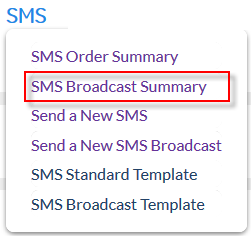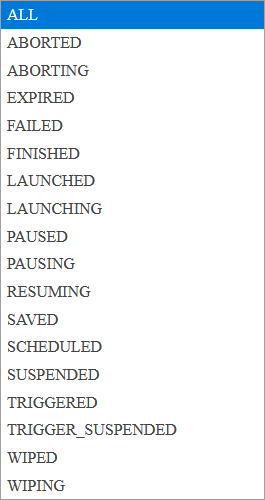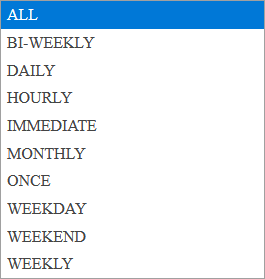Overview
The 'SMS: Broadcast Order Summary' page is the central hub for viewing and editing 'Broadcast' SMS Orders (licenses required).
|
Click the 'SMS' tab at the top of the interface to open the SMS menu.
Click 'SMS' to open the 'SMS Order Summary' screen, the main hub for sending messages. |
Description

![]()
Click on the ![]() icon (here) to view the SMS Preferences section
icon (here) to view the SMS Preferences section
|
Create a new 'Broadcast' SMS order.
|
|
Choose a template to use as the starting point for your message (if any have been saved), otherwise leave as 'New From Template' to start fresh.
When
|
|
click here to read about SMS Preference Details |
Click this button to access and configure SMS Preference Details. |

Use the ![]() icon to expand or collapse the search filters.
icon to expand or collapse the search filters.
Status
|
Choose from one of the following status options.
|
Customer
|
Choose from one of the existing Customers to see their individual Orders displayed. |
User
|
Choose from one of the existing Users to see their individual Orders displayed. |
Name
|
Manually enter a specific username. |
Date Scope
|
Search via Start or End time. |
Frequency
|
Choose from one of the following frequency options:
|
Start / End Date
|
Choose a range based on Start to End Date |
Start / End Time |
Choose a range based on Start to End Time |
Use the ![]() to perform keyword searches for Orders.
to perform keyword searches for Orders.
Order summary table
|
The most recent orders that you save, schedule, or send are displayed in these tables. Click an order name to view its details or one of the following icons:
|
Change details
|
|
Opens an identical copy, which you can edit as necessary and re-use.
|
|
Remove permanently from the system
|
|
Launch a saved message.
|
Clicking on an individual Broadcast Order provides a holistic view of several useful properties of said Broadcast Order.
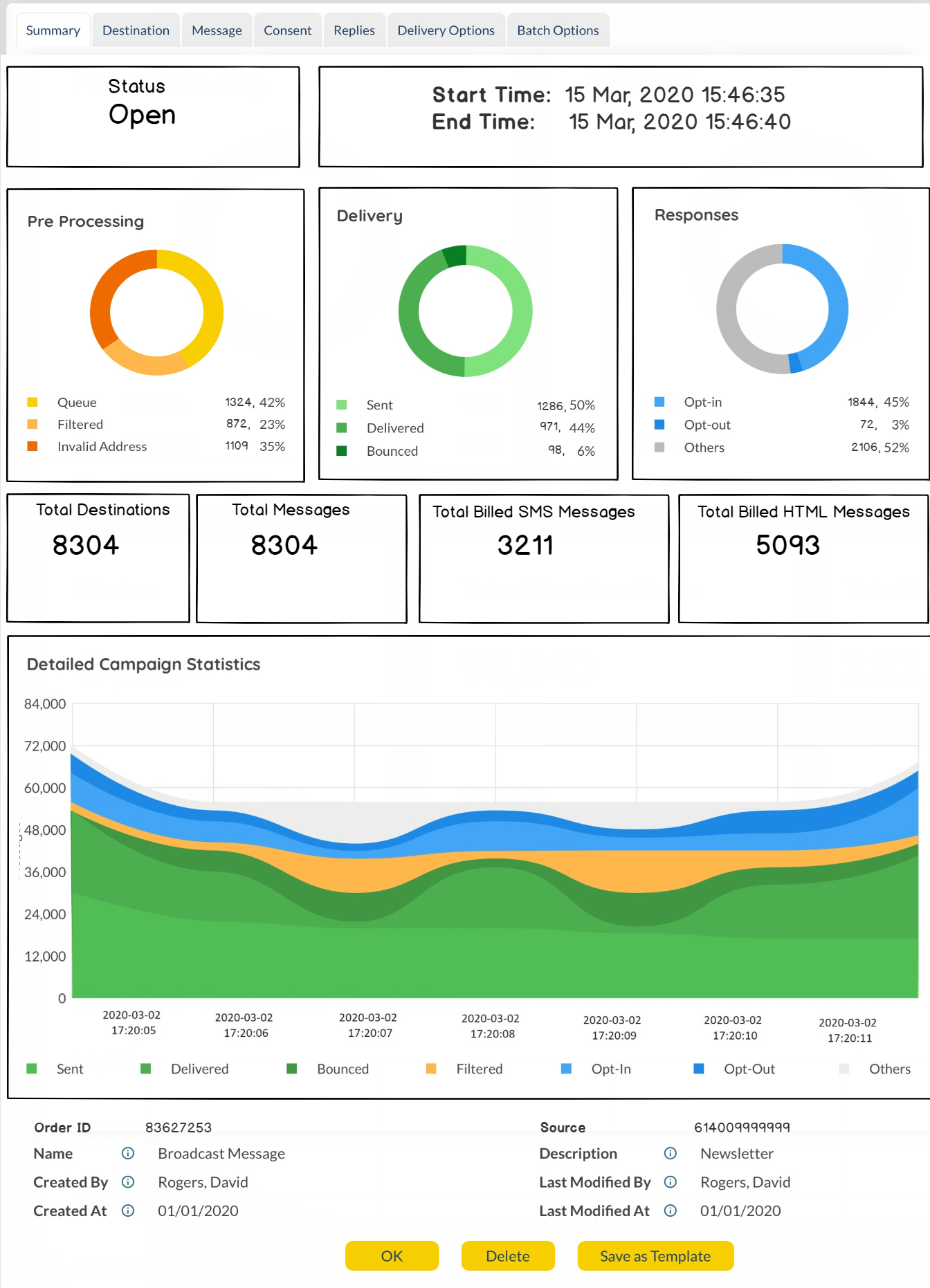
Calender View
|
|
The Calender View tab allows users to view all their Voice Orders in a chronological orders. This is a feature that makes it easier to view all Orders from a top-down approach.
Users can use the
To view Orders as days and months Users can use the
Day View:
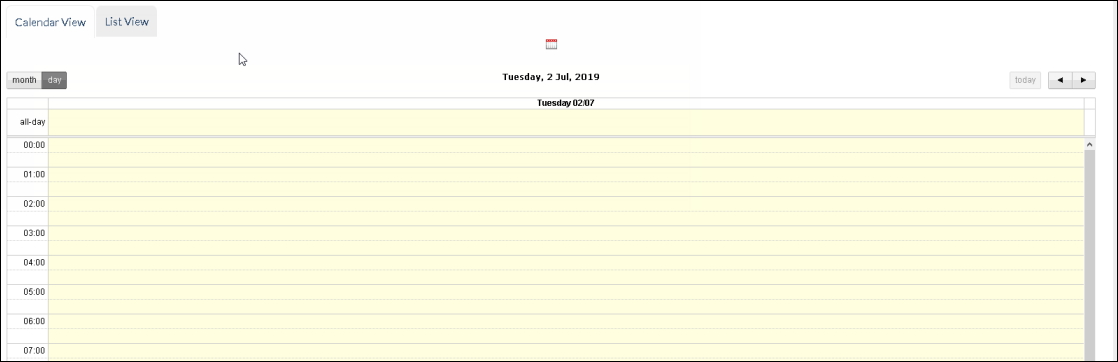 Day View The default page for Calender View shows the "day" view. This shows the complete set of Pending and completed Orders on a particular date. The default day is "today". Users use the
Month View:
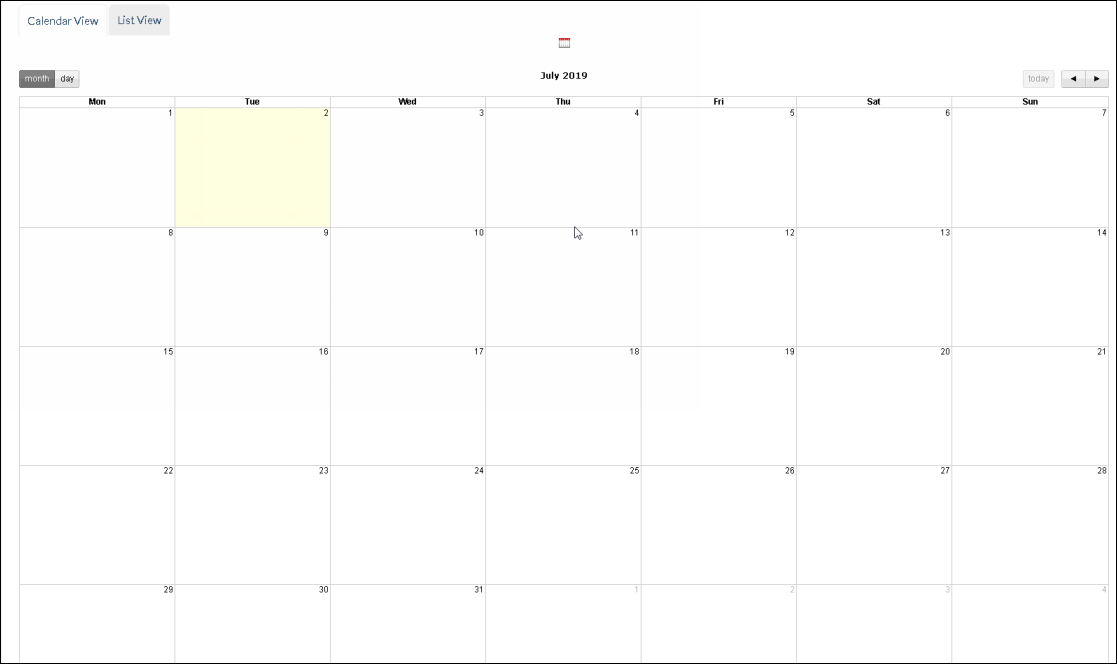 Month View
Individual Orders are displayed within each date box. Users can click on each Order to view further details on them. Users can click on individual Order items inside the calenders to view details on the same.
Key Features :
•Under the 'Channel Broadcast Summary' screen, there are options to view the calender item entries based on a week view or daily view. •Standard Orders and Broadcast Orders are displayed based on the dates they will occur or have already occurred. •Certain calender entries may contain multiple entries. If the calender box cannot hold all the entries, there are limited number of entries ('x' number of entries). When users click on the 'x' they are taken from Month view into a Day view where all orders are listed down. •Users have the freedom to switch between a calender view or list view. •When Calendar view is filtered by Day orders, it must include the "Statistics Overview" chart that is seen in the list view of Order Summary tables. |
The Campaign Statistics Tab within the Broadcast Order Summary page, a holistic graph of all Orders is displayed.
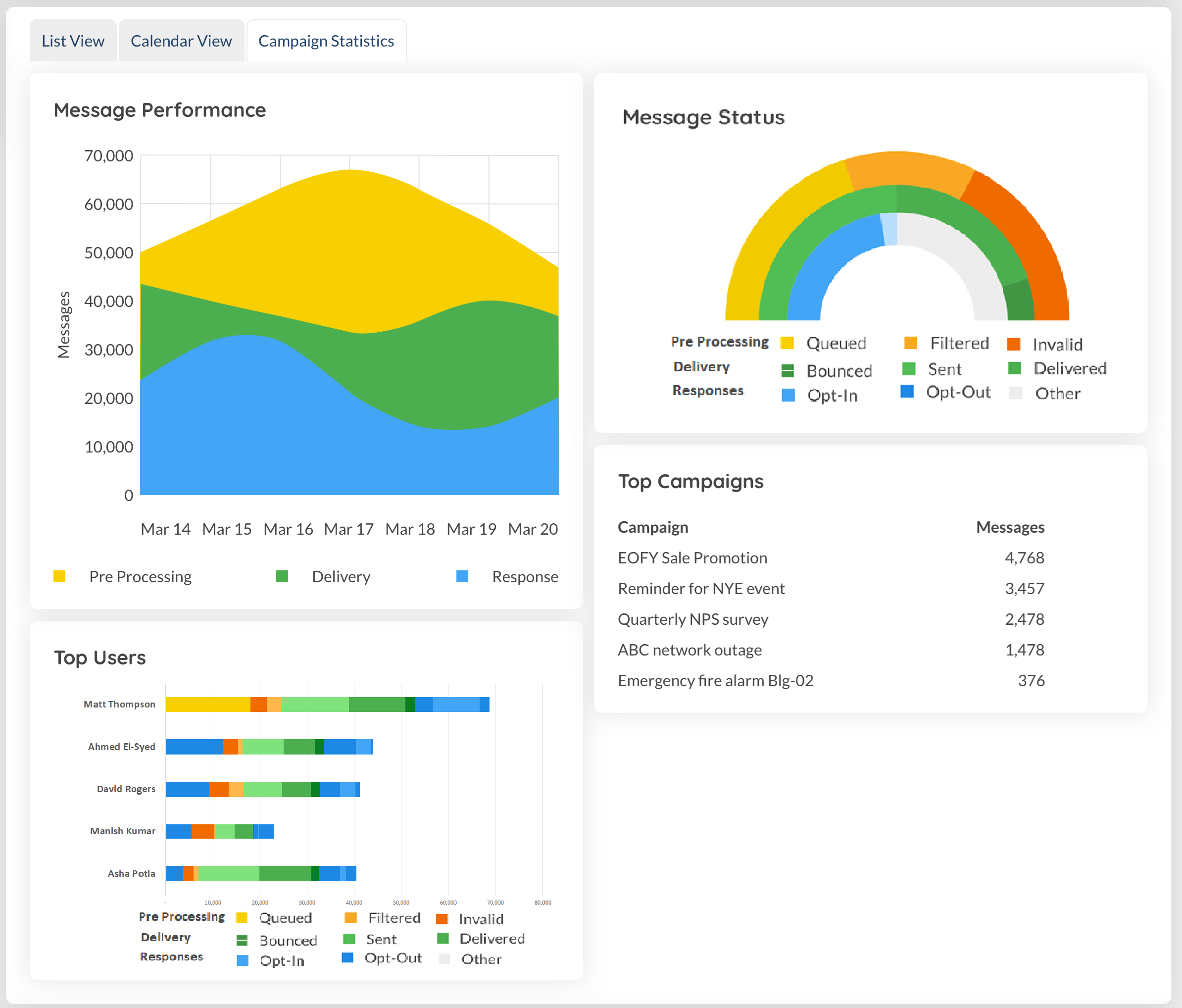
Bounced |
Email Broadcast messages with a 'Bounced' status are determined from the message status with respect to the delivery to the next mail relay.
The following statuses are grouped together as 'Bounced' messages:
•Message was undeliverable to mail relay
•Contains text 'Error'
•SMTP transport failed
•Invalid source address
•Invalid destination address
•Message expired prior to successful delivery to mail relay
•Message rejected from mail relay
|
Filtered |
The following status will cause a message to be viewed in "Filtered" Status:
•Filtered by outbound blacklist • |
Queued |
Email broadcasts that are awaiting delivery to recipients |
Sent |
Email broadcasts that are sent to the recipients devices |
Delivered |
Recipient has acknowledged delivery of Email broadcast |
Fallback |
Email broadcast is not delivered and is sent via SMS Fallback |
Read |
Recipient has read incoming message. |