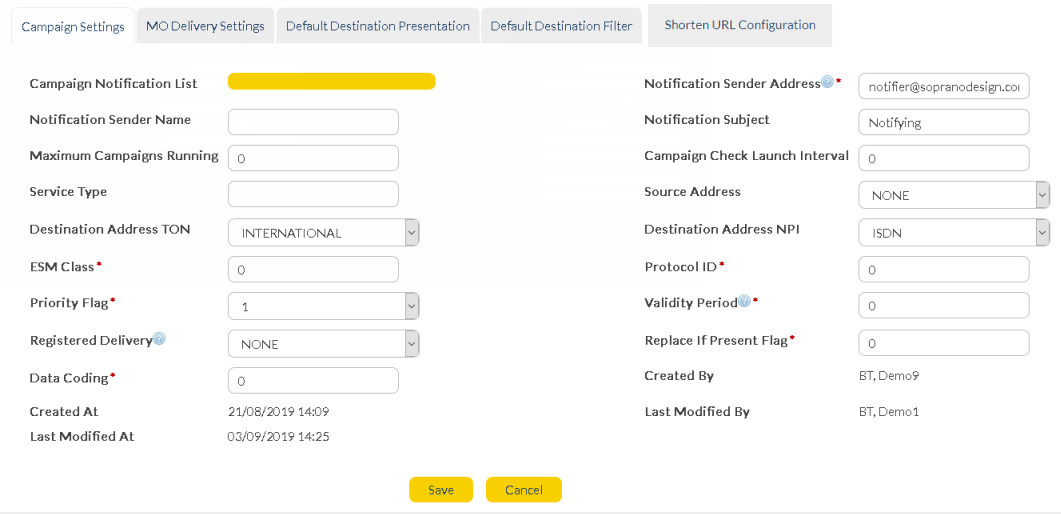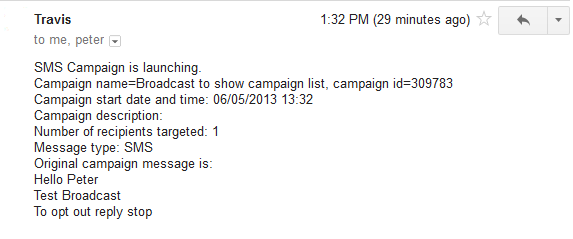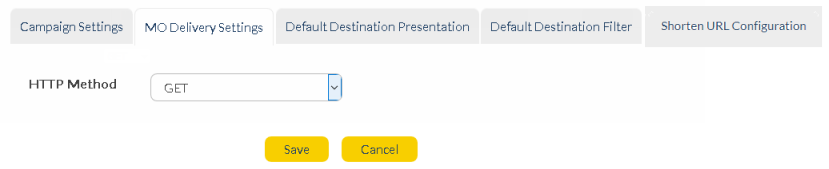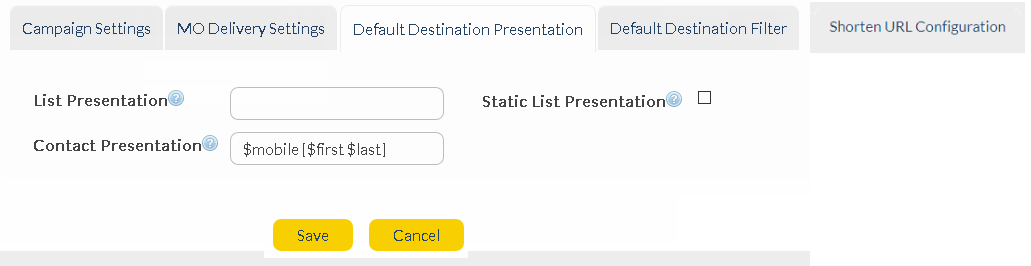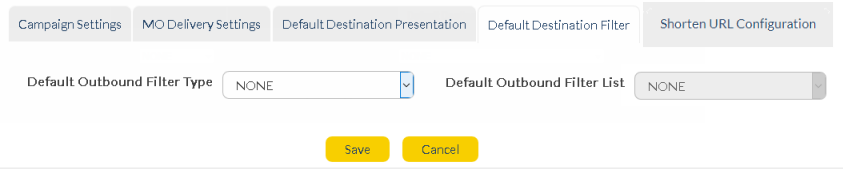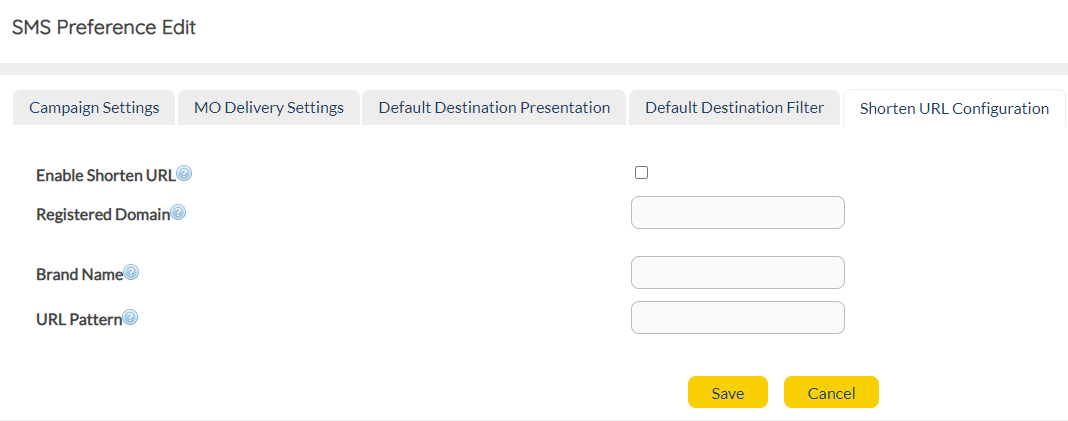Overview
Set up your SMS message address, delivery, filters, and report preferences. Company SMS preferences can only be changed by Customer or Platform Administrators.
|
Click the 'Company SMS Preference' Gear icon
View or edit your company's SMS settings here. |
Description
|
Change the company SMS preferences using the Edit button.
|
Campaign Settings
|
Campaign Notification List |
Click and type the name of an existing list. When an SMS broadcast is launched, all members in this list will be notified via email.
Example of a notification email:
|
|
Notification Sender Address
|
The email address of the person sending the notification.
|
|
Notification Sender Name
|
The name of the person sending the notification.
|
|
Notification Subject
|
The subject of the email notification.
|
|
Maximum Campaigns Running
|
The maximum number of SMS broadcasts that can run concurrently.
|
|
Source Address
|
The platform virtual address or number that is sending out the SMS Order(s).
|
|
Destination Address TON
|
The recipient's Type Of Number [TON].
|
|
Destination Address NPI
|
The recipient's Numbering Plan Indicator [NPI].
|
|
ESM Class
|
The ESM class parameter is used to indicate special message attributes associated with the short message. The default value is 0.
|
|
Protocol ID
|
Default value = 0 (GSM)
|
|
Priority Flag
|
Message priority, used for message routing. The default value is 1.
|
|
Validity Period
|
The validity period of the message. After the period of time (in seconds), the message will no longer be sent. Relative validity (from message submission time) in minutes.
|
|
Registered Delivery
|
Tick the checkbox to request a delivery receipt for messages.
This will pre-populate the 'Registered Delivery' flag in 'Delivery Options' when any users create a broadcast.
|
|
Replace if Present Flag
|
Request the SMSC to replace a previously submitted message that is still pending delivery.
The SMSC will replace an existing message provided that the Source Address, Destination Address and Service Type match the same fields in the new message.
Note: Network that delivers the SMS must support replace type message.
|
|
Labels
|
If ticked (for customers using 'Labels' feature), a label must be assigned to all outgoing SMS orders.
|
|
Data Coding
|
The data coding scheme (dcs) value. The parameter is used to indicate that the message content has hexidecimal encoding.
|
MO Delivery Settings
|
HTTP Method |
Choose 'GET' or 'POST'.
|
Default Destination Presentation
|
List Presentation
|
The values entered in the 'List Presentation' field will replace a contact's mobile number in any reporting data. { Number} values correspond to list columns; For example: If {1} {2} values are saved in the 'List Presentation' field, columns 1 and 2 of the receiving list entries will be displayed instead of a mobile number in any related reports.
|
Static List Presentation
|
The above 'List Presentation' field also appears when you create or edit a list. Ticking this check box ensures that the 'Company SMS Preferences' setting will override anything entered in the 'New/Edit List' screen.
|
Contact Presentation
|
The values entered in the 'Contact Presentation' field will replace a contact's mobile number in any reporting data.
The values correspond to fields set up in the recipient's 'Contact Details'. For Example: If '$first' '%last' values are saved in the 'Contact Presentation' field, the receiving contact's first and last names will be displayed instead of a mobile number in any related reports.
Available values include:
•$first
•$last
•$phone
•$mobile
•$address
•$city
•$country
•$postcode
•$fax
|
|
When a new customer is created, their default 'Contact Presentation' is '$mobile [$first $last]', this means that when you send a message to a contact you will see their details as '12912345678 [First_Name, Last_Name]' In the message reports. |
Default Destination Filter
|
If you would like to set up a default filter for all your inbound traffic, including APIs, the simple option is to create a list and select it as a 'Blacklist'.
Default Outbound Filter Type |
Choose 'NONE', 'BLACKLIST', or 'WHITELIST'.
If a blacklist is selected, any outgoing messages to numbers contained in this list will be filtered. Recipients who choose to opt-out will be automatically added to this list.
If a whitelist is selected, recipients who opt-in to a broadcast will be added to this list and messages can be sent to them.
|
Default Outbound Filter List
|
The name of the list you are using to manage filtering recipients.
|
Shorten URL Configuration
|
Shorten URL Configuration allows Users to customize and shorten the URL being delivered to customers. This is a licensed feature. Get in touch with Soprano Customer Support Team to find out how to enable this feature within User portal.
Note: Max URL size converted to short URL is 200 characters. |
Enable Shorten URL
|
Check this box to enable the Shorten URL feature. Leaving it unchecked, keeps the URLs in their standard long format.
|
Registered Domain
|
Provide either a Registered domain or Branch Name.
|
Brand Name
|
Provide your company's Brand Name.
|
URL Pattern |
-Provide URLs starting with or without <http://> or <https://> But in order for the URL to be click-able and open on mobile browsers, provide an extension such as <.com>, <.net> or any '.'-extension. |
Note:
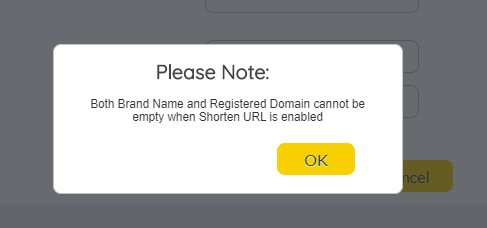
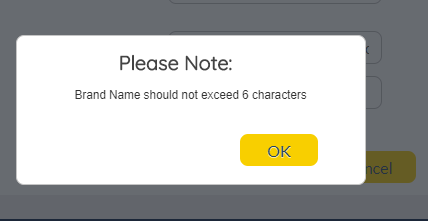
Important notes when Users choose to use self-registered domain.
When a User chooses to use their own registered domain in shortening URL feature:
1. customer should register their preferred short domain,
2. customer should maintain the registered domain, e.g. renewal
3. customer should configure to redirect the traffic to GSMS shorten URL service endpoint
(e.g., for branded Users,
https://smartmessagingsuite.com/su/ where ‘su’ is the service endpoint)
When provisioning user's account to use shorten URL service and if the user wants to use their own domain, customer support team must check and validate that:
• user registered domain is live
• user redirects traffic to requested GSMS platform shorten URL service point
Only when the above two requirements are satisfied, CS (customer support) team then completes the user account provisioning and the user is allowed to use shortening URL feature with their own domain.
Note: If help is required, Customer Support team may engage OPS (Operations) team to find out how to validate user redirects traffic to our GSMS.