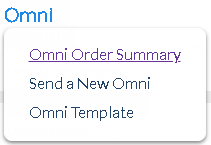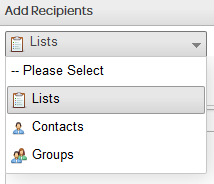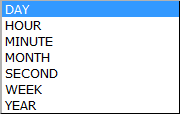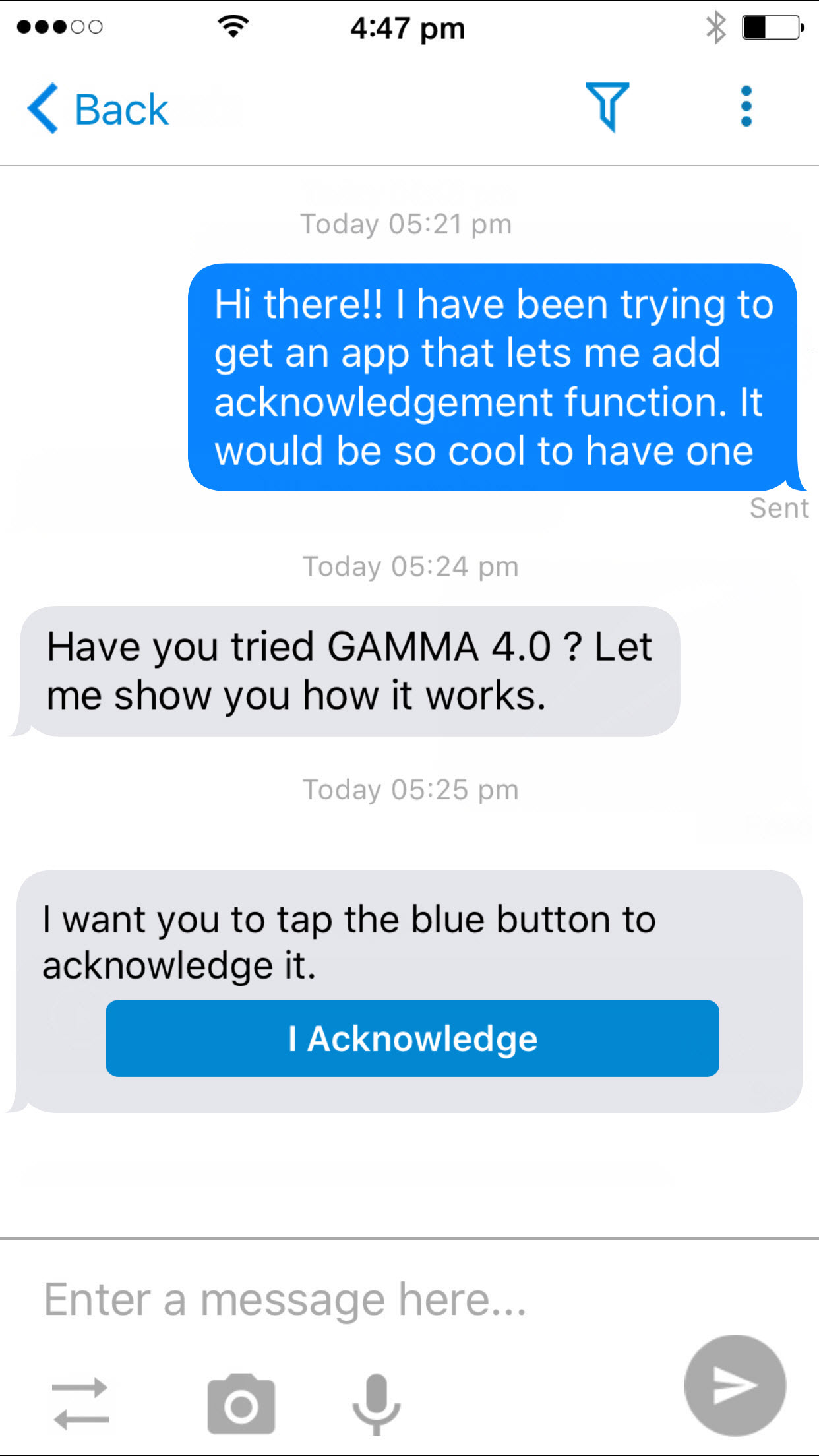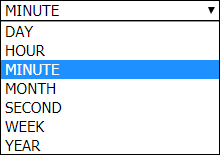SEND MANAGEMENT
|
Delivery Frequency
|
Select your delivery frequency from the 'Delivery Frequency' drop-down menu. The options are:
•HOURLY, DAILY, WEEKLY, FORTNIGHTLY or MONTHLY - Ongoing; message is sent on the same day/time each week.
•IMMEDIATE - Message is sent immediately.
•ONCE - Message is scheduled for sending at a single specified time/date in the future.
•WEEKDAY - Sent only between Monday to Friday.
•WEEKEND - Sent only on a Saturday or Sunday.
|
Start Date and Start Time
|
Start date and start time of the order.
|
End Date and End Time
|
End date and end time of the order.
|
Validity Period
|
Define the validity period after which the queued messages will not be sent to the recipients.
|
Timezone
|
Select local timezone.
|
Timezone Open Hours
|
Specifies the times that messages can be delivered (useful if you don’t want to send messages out at night, after work hours etc.) Options include:
•No: Messages can be delivered anytime
•Default: Messages are only delivered between the times specified in the 'Default Timezone Open Hours'.
|
Registered Delivery
|
Check this box if you want to receive confirmation that a message has been delivered to a handset.
|
REPLY MANAGEMENT
|
Reply To Address Type
|
Select options from the drop-down menu:
•Email - Reply is sent to both a nominated email address and directly into AT&T GSMS.
•Inbound - Reply to this order will trigger an Inbound message. User must configure the name of the inbound order in the 'Reply to address'. As a preparatory set-up to add Inbound under Replies, user much set-up Inbound before sending a Voice order.
•Inbox - Reply is received directly into AT&T GSMS platform only (not email inbox). Received messages can be viewed in Messages section.
•Mobile - Reply is sent to both a nominated mobile number and directly into AT&T GSMS.
•URL - Reply is sent to both a nominated web address and directly into AT&T GSMS.
If a recipient replies to your message, this is the method by which it will be received. A copy of every message is stored and details can be viewed in Messages section of AT&T GSMS (i.e. INBOX).
|
Reply to Address
|
Type/paste the reply email address, phone number, URL or Inbound name. If 'INBOX' is your Reply to Address Type, this field is not required (replies will go straight into the messages inbox within AT&T GSMS.
|
CONSENT MANAGEMENT
|
Outbound Filter Type
|
Type of filter (Blacklist/Whitelist) to apply to the outbound contacts/list.
•None - No outbound permission filters in place.
•Blacklist - No messages will be sent to the people listed in the blacklist.
•Whitelist - Messages will only be sent to people listed in the whitelist.
|
Outbound Filter List
|
Name of the list that is used as a blacklist/whitelist. The lists are filtered to only present 'TEXT' type Lists and not 'UPLOAD' or 'AUTOMATIC'.
|
Consent Profile
|
Select a profile from the dropdown for consent management. Create a New Consent Profile in order to customize your setup.
|
BATCH MANAGEMENT
|
Batch Definition
|
This feature allows you to control the rate at which messages are delivered. You may want some messages delivered at the same time, and others may need to be staggered. For example, if your message contains a prompt to call a phone number, you may want to stagger delivery so that your phone system is not overloaded with calls.
|
Batch Size
|
Edit the batch size here. The default is 500 (i.e. 500 messages per batch).
|
Batch Interval
|
Edit the interval between batches here. The default is 10 seconds.
|
Maximum Messages
|
This feature is useful if you are not sure how many recipients there are in a list, but you want to limit the number of messages sent so that you don’t exceed your budget. The default is 100,000 messages.
|
GAMMA
|
Create Meeting Room
|
Edit the batch size here. The default is 500 (i.e. 500 messages per batch).
|
Message Expiry Mode
|
AT&T GSM features the capability to specify a lifespan for messages, meaning that they will disappear entirely from the destination device after the specified period has passed. The key difference is whether the mode is an absolute value or relative to a particular message delivery status. The default value is NEVER.
Select an option from the drop down menu:
•Absolute - Set a fixed time and date for the message to expire. The message will be removed from all destination devices at this date and time without exception.
•Never - Ignore all Message Expiry fields. The Message will remain on the destination device indefinitely, unless it is deleted by the mobile user or through use of the remote wipe function.
•Relative to Delivered - The Message Expiry Interval will be measured from the time when Message Status becomes DELIVERED.
•Relative to Read - The Message Expiry Interval will be measured from the time when Message Status becomes READ.
•Relative to Sent - The Message Expiry Interval will be measured from the time when Message Status becomes SENT.
|
Message Expiry Date & Time
|
Date and time is only required for the ABSOLUTE Message Expiry Mode. This specifies when the messages will be removed from the destination devices. For all other modes, the Message Expiry Interval Unit and Message Expiry Interval fields are used instead.
Select the date by clicking  and using the dropdown calendar. Type the time in 24-hour format e.g. 13:00 = 1pm and using the dropdown calendar. Type the time in 24-hour format e.g. 13:00 = 1pm
Example: A retail enterprise is running a promotion where they want to send electronic vouchers using AT&T GSM. The promotion ends at 5pm on 06/30/2022. After this time, the vouchers are no longer valid
Result: The AT&T GSM web user sets the Message Expiry options as follows: Message Expiry Mode is set to ABSOLUTE and the Message Expiry Date is set to 06/30/2022 with a time of 17:00. This will delete all of the vouchers delivered via IP through AT&T Gloabl Smart Messaging from mobile devices at the end of the promotion period.
|
Message Expiry Interval Unit
|
If a Relative Message Expiry Mode is selected (RELATIVE TO DELIVERED, RELATIVE TO READ or RELATIVE TO SENT), an expiry period must be specified. After this period has passed, messages will be removed from the destination devices.
The Message Expiry Interval Unit indicates the unit of time you want to use for the expiry period. The default value is DAY. Select an option from the drop down menu:
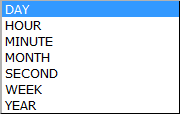
|
Message Expiry Interval
|
Choose the number of Interval Units (e.g. Days) to elapse before the message expires and is deleted. This field is a numeric value between 1 and 999 (1-3 digits) and the default is 0, with a limit of 999.
Example: A web user wishes to send a AT&T GSM message to a colleague who is using the AT&T Gloabl Smart Messaging mobile app. The message will not be needed after it is read, so due to it being confidential nature it is set to delete automatically.
Result: The AT&T GSM web user sets the Message Expiry options as follows: Message Expiry Mode is set to RELATIVE TO READ and the Message Expiry Interval unit is set to MINUTE with a value of 5. This will delete the message from the receiving mobile device 5 minutes after the status has changed to READ.
|
Acknowledgement Required
|
'Acknowledgment Required' is a feature that enables a sender to request an acknowledgment from the recipients of A2P messages. If the 'Acknowledgment Required' checkbox is ticked, message recipients will be prompted with 'I Acknowledge' button on the mobile device.
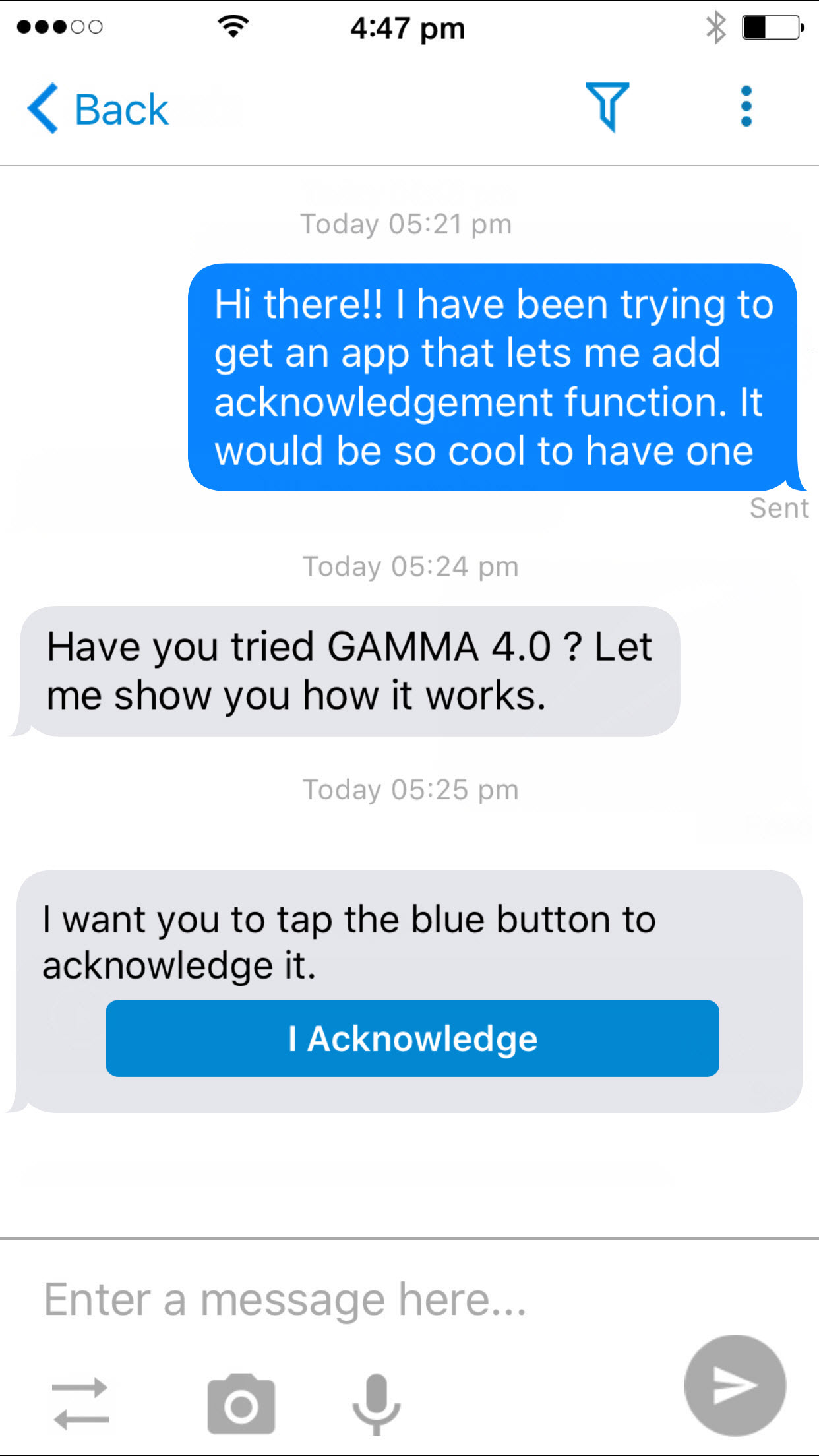
Recipients needs to tap the button to send acknowledgment to the sender. Once tapped, the status of the message sent, changes from Read to Acknowledged.
|
Repeat Alert
|
Repeat Alerts provides the capability to A2P message senders to send frequent reminders to the recipients until the message has been moved from 'Delivered' to 'Read' state. The frequency of the alerts and the duration of how long you want your recipients to get alerts are configurable
Enable the check-box to send repeat alerts or frequent reminders to your destination mobile number to which the A2P message is being sent. By default, repeat alert is disabled.
|
Repeat Alert Duration Unit
|
Duration is defined to set how long the Repeat Alert will be active. This field allows you to set the unit of the duration. Duration units have the below options available:
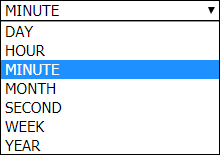
|
Repeat Alert Duration
|
Set the duration to define how long the alerting will be active from the time you have launched the A2P message. For that duration, the recipient will keep getting the alerts. The alerts will be automatically stopped once the message has been read.
|
Repeat Alert Interval Unit
|
Define the unit of Intervals. Intervals are the frequency by which you would want to send Repeat Alerts to your recipients during the defined duration.
The units available are relative to the 'Repeat Alert Duration Unit' and display the next smaller time unit as compared to Duration. Example :
If the Duration Unit is set to Minute, the Interval Unit will show Second.
If the Duration Unit is set to Hour, the Interval Unit will show Minute.
If the Duration Unit is set to Day, the Interval Unit will show Hour.
If the Duration Unit is set to Week, the Interval Unit will show Day.
If the Duration Unit is set to Month, the Interval Unit will show Week.
If the Duration Unit is set to Year, the Interval Unit will show Month.
|
Repeat Alert Interval
|
Define the frequency by which you would want to send Repeat Alerts to your recipients.
|