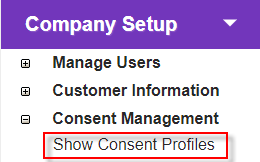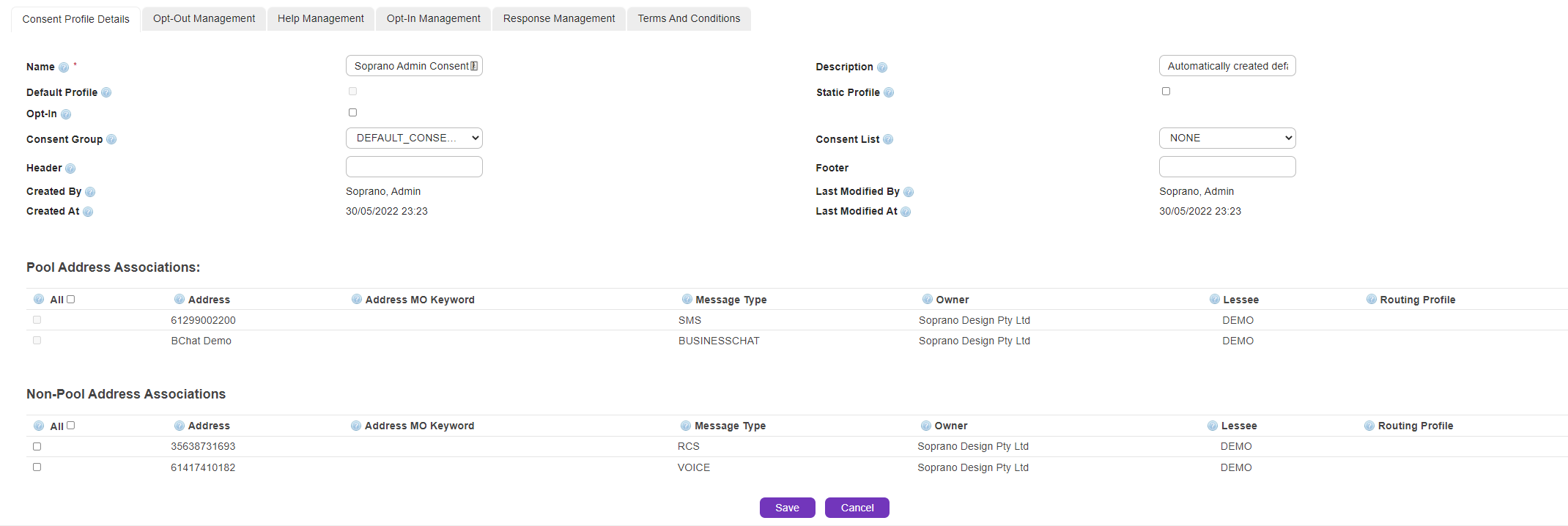Overview
Create a new consent profile
|
Click the 'Show Consent Profiles' link in 'Company Setup > 'Consent Management' to open the 'Consent Profile Summary' screen.
Click |
Description
|
Consent Profile Details
|
Name
|
Descriptive name for the message, to allow easy identification in the 'Summary' screen or search function.
|
Description
|
Any further descriptive information about the message - optional.
|
Default Profile
|
Check box indicating whether the profile has been selected as the default profile.
|
Static Profile
|
Check box indicating whether you would like to lock this profile down. This means that if the profile is set as default, it will be the only one available for use in a new broadcast.
|
Opt-In
|
The flag indicates whether the Profile is used for 'Opt-in' (ticked) or 'Opt-out' (un-ticked) requests.
|
Consent Group
|
The group name associated with the consent profile. This must be a 'Company' group. When a message recipient opts-in, they are automatically added to this consent group. Default option chosen is None.
|
Consent List
|
The list name associated with the consent profile. This must be a 'Company' list. When a message recipient opts-in, they are automatically added to this consent list. Default option chosen is None. Note: Users can choose either Consent Group or Consent List and not both together.
|
Header
|
Text to be displayed in the header of every outbound SMS message using this consent profile.
|
Footer
|
Text to be displayed in the footer of every outbound SMS message using this consent profile.
Example:
If you define header as 'It's a Wonderful Life' and footer as 'Make the Most of It', any broadcast message you send will be displayed as follows:
oIt's a Wonderful Life, <Message Body>, Make the Most of It
|
Pool Address Associations
|
A Pool Address is used when the request MT does not specify a source address. In such cases, GSMS looks for available pool-address for the Customer and uses it as the source address.
If Admins choose Non-Pool Addresses, then these will be taken as the substitute address when there is no Source Address in place. If Non-Pool addresses are not chosen, then the system will automatically choose an existing Pool-Address as it's Source Address.
All
|
Check box to select all the available pool addresses to be associated with this Consent Profile.
|
Address
|
The address itself (long code/mobile number).
|
Address MO Keyword
|
The address MO keyword.
|
Message Type
|
The type of address (SMS, Voice).
|
Owner
|
The owner of the address.
|
Lessee
|
The lessee of the address.
|
Routing Profile
|
The routing profile associated with the address.
|
Non-Pool Address Associations
|
All
|
Check box to select all the available Pool addresses that will not be associated with this Consent Profile.
|
Address
|
The address itself (long code/mobile number).
|
Address MO Keyword
|
The address MO keyword.
|
Message Type
|
The type of address (SMS, Voice).
|
Owner
|
The owner of the address.
|
Lessee
|
The lessee of the address.
|
Routing Profile
|
The routing profile associated with the address.
|
|
If there is an active consent profile being used by the customer, the header and footer will be applied to messages sent via SMPP, WSDL and HTTP interfaces, as well as StaffMatch shift offers and SMS orders. |
Opt-out Management
|
Opt-Out Pattern |
The default pattern that will be used to trigger an 'OPT-OUT' request (default opt out keyword is 'STOP' [case insensitive] however this can be reconfigured).
•Example:
|
|
Stop Response
|
The SMS Message that is automatically sent to a mobile user after they have 'OPTED-OUT' with a 'STOP' message.
•Example:
|
|
Opt-Out MOBILE/VOICE/EMAIL/LOCATION
|
The type of message being opted-out of.
•Example:
|
Help Management
|
Help Pattern |
The default pattern that will be used to trigger a 'HELP' request (default help keyword is 'HELP' [case insensitive]; however this can be reconfigured).
•Example:
|
|
Help Response
|
The SMS message that is automatically sent to a mobile user after they have requested HELP.
•Example:
|
Opt-in Management
|
Opt-In Pattern |
The pattern that will be matched for 'OPT-IN' requests (default opt out keyword is 'IN' [case insensitive]; however this can be reconfigured).
•Example:
|
|
Opt-In Response
|
The SMS message that is automatically sent to a mobile User after they have OPTED-IN.
Note: Once Users confirm their Opt-in, they are automatically added to the WHITELIST.
•Example:
|
|
Opt-In MOBILE/VOICE/EMAIL/LOCATION
|
The type of message being opted-in to.
|
|
Invitation SMS
|
The invitation message sent when inviting a contact to a group as an inactive member.
•Example:
|
|
SMS Invitation Response |
The SMS Message that is automatically sent to a mobile user after they respond to an incoming SMS invitation. |
Response Management
|
Support Email
|
Support email address can be added to response messages.
|
Support Phone
|
Support phone number can be used in response messages.
|
Terminate MO
|
Terminates mobile-originated message once Consent Management is applied.
|
Terms and Conditions
|
Create Terms and Conditions
|
Create a 'Terms and Conditions' page in the platform and point to it.
|
Terms and Conditions URL
|
'Terms and Conditions' link can be used in Consent Management response messages.
|
Terms and Conditions
|
'Terms and Conditions' page content.
|
|
Store changes and exit
|
|
Discard changes and exit |