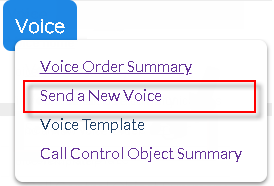Voice Messaging empowers you to setup completely automated IVR flows, send voice using text, attachment and generate orders specially designed for reading passwords. We've explained below how you can utilize different options suiting to the needs of your business enterprise:
Use Text or Audio Attachment as Voice
This option lets you upload and audio file and as soon as you send it to the selected destination, the audio will be streamed over the voice call. This feature is particularly useful if you wish to send voice broadcasts with a pre-recorded audio. Supported file-formats are MP3 and WAV. You may send audio file recorded in any language. Click here to send audio as voice right now.
AT&T GSMS Voice Messaging has the capability to convert text to speech. So if you do not have a pre-recorded audio message, just type in the text, select your destination and hit Send. Supported language types are: Spanish, Portuguese & English.
There are three options available in Text-To-Voice service Type.
•Attach Text file - Select a .txt file that contains the text content. Recipient will hear the text content by the character and gender selected by the sender.
•Enter Text - Sender can type in the text and the entered text will be spoken over the voice call.
•Enter Password Text - This option is particularly useful for sending passwords due to the flexibility of setting the Spoken Speed and the Repetition option.
Click here to send text as voice.
Invoke Call Control Objects as Voice
•Set up Call Control Objects and triggered Actions for automated IVR responses
|
Click the 'Voice' tab at the top of the interface to open the Voice Messaging menu.
Click 'Send a New Voice Order' to open the 'New Voice Service Order' screen.
|
Click here to start send voice call using Call Control Object.