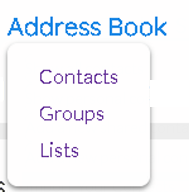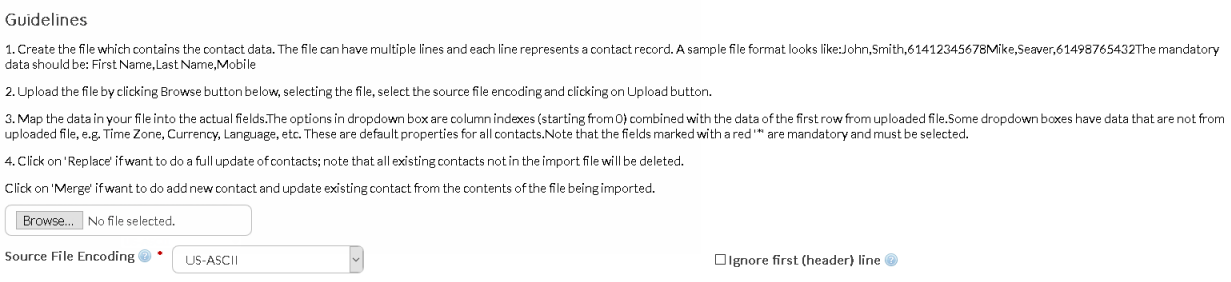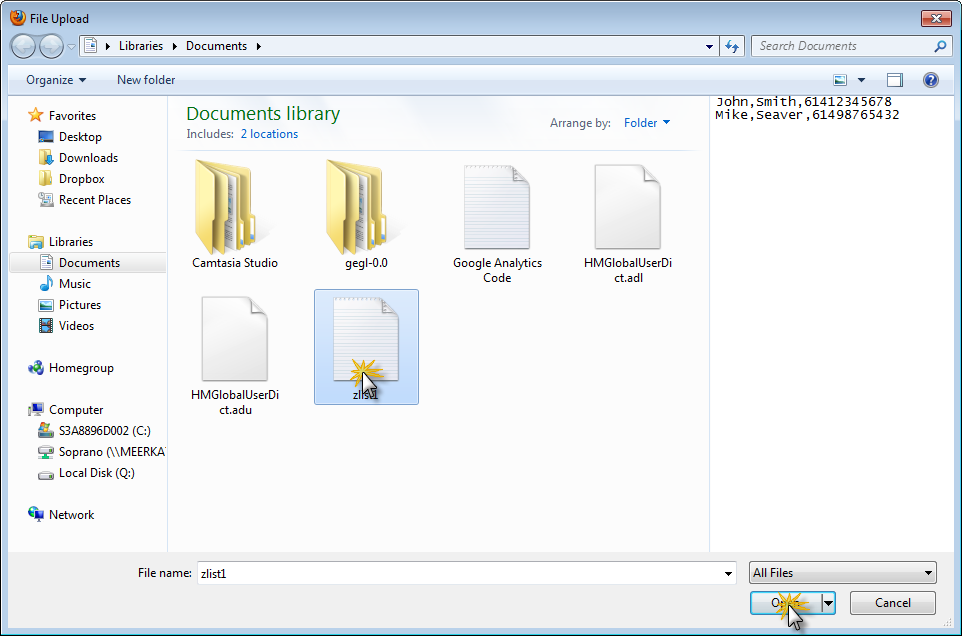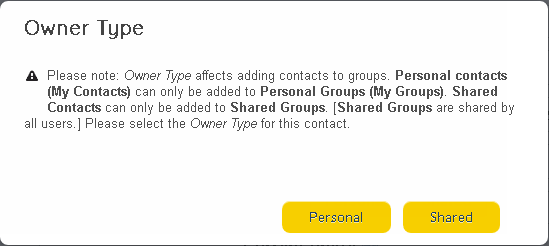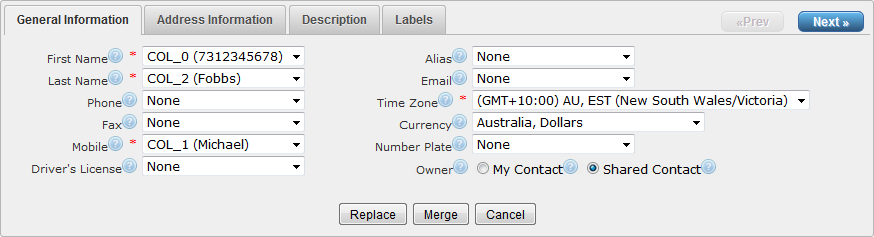Overview
Import a list of AT&T GSMS contacts.
|
Click the 'Address Book' tab at the top of the interface to open the Address Book drop-down menu.
Click 'Import Your Contacts' to upload a list of contacts into AT&T GSMS.
To use this feature, a file containing all the contact details you want to import must be prepared. Click here to learn how to create an import file.
There are 2 steps (click to jump to section):
•Upload the list containing contacts
•Map the fields from your list into the matching contact records |
Limitations of Contact Uploads
There is a limitation on contact records which is centerd around Shared contact uploads where the contact record information being uploaded or updated is also tied to a user record.
When a user is created in an account, they automatically have a shared contact record for their details generated. This record is not editable in the contact section of GSMS. If you attempt to upload updated information for a user-contact as outlined below, that record will not be updated and an error will be returned for that line of data.
User information must be edited by an administrator in the User section of GSMS. This will in turn update their contact record.
Description
|
|
|
Select CSV file on your computer or network drive.
|
|
Navigate to and select the desired source file. Click ![]() .
.
Source File Encoding
|
Select from the drop-down menu. Most source files should contain US-ASCII encoding.
|
Ignore first (header) line
|
Check this box to exclude any data in the top row of your file. This is helpful if your top row contains headings (e.g. First Name, Last Name, Email) and not actual contact details.
|
|
Import the CSV file.
|
You will be prompted to choose whether the contacts are 'Personal' (contacts belong to the current user) or 'Shared' (contacts can be accessed by any users belonging to the parent customer).
|
Map the data in your file into the actual fields. Any of the fields from 'New Contact' can be used as columns in your file.
The options in drop-down boxes are column indexes (starting from 0) combined with the data of the first row from uploaded file.
Some drop-down boxes have data that are not from uploaded file, e.g. Time Zone, Currency. These are default properties for all users.
|
|
Click to overwrite all your existing contact details with the imported content.
|
|
Click to merge only new data with existing contacts and ignore existing.
|
|
Discard all changes and exit.
|