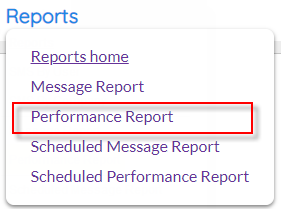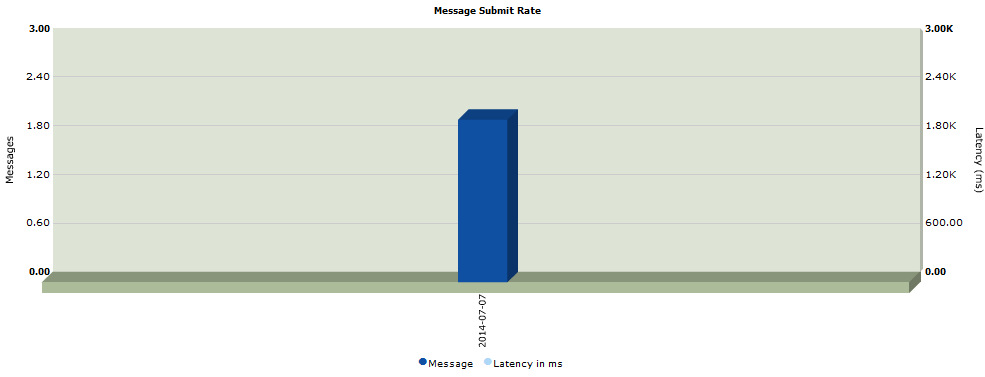Overview
|
Performance reports enable users to view message activity measured against particular time frames
For example, if statistics are required showing how many messages were sent by 'User A' between July 1st and July 8th 2014, these results can be generated by running a Performance Report.
Click the 'Reports' tab at the top of the interface to open the 'Reports' menu.
Click 'Performance Report' to open the 'Performance Summary' screen. |
Description
Performance Summary |
Search Options
|
1. Select the type of message, and its delivery status.
Message Type
|
The type of message to run the report for. Select from the drop-down menu:
Default: SMS
Options:
SMS Voice Messaging AT&T GSM
|
Message Status
|
The delivery status of the messages to report on. Select from the drop-down menu:
Default: Sent (MT)
Options:
Sent (MT - Mobile-Terminated) Received (MO - Mobile-Originated) All
|
2. Narrow the results by company, user and/or a specific order name.
Company
|
The company/sub-customer to return results for. Select from the drop-down menu.
Default: The parent company of the current user.
|
|
Note: If the root customer (i.e. the highest level user in the hierarchy) is selected, results will be returned for that customer and all sub-customers in the hierarchy. |
User
|
An individual user to return results for. Select from the drop-down menu.
Default: The current user who is logged in
Select 'All Users' to return results for everyone owned by the customer selected in Company field.
|
Order Name |
A specific order name to return results for. Select from the drop-down menu.
Default: NONE - will return all orders based on Company and User selection.
|
3. Choose the time and date period for the range of results which will be returned:
Date Scope
|
Indicates whether the report is querying the client application or the connection from AT&T GSMS towards the operator network.
|
Time Zone
|
The regional time zone for the reporting period. Select from the drop-down menu.
Default: The current user's time zone as configured on AT&T GSMS.
|
Start/End Date |
The date range for required report results. Click
Default: Today's date e.g. 06/30/2022
|
Start/End Time |
A specific start and end time (in 24 hour format) on the above start and end dates for the required report results.
Default: Start Time - 00:00; End Time - 23:59
|
Output Interval
|
The time interval against which to measure message activity in the report. Select from the drop-down menu.
e.g. PER DAY - returns the number of messages sent each day within the date and time periods selected.
Default: PER DAY
Options:
PER MONTH PER DAY PER HOUR PER MINUTE PER SECOND
|
|
Maximum search timespan is one month (up to 31 days) within the recent 90 days period. Contents that are more than 90 days are automatically wiped from the system thereafter. AT&T GSMS will adjust the start/end date regardless of what is entered by the user. This can be modified at a portal level. Raise a help ticket via help@sopranodesign.com for more information. |
4. Choose how you want results to be displayed and grouped:
Output Type
|
View results as a graph or a table summary. Select from the drop-down menu:
Default: GRAPH
Options:
GRAPH LIST
|
Cost Center Label
|
Optional cost center label, if known. Further narrows results according to a custom Cost Center Label value which can be assigned to users within the company.
Default: None
|
Group By |
Group results together by a particular shared value.
Can be used only when Output Type is LIST or when scheduling a report.
Default: NONE
Options:
COST CENTRE LABEL COUNTRY CUSTOMER STATUS USER |
|
Display the first 1000 records on-screen.
|
|
Send report data to an external CSV file. Choose an output location when prompted and save.
|
|
Undo any changes and exit.
|
Results
If Output Type is 'GRAPH', results will be displayed in both graph and summary table:
|
|
If Output Type is 'LIST', only summary table will be displayed.
|
If your requested report exceeds the maximum amount of rows which can be displayed, it will be sent to you by email. |