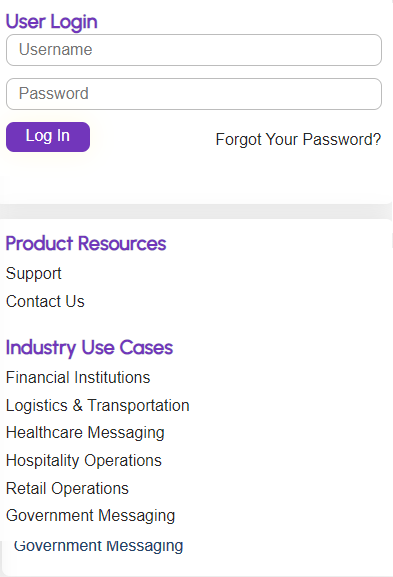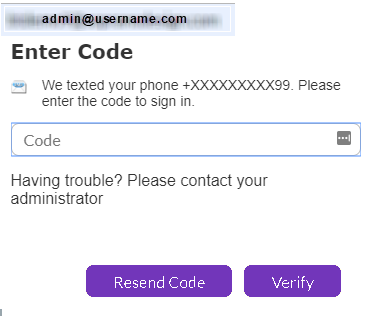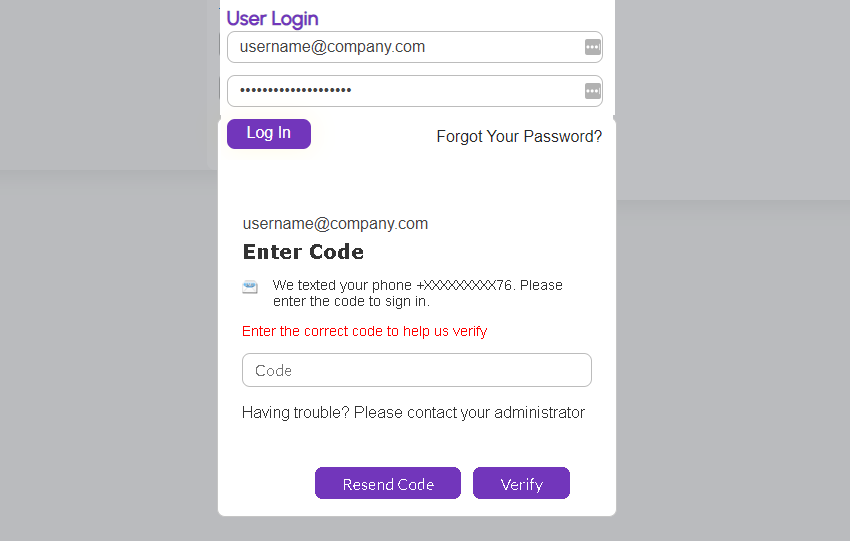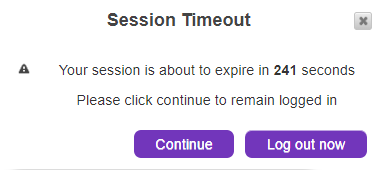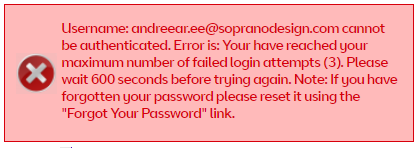Note: Users are recommended to login and work with the GSMS portal via Google Chrome or Microsoft Edge browsers for an optimal User experience.
Username/Password
When a AT&T GSMS user account is created, an initial email is sent that contains the user-name and a temporary password.
Enter the credentials in the Login panel and click ![]() .
.
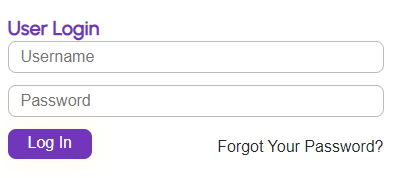
Use the Change Password option to replace the temporary one. If the temporary password is forgotten or has expired, click on Forgot Your Password? and follow the instructions to reset it.
Two-Factor Authenticator
If your Admin has enabled Two-Factor Authentication (2FA) into your account, then each time you log-in you are requested to use your registered mobile number. A unique pre-set code (set by the admin) that appears on the User's mobile number, which is to be entered within the log-in portal to gain access to GSMS.
Step 1 : Enter Log-in Credentials
|
Step 2 : 2FA Pop-Up
Now observe the pop-up requesting the log-in code. Based on the mobile User's number, the code generated reaches said number and is to be entered in the space displayed above.
If you face trouble receiving the code, click on the Resend Code button. If you have entered the code successfully, click on the Verify button. For further assistance get in touch with your IT team.
If Users enter the wrong code, they are met with the below screen :
In this case, Users must enter the right OTP or re-initiate a fresh OTP. If the new OTP also fails, reach out to MEMS Support for further assistance. |
Javascript
Javascript is essential to the proper operation of the AT&T GSMS platform. If a user tries to log in with Javascript disabled in their browser, a warning message is displayed.
Javascript can be activated within the browser's settings.
Cookies
The following message may be displayed upon accessing the Login page (only applicable to customers located in Europe):
|
Users must adjust their browser settings to allow storage of cookies to use AT&T GSMS (this is a compliance requirement of the European Directive 2009/136/EC). The ![]() button will remain disabled until cookies are accepted.
button will remain disabled until cookies are accepted.
•Click 'Accept' to continue.
•Click 'Privacy Statement' hyperlink to view more information about the requirements.
Session Restrictions
If there is no activity by the user for an extended period (default time: 30 minutes), a 'Session Timeout' prompt appears.
|
Click 'Continue' to stay logged in or 'Log out now' to terminate the session.
The system will not allow more than one concurrent session for the same user. In the event that the same user logs in twice, the first session is logged out automatically.
For security purposes, the password is encrypted within the platform, and can not be extracted in plain text by anyone. Administrators can reset the password, which triggers the new password process for the user.
Note:
|
GSMS's default lockout authentication process is set to a maximum of 3 consecutive incorrect login attempts after which Users will be locked out of the portal for 10 minutes. The number of attempts can be modified by raising a support request to Soprano.
|