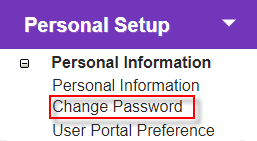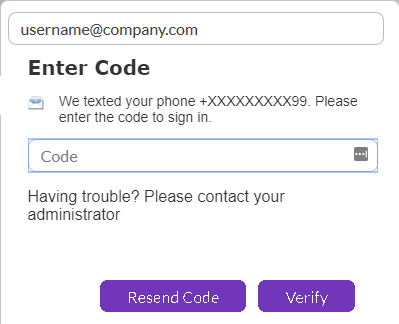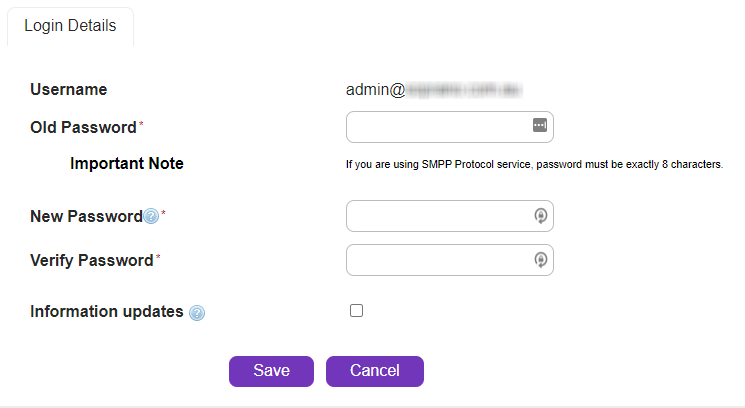Overview
|
Change the password you use to log into AT&T GSMS.
Click the 'Change Password' link in 'Personal Setup > Personal Information' to open the 'Change Password' screen.
Search and view SMS replies here.
|
Description
Change Password |
Enter Code Pop-Up
|
As soon as User clicks the "Change Password" Option, they are met with a pop-up requesting a unique code sent to the User's registered mobile number.
Login Details
|
Once User enters the right code, they can now enter new password details, after enter the correct old password.
Old Password
|
The temporary password sent to your email address (i.e. the password you used to log in to the current page).
|
New Password
|
Type or paste a new password.
|
|
Password restrictions:
•Minimum length: 8 characters
•Maximum length: 16 characters (for SMPP API users, password must be 8 characters)
•Cannot have 3 or more single characters repeating (i.e. the password cannot contain 'aaa' or '111').
Password acceptance criteria:
Must contain a combination of at least of the following:
•1 digit (e.g. 0-9);
•1 upper-case alphabetic character (e.g. A-Z);
•1 lower-case alphabetic character (e.g. a-z);
•1 special case character (e.g. ~, @, #, $, %, ^, &) |
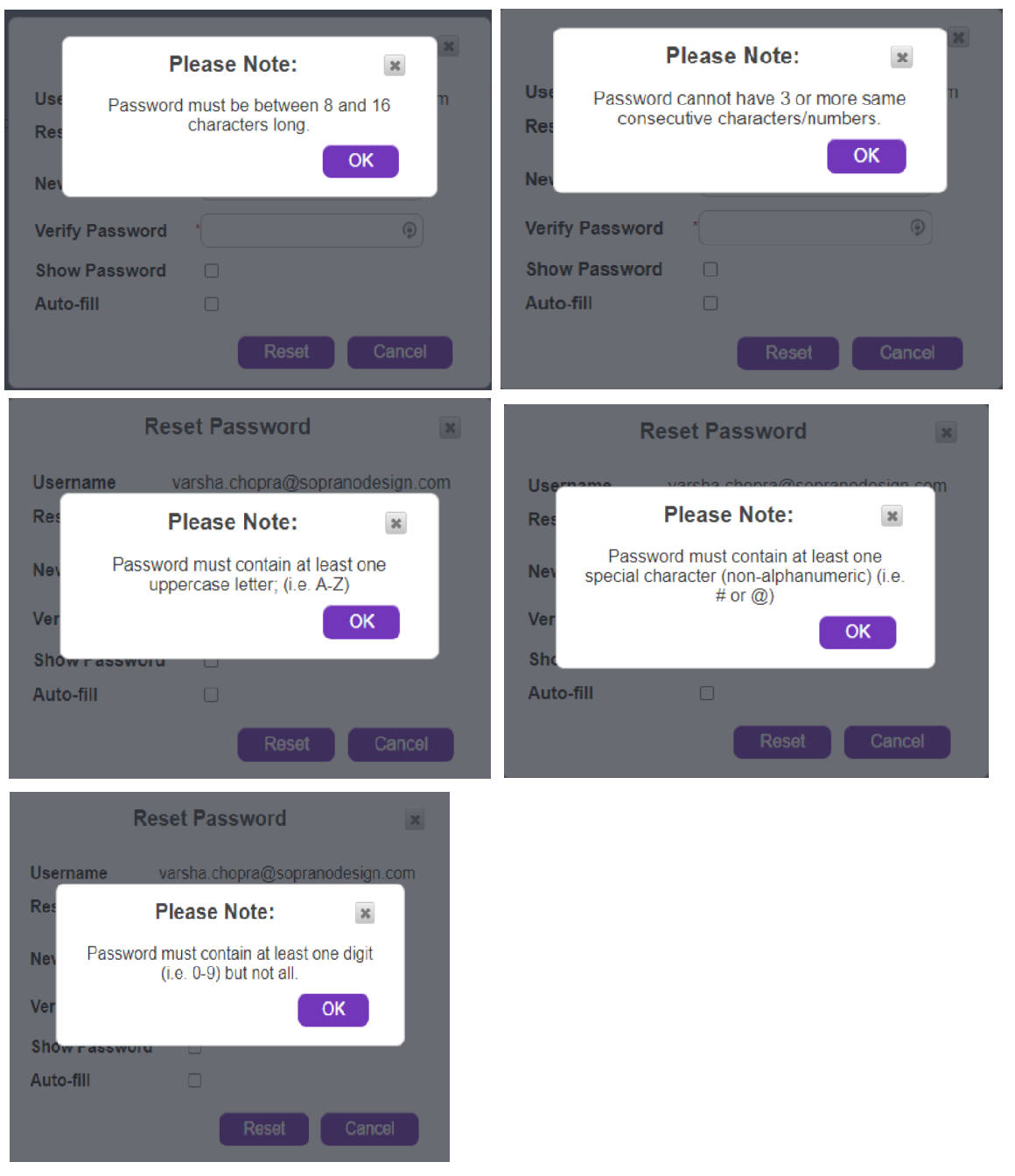
Verify Password |
Re-type/paste your new password.
|
Information Updates
|
Tick check box to receive updates about AT&T GSMS services by email.
|
|
Before password can be changed, the Privacy Policy and Terms and Conditions must be accepted by ticking the check box |
|
Store changes and exit
|
|
Note: All temporary passwords sent to users are configured, by default, to expire after 30 minutes - a new password change needs to be initiated at this time. |