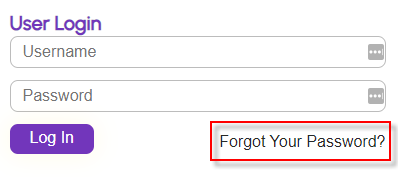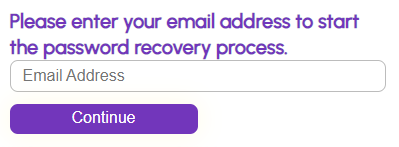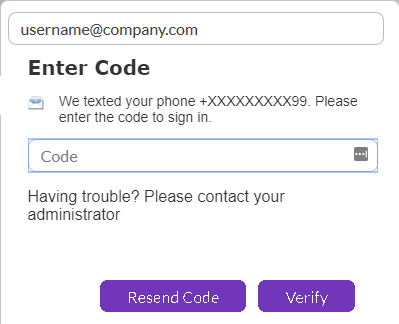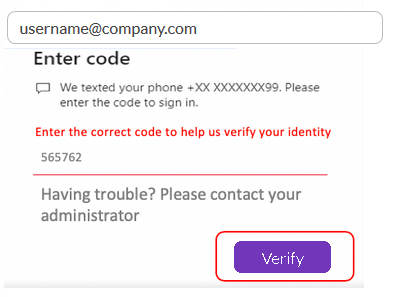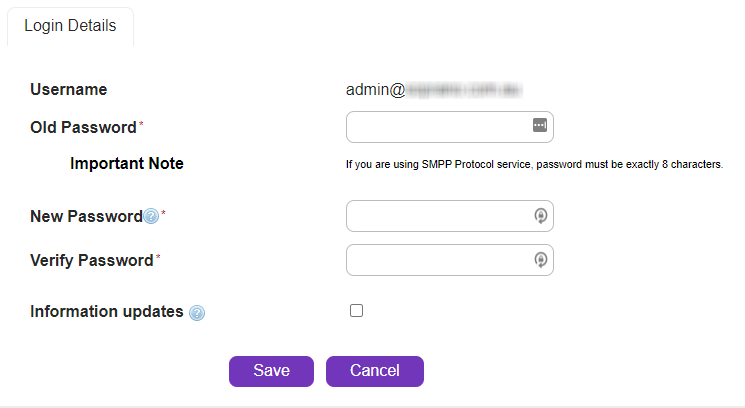Click the 'Forgot Your Password' link in the login panel.
|
The 'Password Recovery' panel is displayed.
|
`
Type/paste the username (email address).
Click on 'Continue'.
An email will be sent to 'Username' email address.
|
If email is not received:
•refresh browser; •check if email has arrived in spam folder; or check with IT security team to see if the email was rejected by spam filters. |
•Go to email inbox and open recovery email (subject will be 'Password Recovery Confirmation').
•Click the supplied link.
A second email is sent to 'Username' email address, and a confirmation message is displayed.
•Go to email inbox and open the second email.
•Select the password provided, and copy it.
•Click the supplied 'Login' link.
The 'Login' page will be displayed again.
•Type or paste username and temporary password copied earlier.
•Click 'Log in'.
If 2FA Is Enabled
If User has 2FA enabled, the route of 'Forget Password' changes a little.
Upon clicking the continue button after entering the email, User is met with a pop up requesting a code that's sent to their registered mobile number.
|
In case the User enters the incorrect code they are met with the below pop-up requesting the right code.
|
|
Note: All temporary passwords sent to users are configured, by default, to expire after 30 minutes - a new password change needs to be initiated at this time. |
The 'Change Password' screen will be displayed. Complete the mandatory fields:
Change Password |
|
Old Password |
The temporary password sent to email address (i.e. the password you used to log in to the current page).
|
New Password
|
Type or paste new password.
|
|
Password restrictions:
•Minimum length: 8 characters
•Maximum length: 16 characters (for SMPP API users, password must be 8 characters)
•Cannot have 3 or more single characters repeating (i.e. the password cannot contain 'aaa' or '111').
Password acceptance criteria:
Must contain a combination of at least of the following:
•1 digit (e.g. 0-9);
•1 upper-case alphabetic character (e.g. A-Z);
•1 lower-case alphabetic character (e.g. a-z);
•1 special case character (e.g. ~, @, #, $, %, ^, &) |
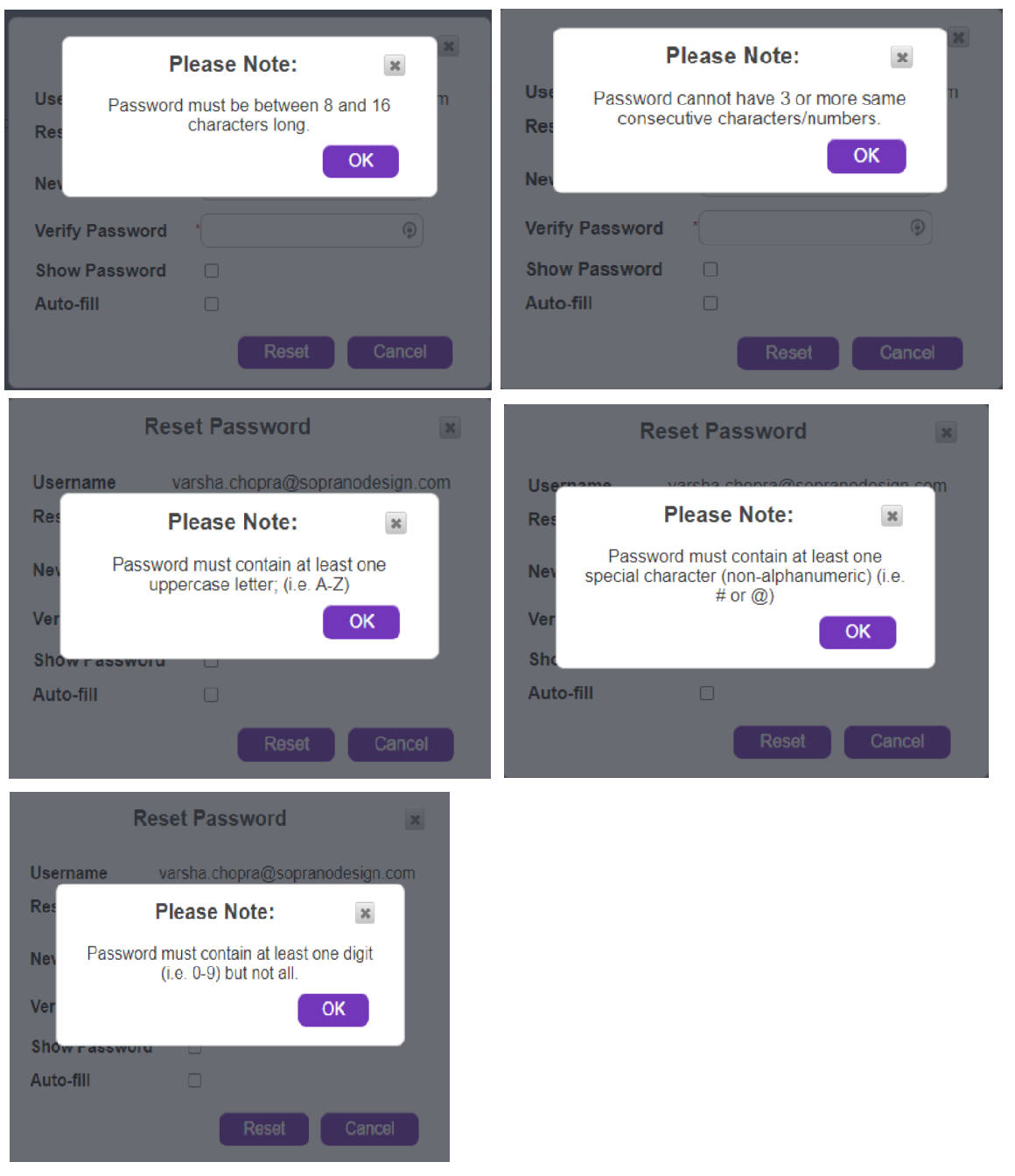
Password Re-use Policy Enforcement:
As a GSMS portal user (Admin, standard, platform) keep the below points in mind when re-using password during a re-set scenario.
•Users should not re-use the last 3 passwords used, when setting a new password.
For Example; Block existing password and last 2 passwords.
•Error message will be displayed if re-using passwords : “Your new password cannot be the same as your last 3 passwords.”
Note: Error message will be displayed on the GSMS screen (not in a pop-up)

Verify Password
|
Re-type/paste new password.
|
Information Updates |
Tick check box to receive updates about AT&T GSMS services by email.
|
With 2FA Enabled |
If a user's profile has 2FA (Two-Factor Authentication) enabled, when the user wants to change password, 2FA is enforced and SMS-code (OTP) is sent to user's mobile. |
|
Before password can be changed, the Privacy Policy and Terms and Conditions must be accepted by ticking the check box |
|
Store changes and exit
|
• A confirmation will be displayed. Click 'OK' to continue using AT&T GSMS.