Once the licenses are assigned, Customer Administrator must create SMS Templates for the standard users. Let’s set up a template for ‘Information Update’ that could be used later on by simple template standard users.
*You must be a customer administrator to perform below steps.
1.Login to the portal.
2.Go to ‘SMS’ in the top menu options and select ‘Send a New SMS’ from the drop-down menu.
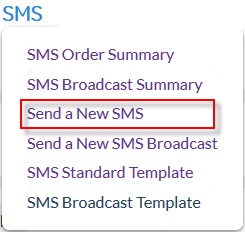
3.‘New SMS’ page appears with the tabs- Summary, Destinations, Message, Replies and Delivery Options.
NOTE: Current page is also used for sending a new SMS message order, however now we only need to create a template for Simple Template Messaging.
4. Define the below fields as explained for the Summary tab:
Name : |
Mandatory, Word or a number used to identify the template in summaries and reports. It is not visible to the message recipients. Example, Information Update |
Description : |
Optional, Descriptive text providing extra information about the template. Example, this template send delivery updated to customers of eastern zone. |

5.Go to the Message tab to create the template text.
Message Type: |
Mandatory, There are 3 message types (some may not be visible due to license restrictions). Select the ‘Text’ radio button. |
Message: |
Mandatory, Type your message text that needs to be used as template. Example - “Your parcel is out for delivery. Please be available at the delivery address”. |
|
|
|
The maximum length for a single SMS is 160 characters - an extra SMS will be sent every time this limit is exceeded.
6. You do not need to configure Replies and Delivery Options tab.
7. Click on ![]() to store the order content.
to store the order content.
8. As a Simple Template Messaging administrator, you have capability to lock the templates. Locking the templates restricts the 'Standard User' from editing it.As soon as you click on 'Save As Template' button, a lock pop-up appears with the option to lock your template.
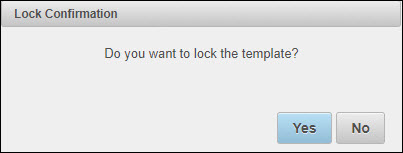
Select 'Yes' if you want to lock it and 'No' to simply go ahead and save it.
If you wish to unlock the template, you can click on 'Edit' and untick the 'Lock' check-box located on the message screen.
|

|
|
Now, you are set to use 'Simple Template Messaging'.
Note that for security purpose, the above template cannot be modified by the restricted users i.e. the simple template users.
A customer administrator may add “Editable Fields” in the templates enabling simple template users to edit only certain part of the message before sending it. Click on the below link to learn more.
How do I define 'Editable Fields' for Simple Template Users?
