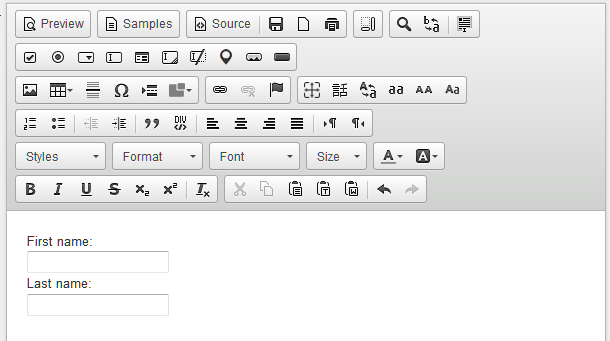There are two ways of importing pre-written HTML content into the Interactive Message Editor: You can import the front end detail or the code.
Importing the Front End HTML Detail
When copying elements directly from the front end of an HTML page, some formatting or detail may be lost as the editor automatically strips out any code that falls outside of the FORM tag in the source information. If your form is arranged in a table, ensure that the TABLE tag is within the FORM tag in your source data to avoid losing the formatting.
Open the HTML file that you wish to import. It should display like a web page. Highlight the elements you wish to import and copy them to your clipboard.
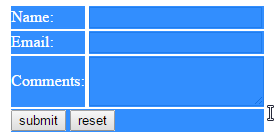
Navigate to the Interactive Message Editor, and then paste the copied elements into the input field.
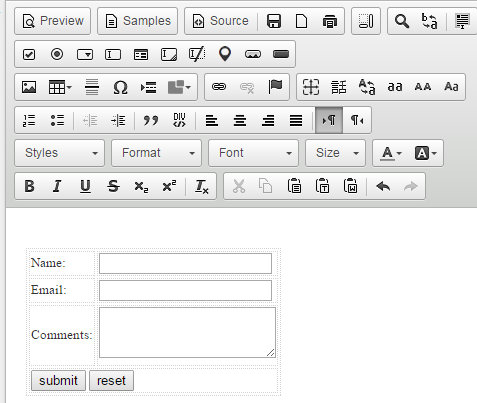
You can now fine tune the formatting and the content by editing and moving the elements as required.
Importing the HTML Code
When pasting source code, the editor will strip out tags which are not permitted. For example - if your code contains tags like BODY or HEAD, these will be removed from the final product.
If you have HTML code for a form ready to go, click the Source button to expose the HTML and then paste in your code.
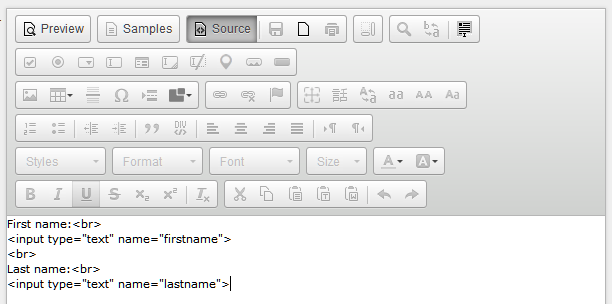
Clicking Source again will convert the view back to WYSIWYG. You can then edit or change elements as needed to fine tune the form presentation. Double click on an element to edit the controls, or click on text to edit the content.