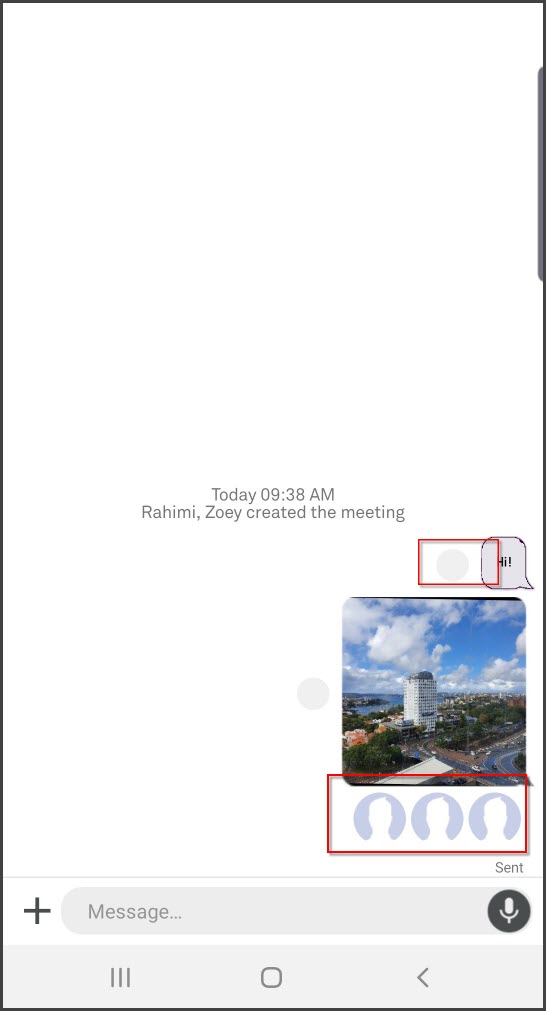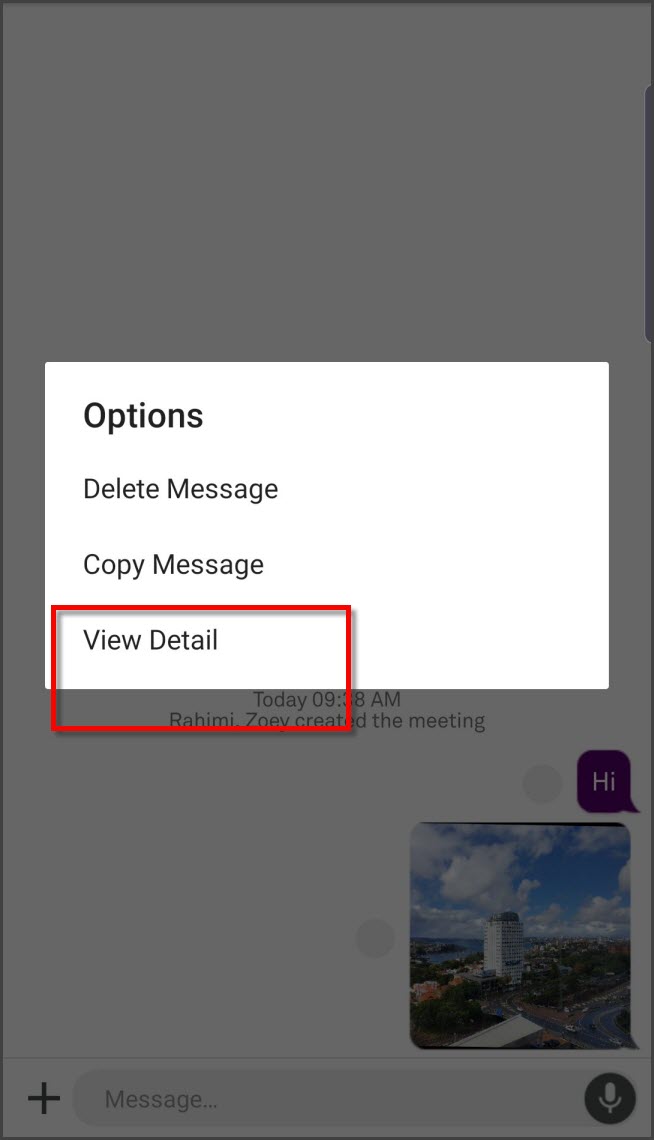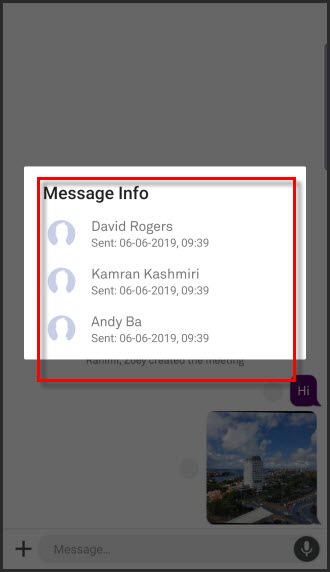The Meeting Room screen is extremely similar to the standard conversation screen, with some extra features added to make the conversation easier to follow. All incoming Meeting Room messages contain the avatar and name of the sender for quick identification of who is "speaking".
All outgoing Meeting Room messages display a pie next to the message showing you the status of the message for each individual within the conversation. The pie will change col<%OU%>r for each status achieved and will split according to the number of other contacts in the conversation.
Each color in the pie denotes a different status:
Grey |
|
Sending or Sent |
Slate |
|
Delivered |
Blue |
|
Read |
For example, for a conversation of five members (including the message sender) will mean that your message is being sent to four other users. The pie will split into quarters to denote the four other contacts. For a message where one recipient is on Sent status, one on Delivered status and two on Read status, the pie would appear as
|
Tap the pie to view details of the message status displayed by contact avatar. This information will display underneath the message you are querying. The different col<%OU%>rs in the status bars denote different status:
Grey |
|
Sending or Sent |
Slate |
|
Delivered |
Blue |
|
Read |
Tapping on the status indicator pie brings up a pop-up with the meeting room participant's avatar indicating if the message has been "Sending or Sent", "Delivered" or "Read". |
Long-press on the status indicator pie to bring up some options as seen above. Tap on "View Details". |
Tapping on the "View Details" option pull sup a details report of the users and their message read status. |
The method of sending a message (text, image or audio) to the group follows the same process as sending a message to an individual contact