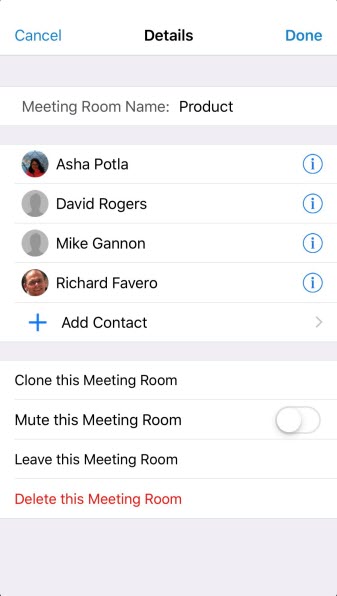From the Meeting Room screen, tap the Details option in the top right hand corner of the screen (Android: tap  , then Details) to access the Meeting Room details. This screen allows you maintain the Meeting Room.
, then Details) to access the Meeting Room details. This screen allows you maintain the Meeting Room.
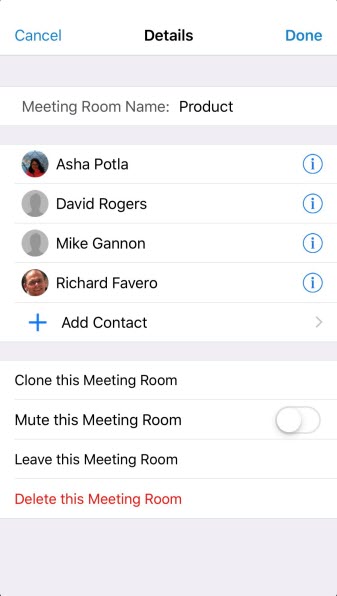
|
Meeting Room Name allows you to edit the meeting name.
Contact Listing allows you to add or remove contacts from the conversation. To remove a contact, swipe left to activate the Delete button. Tap the delete button to remove the contact from the conversation.
To add a contact, tap the add Contact bar and select the contact you wish to add.
Note:
1.If you add a contact to a conversation that already has content, the added contact will only be able to view messages and content that were sent after the time they were added. They will not be able to view content that was sent previous to this.
2.If you have been removed from a meeting room, the Add Contact option is disabled for you.
You can see the status of the contacts involved in the meeting on the left hand side. If any contact has muted the conversation, a mute symbol ( ) will appear next to their name. This is to alert others involved in the conversation that this contact has chosen to not receive notifications and may not see messages straight away. ) will appear next to their name. This is to alert others involved in the conversation that this contact has chosen to not receive notifications and may not see messages straight away.
|
Clone this Meeting Room creates a new meeting room with all of the attendees as the current meeting room. It also adopts the same name as the current meeting room with today's date added to the end.
Note: "Clone Meeting Room" options is available to users even after they have left the room.
|
|
Mute this Meeting Room slider allows you to mute or un-mute the conversation. The conversation will still appear in your contacts list; however, you will not receive any notifications about new content while Mute is on. Muting the meeting room will also stop the SMS or push notification when you are offline.
|
Leave this Meeting Room allows you to leave the conversation. In order to get the conversation back, a participant will have to re-add you.
|
Delete this Meeting Room deletes the conversation from your contact list and removes you from the conversation.
|
|
Some of the meeting room functionality (View Details, Mute, Clone and Delete) is also available as swipe control (iOS) or long press (Android) options on the meeting room record in the recents screen.
![]() , then Details) to access the Meeting Room details. This screen allows you maintain the Meeting Room.
, then Details) to access the Meeting Room details. This screen allows you maintain the Meeting Room.