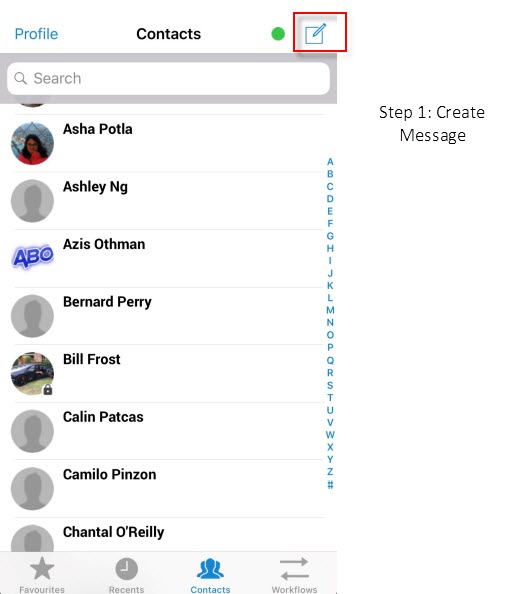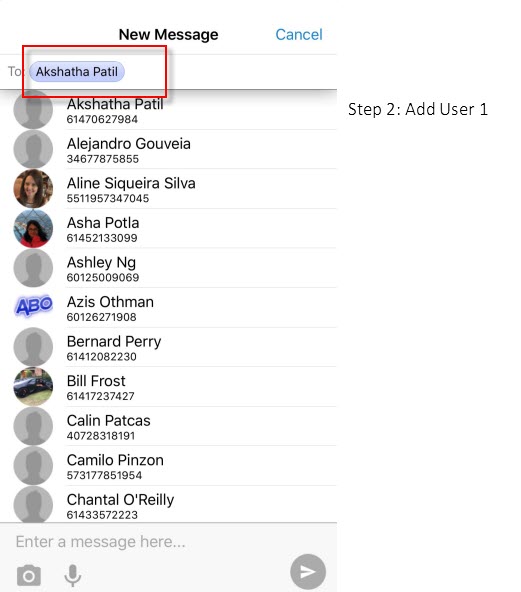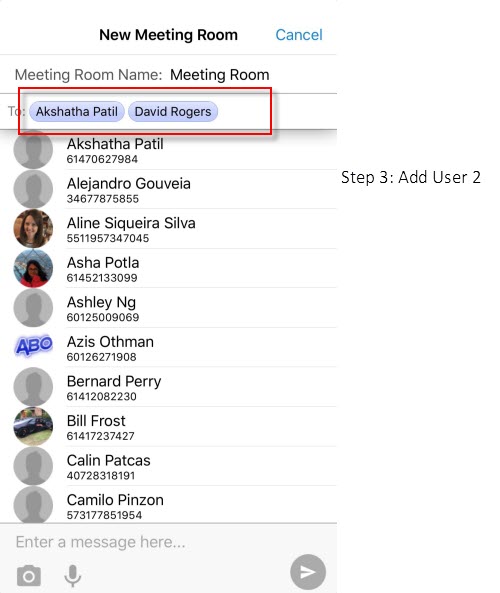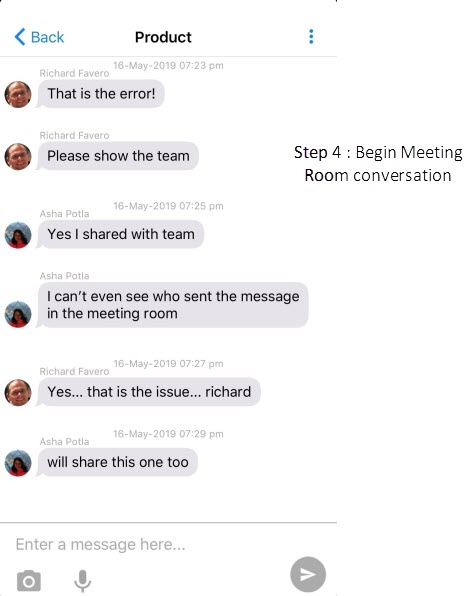Create a Meeting Room from the contact details screen (click to expand)
•In order to create a new group conversation from a contact conversation screen, tap the
•In the contact details screen, tap the New Meeting Room option. You will be taken to the Meeting Room creation.
•Tapping on the Meeting Name will allow you to rename the meeting room. You can add more contacts by tapping on the Add Contact option. This will display your contact list and allow you to select who you want to add to the conversation.
•Tap Done to start the group conversation. You will be taken to the group conversation screen and the other contacts included, will have the conversation put in their AT&T GSM contacts list, ready to use. As soon as the group conversation or the Meeting Room is created, it will appear in the 'Recents' tab of other participants.
|
Create a Meeting Room from the home screen using the new message icon (click to expand)
•Tap the new message icon in the top right corner.
•Once you add a second contact to the To: Field, the AT&T GSM recognizes the message as a Group Conversation. The Meeting Name option will be displayed above the To: Field.
•Tap the Meeting Name to change the subject of the conversation. Enter in your message content and press Send. This will create the Meeting Room and send the first message, notifying the other contacts about the new conversation. |
|
|
|
|