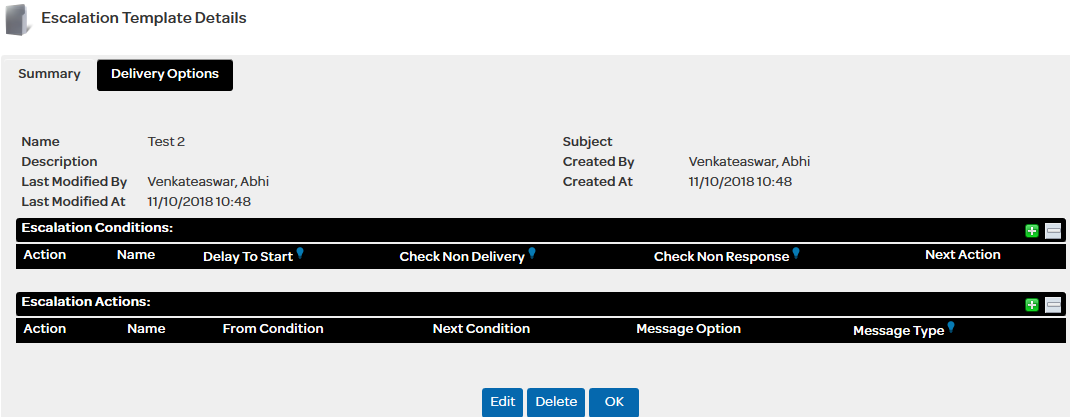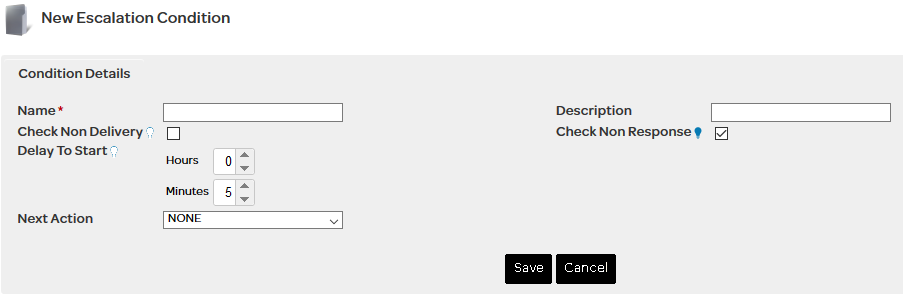Escalation Actions can be configured by clicking on the  icons in the "Actions" table. icons in the "Actions" table.

Begin filling the following fields:
Name*
|
Provide a name for the template action.
|
Description
|
Provide a description (optional) for the action.
|
Message Type
|
Choose from any one of the supported message types namely Email, LDAP (Active Directory) Plug-in, MMS, SMS or Voice.
|
Message Options
|
Retry
This options is chosen in case the Escalation message's purpose is to automatically retry the same OMNI Order for a delivery if favorable Escalation Conditions have been set.
|
New Message
The "New Message" options allows Users to edit their Escalation message before re-sending it.
|
|
Message
|
This part is applicable only to the "New Message" option.
Under the "Message" tab, Users can enter a custom Escalation message in free-text and include the original OMNI message that was first sent ( $OriginalOmni ) and also include an OMNI Order Summary ( $OrderSummary ). Both these options are using the mailmerge technique within GSMS. To read more about mailmerge visit the section WebSMS - Text Message.
Note: The option $OriginalOmni is available only for the Escalation scenario and is applicable to only plain-text (SMS) or Email messages. This is because the parameter does not yet support rich media (audio / video) or Interactive Messages (AT&T GSM Work flows).
|
Destination
|
Three options available are -
Original Recipients : Send a new Custom message to the Original recipient of the Omni Order.
Add recipients : Send a new Custom message to the Original recipient of the Omni Order along with pre-set Lists or Groups.
New Recipients : Send a new Custom message only to pre-set Lists or Groups, ignoring the Original Recipient.
|
Shared List
|
If there's a common list(s) that is shared within the Organization, Users can call on these lists for re-sending the original order as Escalations.
|
Shared Group
|
If there's a common group(s) that is shared within the Organization, Users can call on these lists for re-sending the original order as Escalations.
|
The fields "Created By", "Created At", "Last Modified At" and "Last Modified By" are all FYI fields that give details of the most recent modification to the Escalation.
Once above fields have been set, click on the "Save" button to continue.
Example Scenario:
Let's say an SMS OMNI order was sent as below :
"There's a fire in the west wing of the building. Kindly move in an orderly fashion towards the east wing emergency exit. Reply with 'Y' if you've reached to safety."
Simon, a west-wing employee, hasn't responded to the above OMNI message. The admin is notified of this and wants to escalate to the ground staff of this.
The Ground staff can hop on to the Escalations tab and enter a new message with new parameters while using some mailmerge variables.
$First : First Name
$Last : Lane name
$Mobile : Mobile Number
"Hi Ground Team,
Please be aware that $First $Last with contact number $Mobile has not responded to the fire warning message which read : "$OriginalOmni .
Kindly take immediate action to ensure $First $Last's safety."
Here, $OriginalOmni (The first Omni order that was sent out to Simon) = "There's a fire in the west wing of the building. Kindly move in an orderly fashion towards the east wing emergency exit. Reply with 'Y' if you've reached to safety."
So if we combine all these elements together, at the ground Staff's end the message would read :
"Hi Ground Team,
Please be aware that Simon Powell with contact number 043214658 has not responded to the fire warning message which read : "There's a fire in the west wing of the building. Kindly move in an orderly fashion towards the east wing emergency exit. Reply with 'Y' if you've reached to safety.".
Kindly take immediate action to ensure Simon Powell's safety."
|