In the below steps, we have shown how a Simple Template User can use existing template and send simple messaging with editable fields.
1.Login to the portal.
2.Click on the ‘SMS’ dropdown on the top menu bar and select ‘SMS Order Summary’.
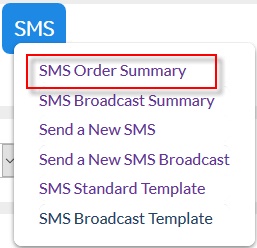
3.The page will list the ‘Standard SMS messages’ summary that has been sent in the past.

4.Click on ‘New From Template’ dropdown. It will display the list of predefined templates set up by your customer admin. Select the desired template. For this example, we select “[STD] Information Update”.
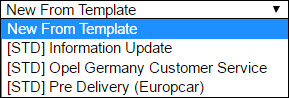
5.‘New SMS’ screen appears and the Summary, Destination and Message tab will be visible and ready to edit. ‘Replies’ and ‘Delivery Options’ are but disabled for Simple Template users.
6.Let’s fill in the details in Summary Tab -
•Name : Add few words or a number used to identify the template in summaries and reports. It is not visible to the message recipients. Example, JohnS OrderUpdate.
•Description : By default populated with the template description. Update with optional descriptive text providing extra information about the message. Example, Order update for John Smith.

7. Once the ‘Summary’ has been added, go to the Destination Tab :
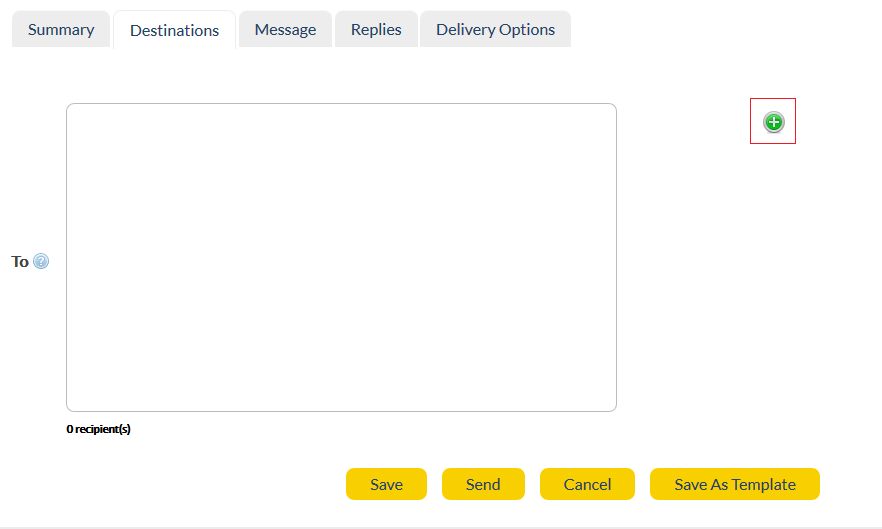
NOTE : It is mandatory to update the ‘Destination:To’ field before updating editable fields. If the user fails to do so, message sending will not succeed.
•To: Add the target mobile number in international format without ‘+’. Once you type the mobile number, it appears in the dropdown. Select and press enter. Example - 6142512345.
NOTE: Please note that including more than one recipient in the ‘To’ field will send the same text to all the recipients. If customization is targeting to a specific recipient, you must enter a single mobile number. If sending to multiple recipients, use Lists or Groups.
8. In the 'Message' Tab, we view the template and provide additional input if needed. Let’s have a look at the fields.
•Message: Displays the template text created by admin, along with the preview of the message.
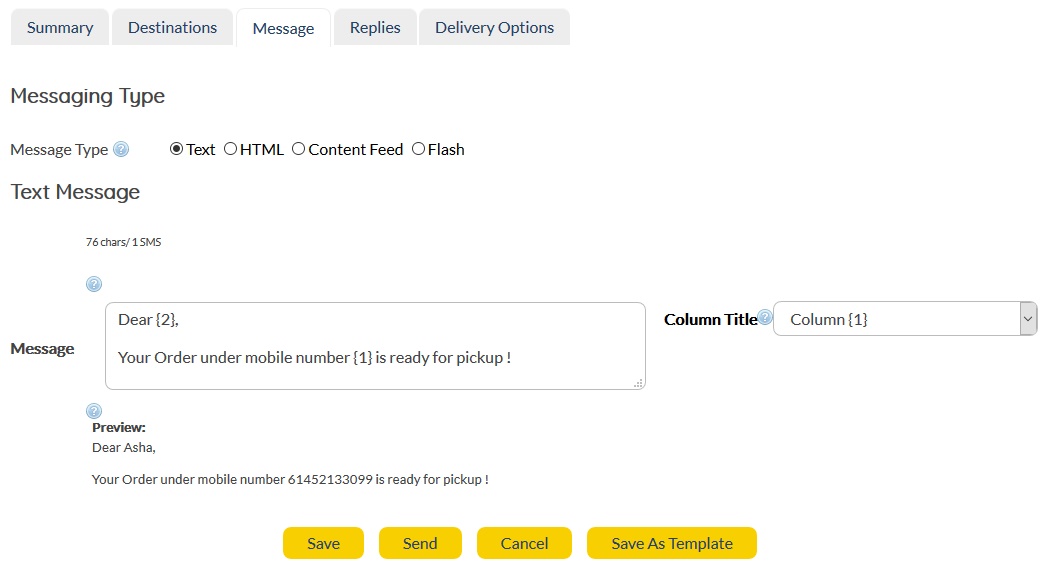
•Editable Fields: Field showing required input variables for the given template. In the above example, there are ‘2’ editable fields as visible in the message preview. If the admin has not defined any editable field, the field will show '0'.
•Values [{1},{2},...] in the text field, are pulled from existing items filled within Lists. These can be called upon by choosing the right value from the Column Title.
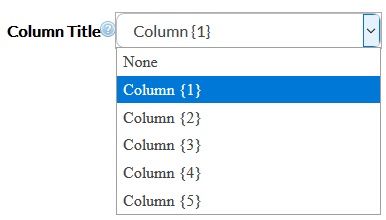
7. A live ‘Preview’ is presented just below the editing box. As Users edit the text field, the preview text gets updated with values entered. Notice the below Preview :
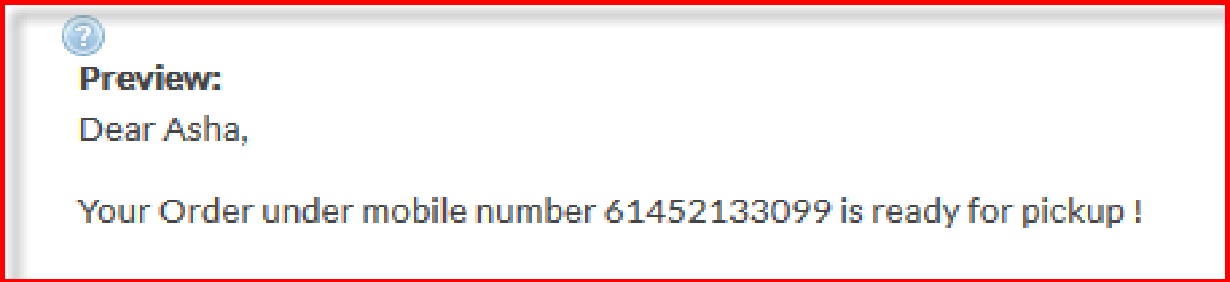
8. Click on the Send button. Your simple message has been sent to message recipient.
Still have questions ? Don't forget to check our Help me Debug section.