Unread new messages are displayed differently depending on the status of the app.
If the app is offline, there is no data connection or the user exits the app
If Fall Back to SMS has been enabled by the system administrator, an SMS message will be received with either the message content (text) or a notification that a message is waiting (multimedia) and an invitation to install the mobile app. Once the user goes online, a badge and banner notification for the received AT&T GSM message will appear, even if the fall back SMS has been received.
If Fall Back to SMS is not activated, no notifications will be received until the mobile app is launched on the receiving device. Also if the user mutes the conversation before going offline, fallback SMS will not be triggered for them.
If the app is not installed
If Fall Back to SMS has been enabled by the system administrator, an SMS message will be received with either the message content (text) or a notification that a message is waiting (multimedia) and an invitation to install the mobile app. Once the app is installed a badge and banner notification for the received Gamma message will appear, even if the fall back SMS has been received.
If Fall Back to SMS is not activated, no notifications will be received until the mobile app is installed and launched on the receiving device.
If the app is closed but still online
A red badge with count of new messages will be displayed on the app icon. A banner notification will also be sent to the AT&T GSM user for each message.
If the app is open
The new message will be displayed at the top of the recents tab and will be highlighted in blue. You will also receive a banner notification within the app advising you of the new message. Number of unread messages will be highlighted in red in beside the contact name.
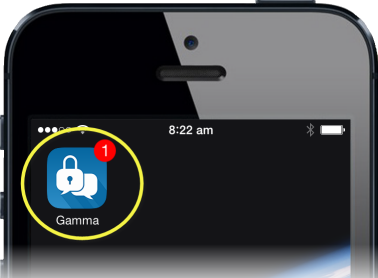
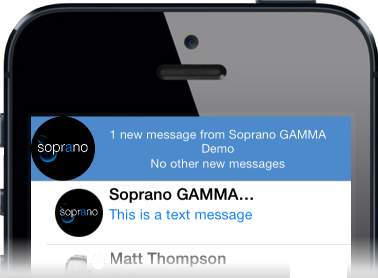
iOS
![]()
![]()
Android
To read a message, open the app and tap the sender's name or number to view the message. Tapping on the play icon will play an audio clip. Tapping on an image will show an enlarged version of the image and enable pinch controls (pinch the image to zoom in or out). When viewing an image, swiping left or right will enable you to view other images that have been exchanged in the conversation.