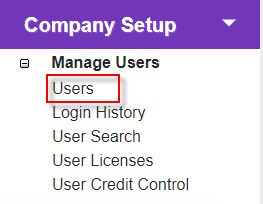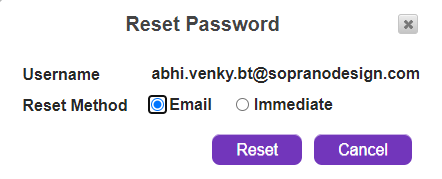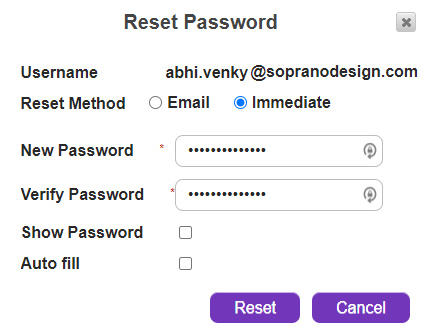Overview
View or edit an existing user's details.
|
Click the 'Users' link in 'Company Setup > Manage Users' to open the 'User Summary' screen.
Click an email address in the 'Summary' table to view the associated 'User Details'.
|
Description
|
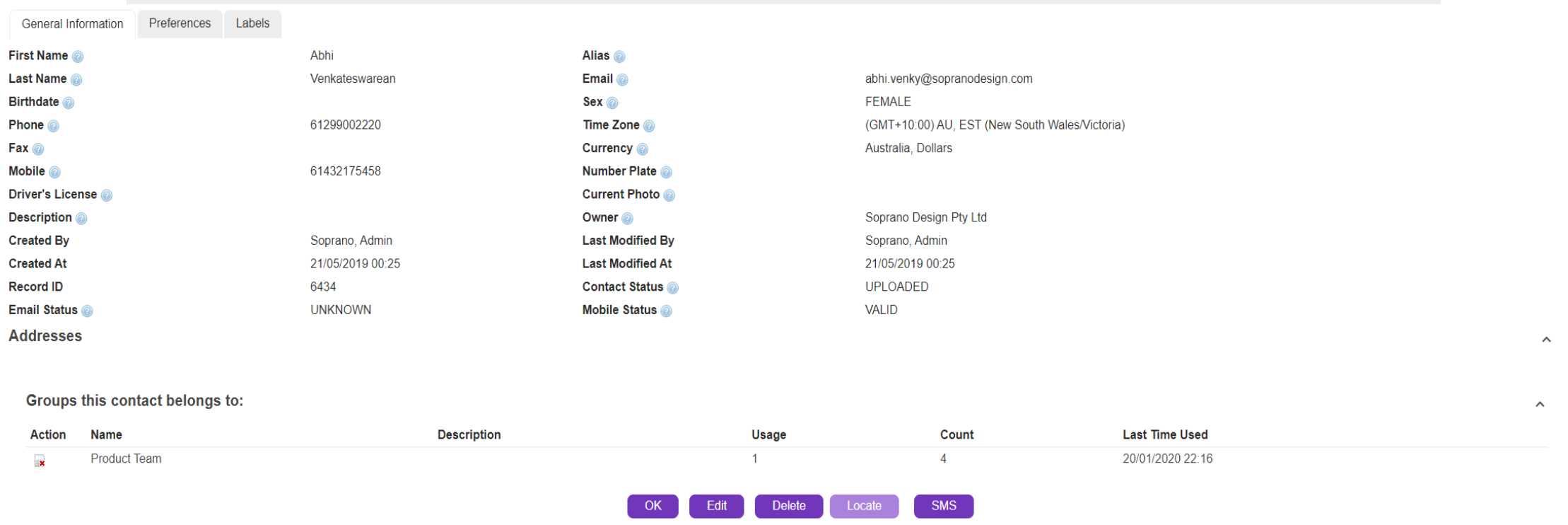
|
Exit User Details.
|
|
Update details.
Click here for more information about the available fields.
|
|
Delete the user.
|
|
Quickly send an SMS Order to this User |
|
Before deleting a user, you should check whether they may also be one of the following and delete accordingly:
•StaffSafe Employee •Shift Employee •Contact
Deleting a user does not necessarily remove this person's other records. If you do not delete them you may not be able to re-add the user at a later date, and you may receive an error. |
|
Clicking on Reset Password opens a pop-up with two 'Reset Methods': Email & Immediate.
For resetting instantly, user must select 'Immediate'. Once 'Immediate' is selected, the below fields appear :
Generate a new temporary password for the user and email it to them. Their old password will no longer be valid.
|
||||||||||
|
Allows Administrators to assume control of the selected user's account. This allows them to see what the user sees and better understand the account setup.
|
|
Opens 'New Shift Employee' page so you can add the user's details as a StaffMatch employee.
Click here for more information about StaffMatch.
|
|
Opens 'New StaffSafe Employee' page so you can add the user's details as a StaffSafe employee.
Click here for more information about StaffSafe.
|