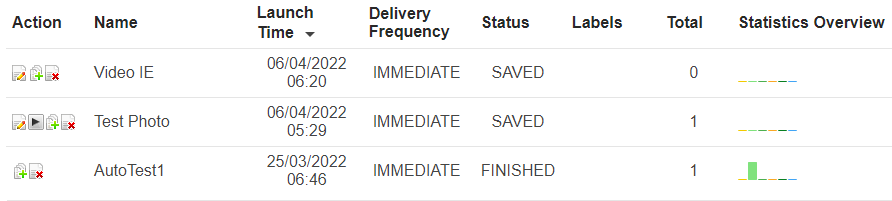The ![]() icon can be found in the top right-hand corner of many 'Summary' tables throughout AT&T GSMS.
icon can be found in the top right-hand corner of many 'Summary' tables throughout AT&T GSMS.
|
Summary tables only show the 5 most recent saved orders on application 'Home' pages. This icon lets you view a more comprehensive list of results.
Click the ![]() icon to display the 'Search' section, where a variety of fields can be used to filter your results. Different filters may be available, depending on the type of order.
icon to display the 'Search' section, where a variety of fields can be used to filter your results. Different filters may be available, depending on the type of order.
|
Click ![]() to display all orders that match your search criteria.
to display all orders that match your search criteria.
Calender View
|
|
The Calender View tab allows users to view all their Voice Orders in a chronological orders. This is a feature that makes it easier to view all Orders from a top-down approach.
Users can use the
To view Orders as days and months Users can use the
Day View:
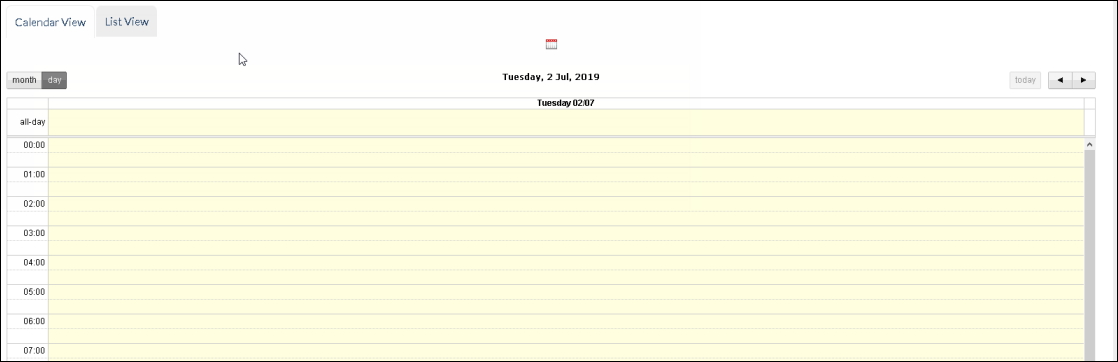 Day View The default page for Calender View shows the "day" view. This shows the complete set of Pending and completed Orders on a particular date. The default day is "today". Users use the
Month View:
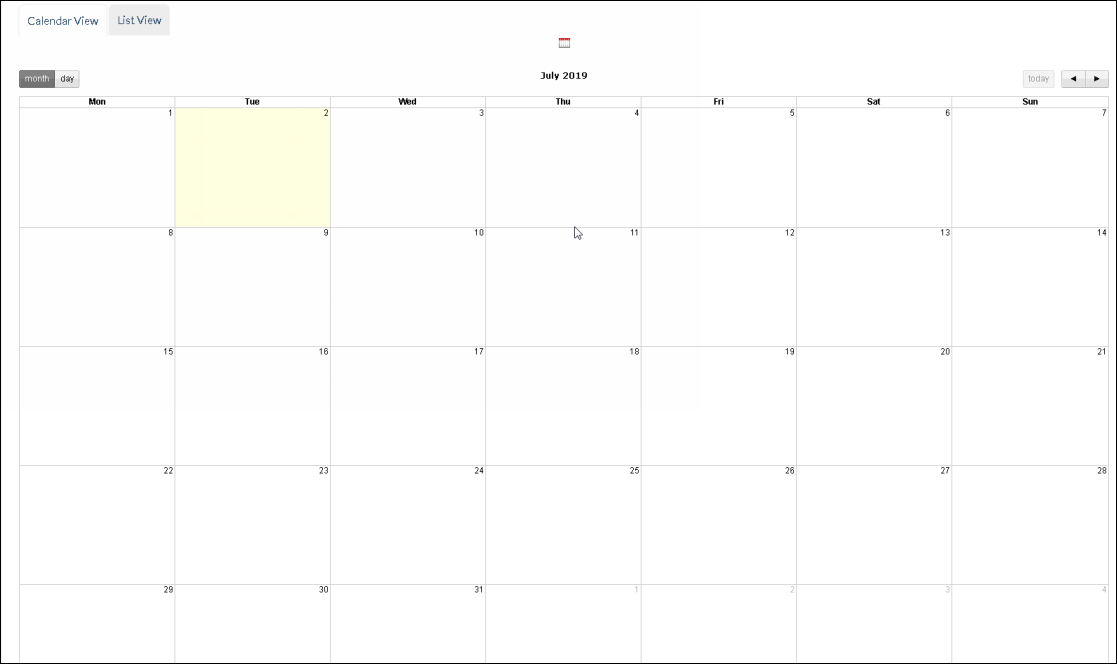 Month View
Individual Orders are displayed within each date box. Users can click on each Order to view further details on them. Users can click on individual Order items inside the calenders to view details on the same.
Key Features :
•Under the 'Channel Broadcast Summary' screen, there are options to view the calender item entries based on a week view or daily view. •Standard Orders and Broadcast Orders are displayed based on the dates they will occur or have already occurred. •Certain calender entries may contain multiple entries. If the calender box cannot hold all the entries, there are limited number of entries ('x' number of entries). When users click on the 'x' they are taken from Month view into a Day view where all orders are listed down. •Users have the freedom to switch between a calender view or list view. •When Calendar view is filtered by Day orders, it must include the "Statistics Overview" chart that is seen in the list view of Order Summary tables. |