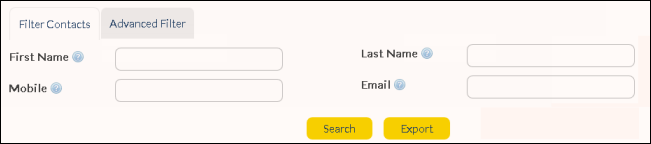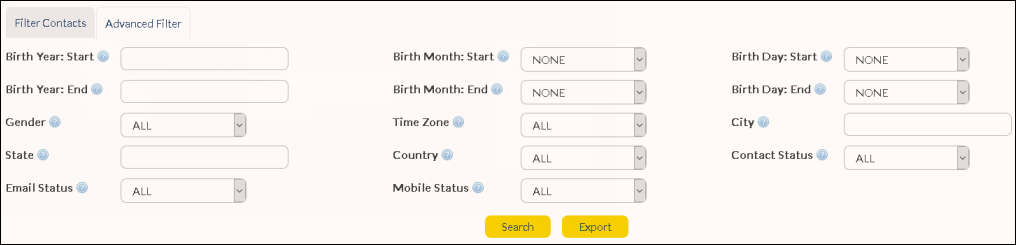The 'Search Contacts' feature is located on the Contact Summary screen. Complete the appropriate fields as follows:
Filter Contacts
|
Advanced Filter
|
Choose any advanced filters to further refine your search results.
First Name
|
Contact's first name (case-sensitive).
|
Last Name
|
Contact's last name (case-sensitive).
|
Gender
|
Select 'Male' or 'Female' from the drop-down menu.
|
Birth Year: Start
|
YYYY (e.g. 1982). The search function will ignore any results containing a birth date prior to this year.
|
Birth Year: End
|
YYYY (e.g. 1990). The search function will ignore any results containing a birth date later than this year.
|
Birth Month: Start
|
Select a month (e.g. Mar) from the drop-down menu. The search function will ignore any results containing a birth date prior to this month.
|
Birth Month: End
|
Select a month (e.g. Sep) from the drop-down menu. The search function will ignore any results containing a birth date later than this month.
|
Birth Day: Start
|
Select a date (e.g. 15) from the drop-down menu. The search function will ignore any results containing a birth day prior to this date.
|
Birth Day: End
|
Select a date (e.g. 24) from the drop-down menu. The search function will ignore any results containing a birth day later than this date.
|
Mobile number
|
Contact's handset phone number (as visible in the 'Mobile' column of the 'Contact Summary' table).
|
|
Contact's email address (as visible in the 'Email' column of the 'Contact Summary' table).
|
Time Zone
|
Current timezone, according to the contact's location, from the drop-down menu.
|
City
|
City where the contact is currently located.
|
State
|
State where the contact is currently located (e.g. NSW).
|
Country
|
Country where the contact is currently located (e.g. Australia) from the drop-down menu.
|
Contact Status
|
Select from the drop-down menu:
•CONFIRMED
•UPLOADED
|
Email Status |
Select from the drop-down menu:
•INVALID
•UNKNOWN
•VALID - the contact has validated their email address via an Automated Update.
|
Mobile Status
|
Select from the drop-down menu:
•INVALID
•UNKNOWN
•VALID - the contact has been sent an SMS with 'Delivery Reports' activated. If the message is delivered, the mobile status is considered valid.
|