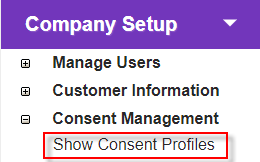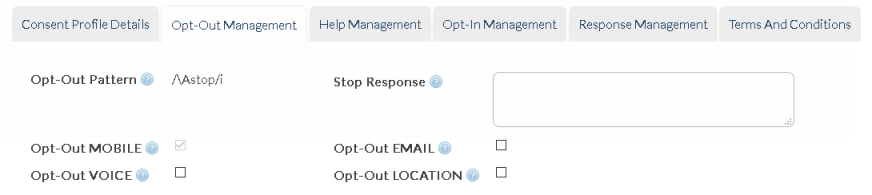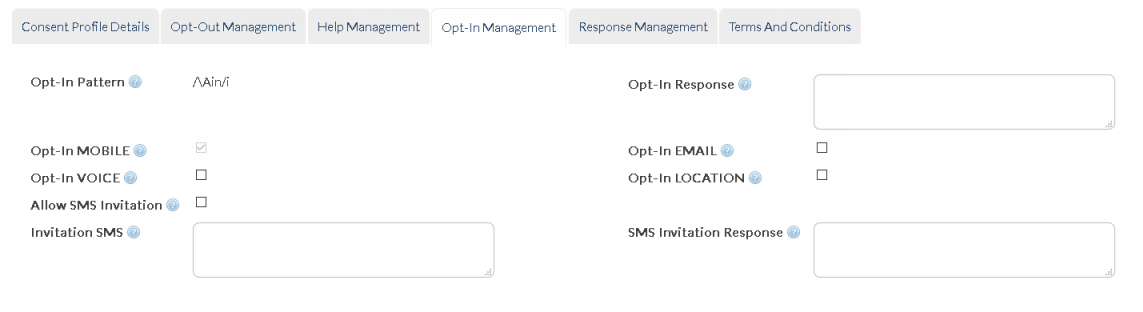Overview
Clicking on a consent profile name on the Consent Profile Summary screen will display the existing attributes of that profile, and allow you to edit them if necessary.
|
Click the 'Show Consent Profiles' link in 'Company Setup > 'Consent Management' to open the 'Consent Profile Summary' screen.
Click a profile name to view its details.
|
Description
|
Consent Profile Details
|
Name |
Descriptive name for the message, to allow easy identification in the 'Summary' screen or search function.
|
Description
|
Any further descriptive information about the message - optional.
|
Default Profile
|
Check box indicating whether the profile has been selected as the default profile.
|
Static Profile
|
Check box indicating whether you would like to lock this profile down. This means that if the profile is set as default, it will be the only one available for use in a new broadcast.
|
Opt-In
|
The flag indicates whether the Profile is used for 'Opt-in' (ticked) or 'Opt-out' (un-ticked) requests.
|
Consent Group
|
The group name associated with the consent profile. This must be a 'Company' group. When a message recipient opts-in, they are automatically added to this consent group.
|
Header
|
Text to be displayed in the header of every outbound SMS message using this consent profile.
|
Footer
|
Text to be displayed in the footer of every outbound SMS message using this consent profile.
Example:
If you define header as 'It's a Wonderful Life' and footer as 'Make the Most of It', any broadcast message you send will be displayed as follows:
oIt's a Wonderful Life, <Message Body>, Make the Most of It
|
|
If there is an active consent profile being used by the customer, the header and footer will be applied to messages sent via SMPP, WSDL and HTTP interfaces, as well as StaffMatch shift offers and SMS orders. |
Opt-Out Management
|
Opt-Out Pattern |
The default pattern that will be used to trigger an 'OPT-OUT' request (default opt out keyword is 'STOP' [case insensitive] however this can be reconfigured).
•Example:
|
|
Stop Response
|
The SMS Message that is automatically sent to a mobile user after they have 'OPTED-OUT' with a 'STOP' message.
•Example:
|
|
Opt-Out MOBILE/VOICE/EMAIL/LOCATION
|
The type of message being opted-out of.
•Example:
|
|
Provided no other keyword is provided, default 'STOP' messages will be sent to the originating address of the last message sent to a user. This is important to note where a Parent/Child hierarchy has been established.
This means that a recipient can choose to opt-out of a sub-group, whilst still remaining part of a master group (e.g. Health industry - recipient may still wish to receive general updates about a hospital's activities, but opt-out of 'Nutrition Tips' communications). |
Help Management
|
Help Pattern |
The default pattern that will be used to trigger a 'HELP' request (default help keyword is 'HELP' [case insensitive]; however this can be reconfigured).
•Example:
|
|
Help Response
|
The SMS message that is automatically sent to a mobile user after they have requested HELP.
•Example:
|
Opt-In Management
|
Opt-In Pattern |
The pattern that will be matched for 'OPT-IN' requests (default opt out keyword is 'IN' [case insensitive]; however this can be reconfigured).
•Example:
|
|
Opt-In Response
|
The SMS message that is automatically sent to a mobile User after they have OPTED-IN.
•Example:
|
|
Opt-In MOBILE/VOICE/EMAIL/LOCATION
|
The type of message being opted-in to.
|
|
Invitation SMS
|
The invitation message sent when inviting a contact to a group as an inactive member.
•Example:
|
|
SMS Invitation Response |
The SMS Message that is automatically sent to a mobile user after they respond to an incoming SMS invitation. |
Response Management
|
Support Email
|
Support email address can be added to response messages.
|
Support Phone
|
Support phone number can be used in response messages.
|
Terminate MO
|
Terminates mobile-originated message once Consent Management is applied.
|
Terms and Conditions
|
Create Terms and Conditions
|
Create a 'Terms and Conditions' page in the platform and point to it.
|
Terms and Conditions URL
|
'Terms and Conditions' link can be used in Consent Management response messages.
|
Terms and Conditions
|
'Terms and Conditions' page content.
|
Pool Address Associations
|
All
|
Check box to select all the available pool addresses to be associated with this Consent Profile.
|
Address
|
The address itself (short Code, long lode, alphanumeric address).
|
Address MO Keyword
|
The address MO keyword.
|
Message Type
|
The type of address (SMS, Voice).
|
Owner
|
The owner of the address.
|
Lessee
|
The lessee of the address.
|
Routing Profile
|
The routing profile associated with the address.
|
Non-Pool Address Associations
Select at least one address (number) to be used as the source for automated responses to MO keywords. When a customer receives one of the responses you have defined, e.g. 'Opt-In Response' message, it will be sent from one of these numbers.
|
All
|
Check box to select all the available Pool addresses to be associated with this Consent Profile.
|
Address
|
The address itself (short code, long Code, alphanumeric address).
|
Address MO Keyword
|
The address MO keyword.
|
Message Type
|
The type of address (SMS, Voice).
|
Owner
|
The owner of the address.
|
Lessee
|
The lessee of the address.
|
Routing Profile
|
The routing profile associated with the address.
|
|
To return to the Consent Profile Summary without making any changes.
|
|
If you wish to change any attributes.
|
|
To permanently delete the consent profile.
|