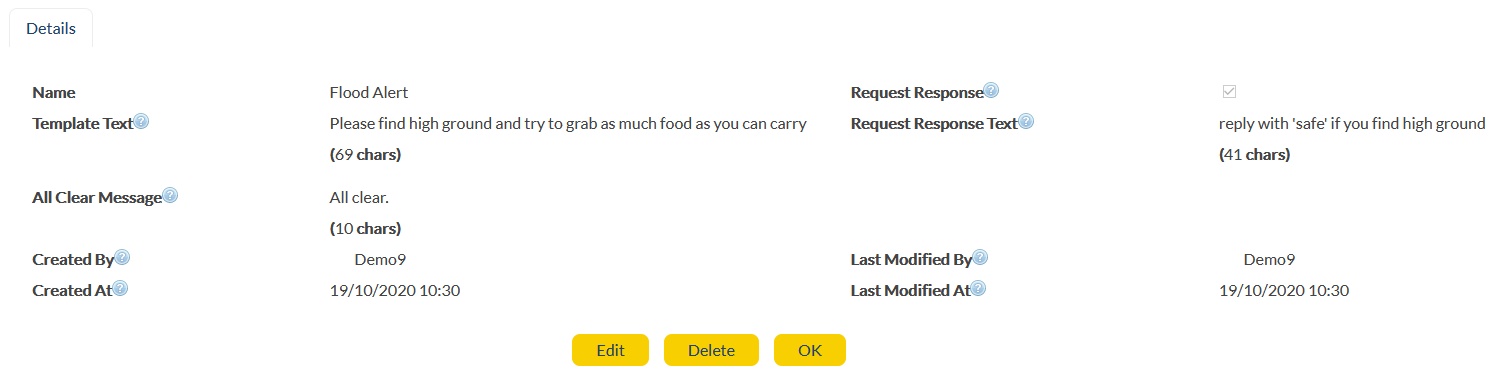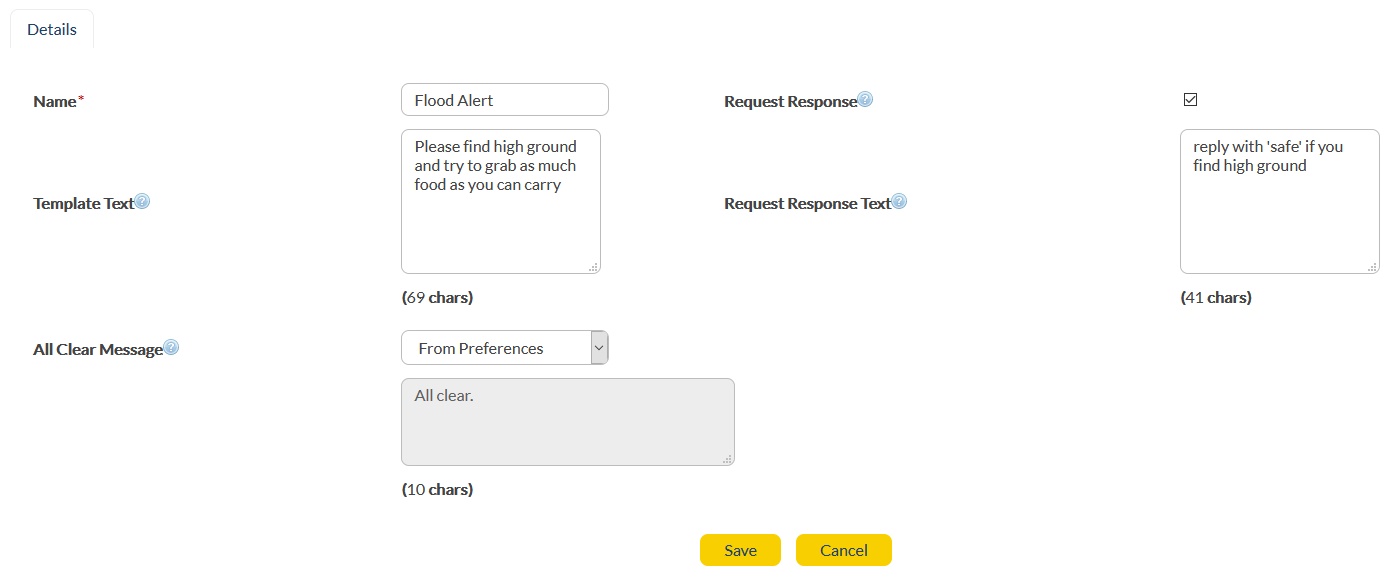RapidAlert Template Summary details can be accessed via the RapidAlert link on the top menu options.
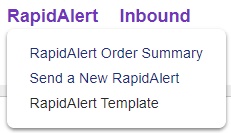
The Template Summary tab shows the list of existing templates with brief details and a handy ![]() button in the top bar, as shown below:
button in the top bar, as shown below:
|
|||||||
|
'Template Summary' view lists the existing RapidAlert Templates with below fields:
Action:
|
Displays possible action that can be taken on the given RapidAlert. You may take the below actions
Clone Edit Delete
|
Name:
|
Name of the RapidAlert Template. |
Template Text:
|
Template text will be included in the RapidAlert order to be sent. |
Request Response:
|
If this option is set, the template will automatically add a 'request response' text. 'Request Response' text is set in the message template and is sent out with the RapidAlert. Options - True/False. |
Request Response Text:
|
Text that is sent to request a response. Example - 'Please response Y to confirm you are safe'. |
Type:
|
Type of the message sent. Current value supported: Text. |
As mentioned in the 'Action' field, along with viewing the summary, you may perform clone, edit or delete action on the templates.
Clicking on the ‘Name’ of the RapidAlert template will take you to the RapidAlert Template details. The RapidAlert Template details appears with a 'Your Details' tab as shown below:
|
Name:
|
Name of the RapidAlert Template. |
Template Text:
|
Template text that will be included in the RapidAlert order to be sent. |
Created By:
|
Account that was used for creation.
|
Created At:
|
Timestamp when the template was created. |
Request Response:
|
If this option is set, the template will automatically add a 'request response' text. 'Request Response' text is set in the message template and is sent out with the RapidAlert. Options - True/False. |
Request Response Text:
|
Text that is sent to request a response. Example - 'Please response Y to confirm you are safe'. |
Last Modified By:
|
Account that last updated the template. |
Last Modified At: |
Time when template was last modified. |
Along with above fields, below options appear on the Template details page:
1. EDIT - Click on the ![]() button. That allows you to modify the Name of template, Template text, the checkbox to enable or disable Request Response and the Request Response Text. Below example shows the edit-template screen:
button. That allows you to modify the Name of template, Template text, the checkbox to enable or disable Request Response and the Request Response Text. Below example shows the edit-template screen:
|
2. DELETE - Click on ![]() button to delete the template.
button to delete the template.
3. OK - Click on ![]() button to exit and go back to the summary page.
button to exit and go back to the summary page.