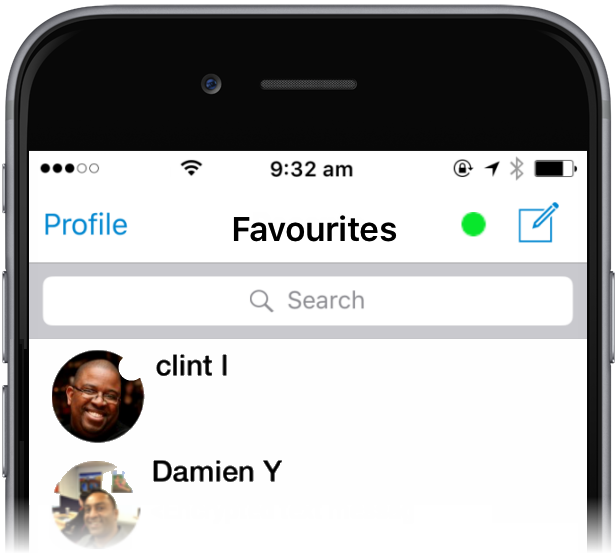All AT&T Gloabl Smart Messaging web portal users can customize certain personal details by logging into the AT&T Gloabl Smart Messaging web portal. These are not mandatory settings, and are not required in order to begin sending messages, but are available for users to add a more personalized touch to AT&T GSM interactions.
A custom profile picture can be added to AT&T Gloabl Smart Messaging user accounts. This will be displayed alongside the user's display name/number in the AT&T GSM mobile app.
Update Display Name
Type your preferred display name in First Name and Last Name fields.
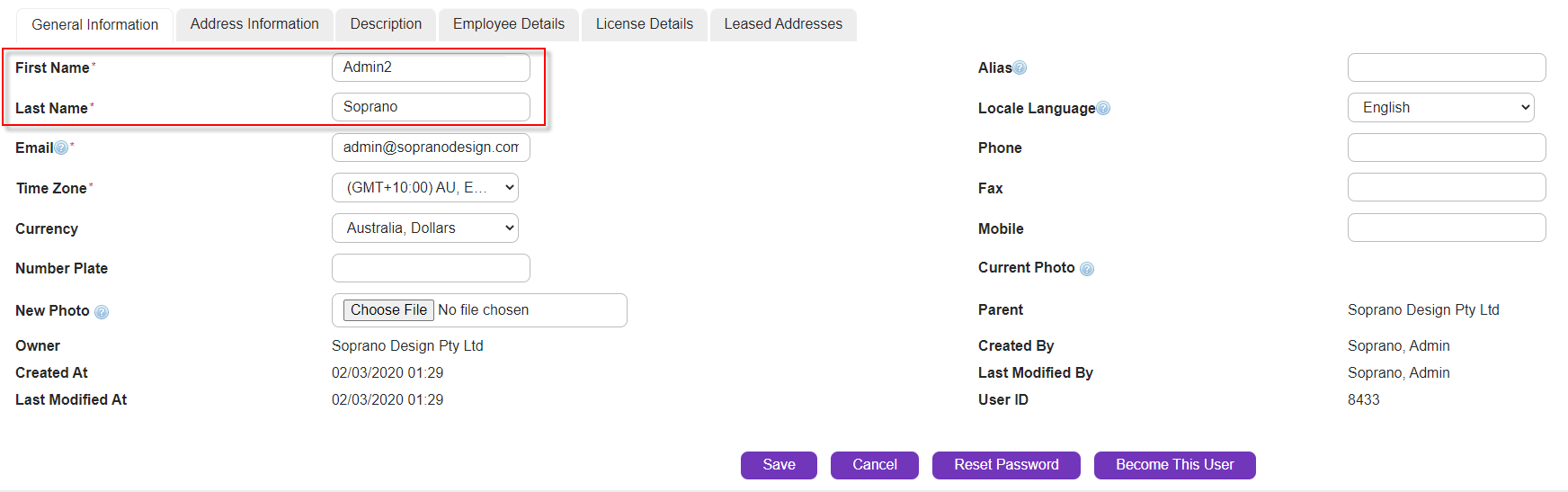
• Click Edit to modify. You will then be presented with a screen that has the following tabs:
General Information |
Contains basic contact information such as your name, email address, phone and fax numbers and photo. |
Address Information |
Is where your address is stored. |
Description |
Is a description field for your contact record and allows the storage of descriptive information such as role or responsibilities. |
Employee Details |
Allows for administrative tracking of your employee number, cost cent<%ER%> and similar information. |
License Details |
Defines your login privileges and the licenses you have access to. This page is generally only accessible by an administrator. |
•Update the information and click Save to store the changes.
Add a Profile Photo
•Navigate to Personal Information screen as outlined in Personal Setup - Personal Information, you will have the option to add a picture to your user profile.
•Click the ![]() button in New Photo field. This option is located on the left hand side of the screen, underneath your Name information.
button in New Photo field. This option is located on the left hand side of the screen, underneath your Name information.
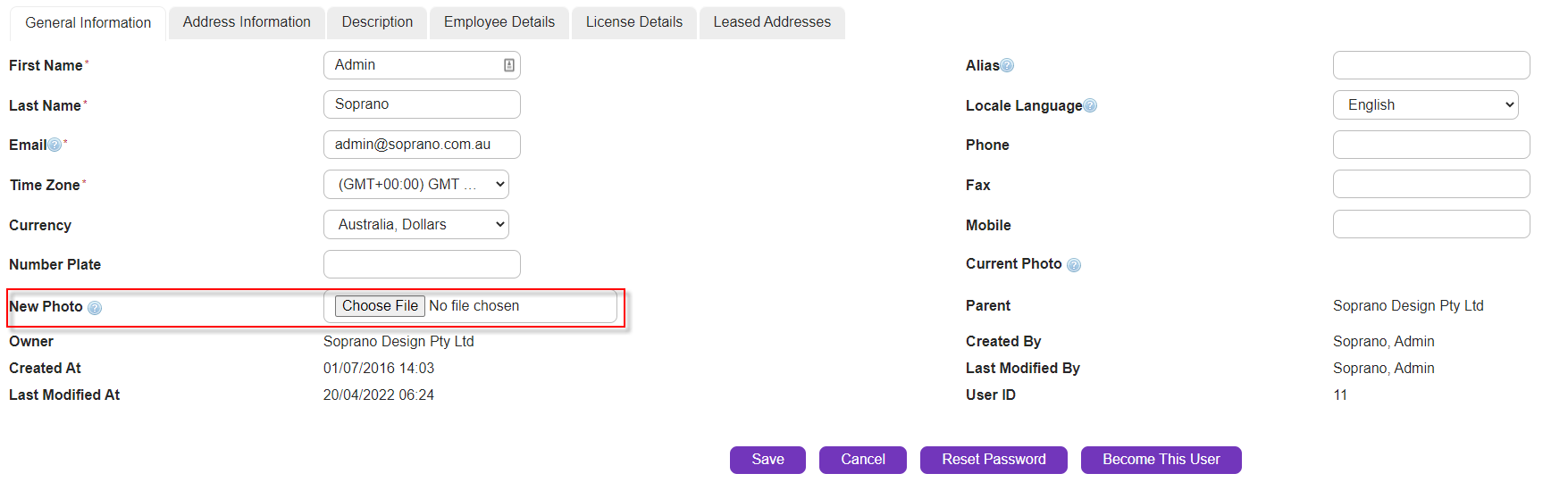
•Navigate to the image you want to use in the file browser and click Open to select it.
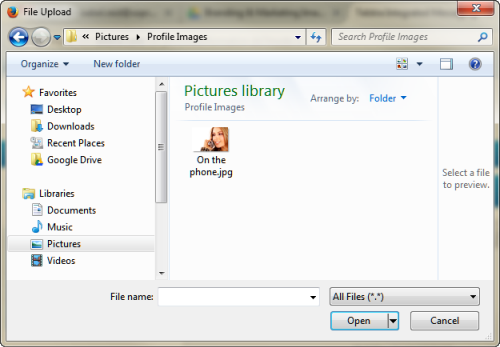
•You will see the image name appear under the Current Photo field on the right hand side of the screen. The next time you log into your AT&T GSM mobile app you will see your photo appear in your profile.
•Click Save to confirm any changes and exit. The updated name and image will now be displayed in the screen of the AT&T GSM mobile app.