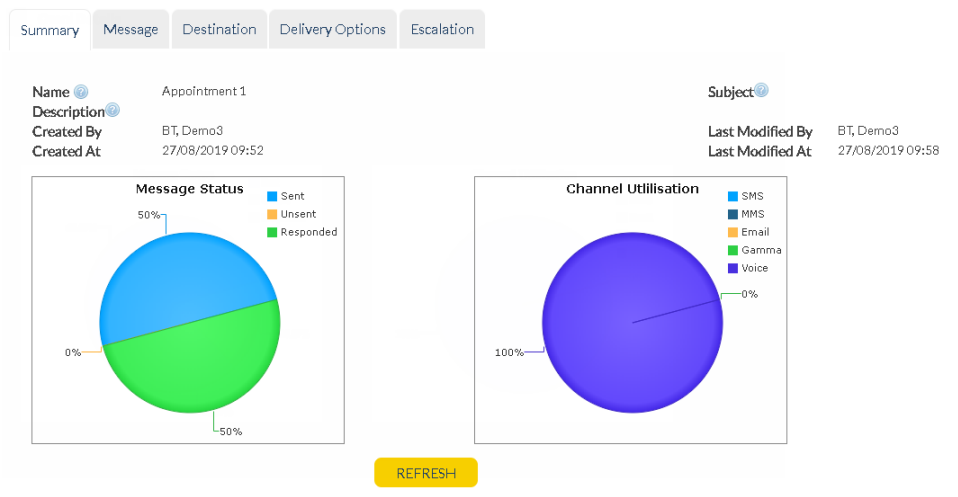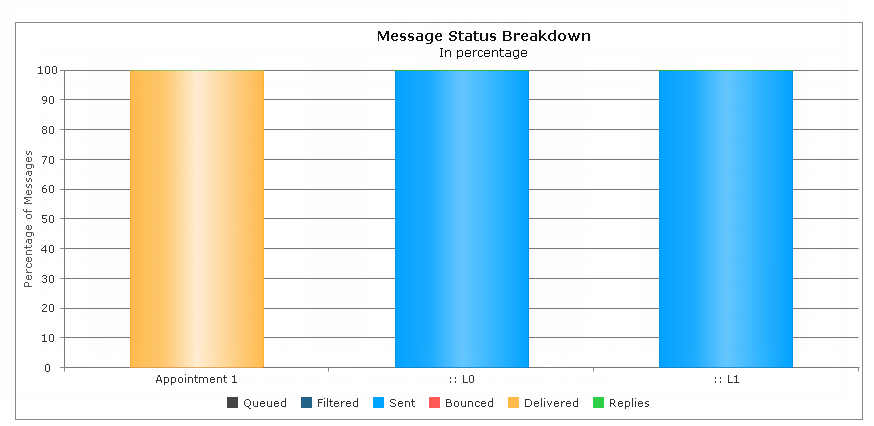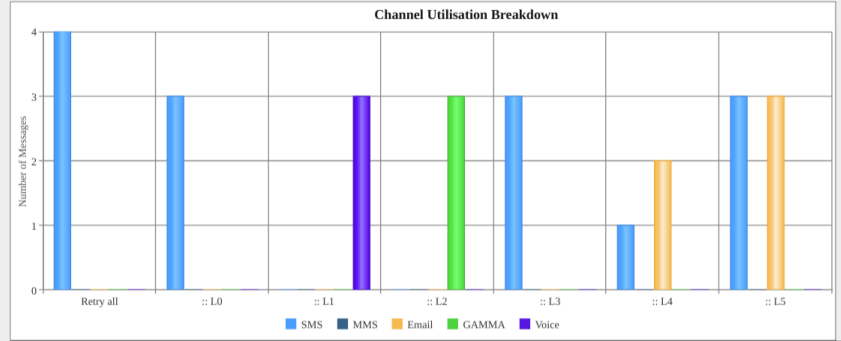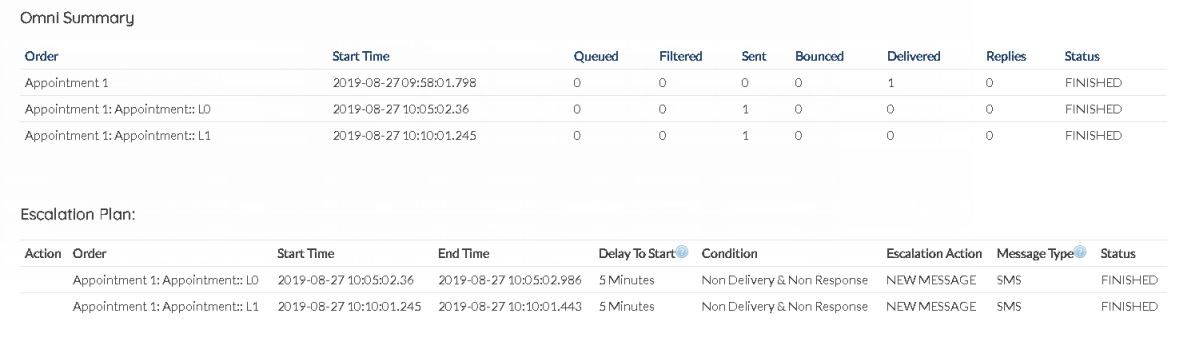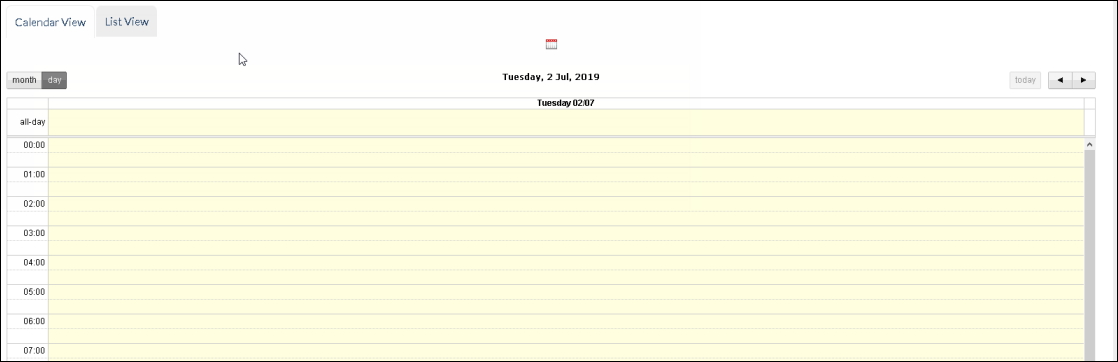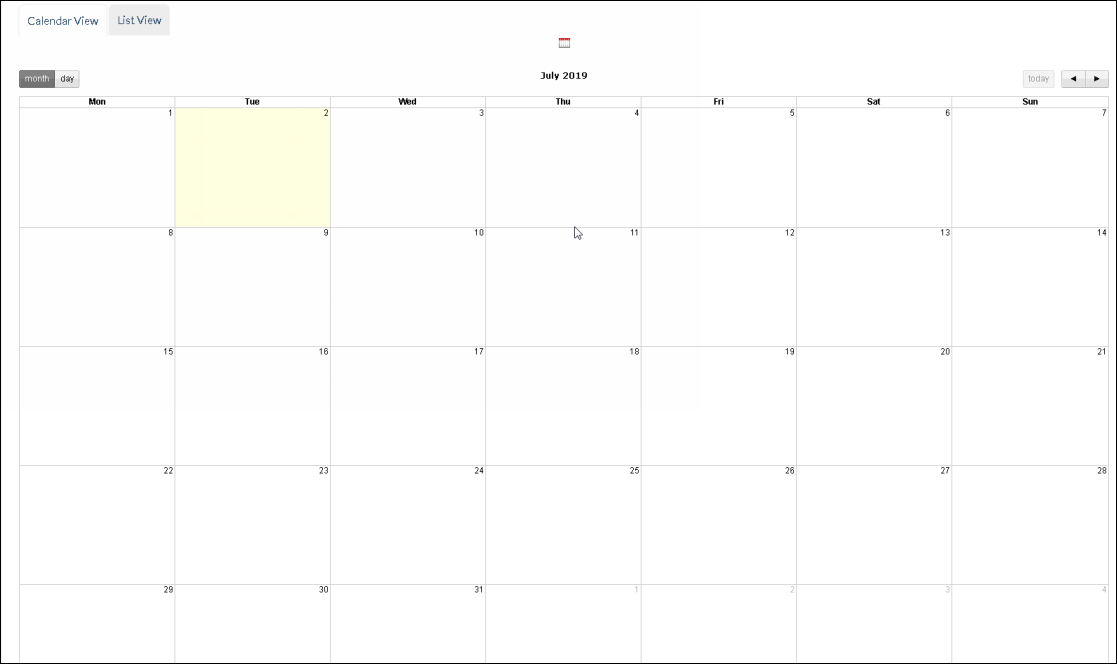Verify your Access
In order to search orders that you have sent in the past, follow the below instructions:
1.Login to AT&T GSMS using valid credentials.
2.Navigate to Omni > Omni Order Summary to view the list of orders and search window.

3.Create New Omni or invoke an existing Omni Template.

4.Search for Omni Orders via the various filters available.

Use the ![]() to expand or collapse the search filters.
to expand or collapse the search filters.
4.Run your search based on following filters:
•Status
•Customer
•User
•Name
•Date Scope
•Start Date
•End Date
•Frequency
•Start Time
•End Time
|
The most recent orders that you save, schedule, or send are displayed in these tables. Click an order name to view its details or one of the following icons:
|
Change details
|
|
Opens an identical copy, which you can edit as necessary and re-use.
|
|
Remove permanently from the system.
|
|
Launch a saved message.
|
Below are the views of the Omni Orders available.
When a user clicks on an any existing Omni Orders, they are presented with the below reporting models:
Message Status and Channel Utilization
The first reporting model available shows a particular Omni Order's Message Status and Channel Utilization.
Message Status : Targets to show users the status of Messages sent via the chosen Omni Order. Channel Utilization : This model displays the utilization of individual channels used to send Omni Orders.
Tip: Hovering over a section of the pie chart will display the total number of messages within that status/channel. |
The second view available is Message Status Breakdown (in %). Apart from the regular view above, this model provides a more case by case view based on the Escalation Order level being used to re-try sending the Omni Order message and also statistics for messages sent to Groups and(or) Lists depending on the action assigned.
Tip: Hovering over any of the channels will show the status of Omni Orders sent at that particular state. |
The next model displayed is to showcase the Channel Utilization Breakdown. This chart reveals a more detailed view on the various channels that are used to re-try sending an Omni Order across various Escalation levels (L1, L2 etc.).
Tip: Hovering over any of the channels will show the total number of Omni Orders sent via that particular channel.
|
Omni Order Summary and Escalation Plan
The last view available is a tabular column that displays a summary of Omni Orders sent along with a table to display the Escalation sequence used to send out the Omni Order. This is basically a tabular representation of the last two charts.
The Omni Order Summary table is a combination of the Omni Order and the Escalation channels used. The Escalation plan is dedicated to only Escalation Orders and the various parameters associated with them.
|
|