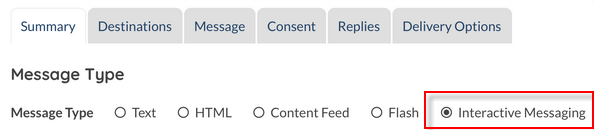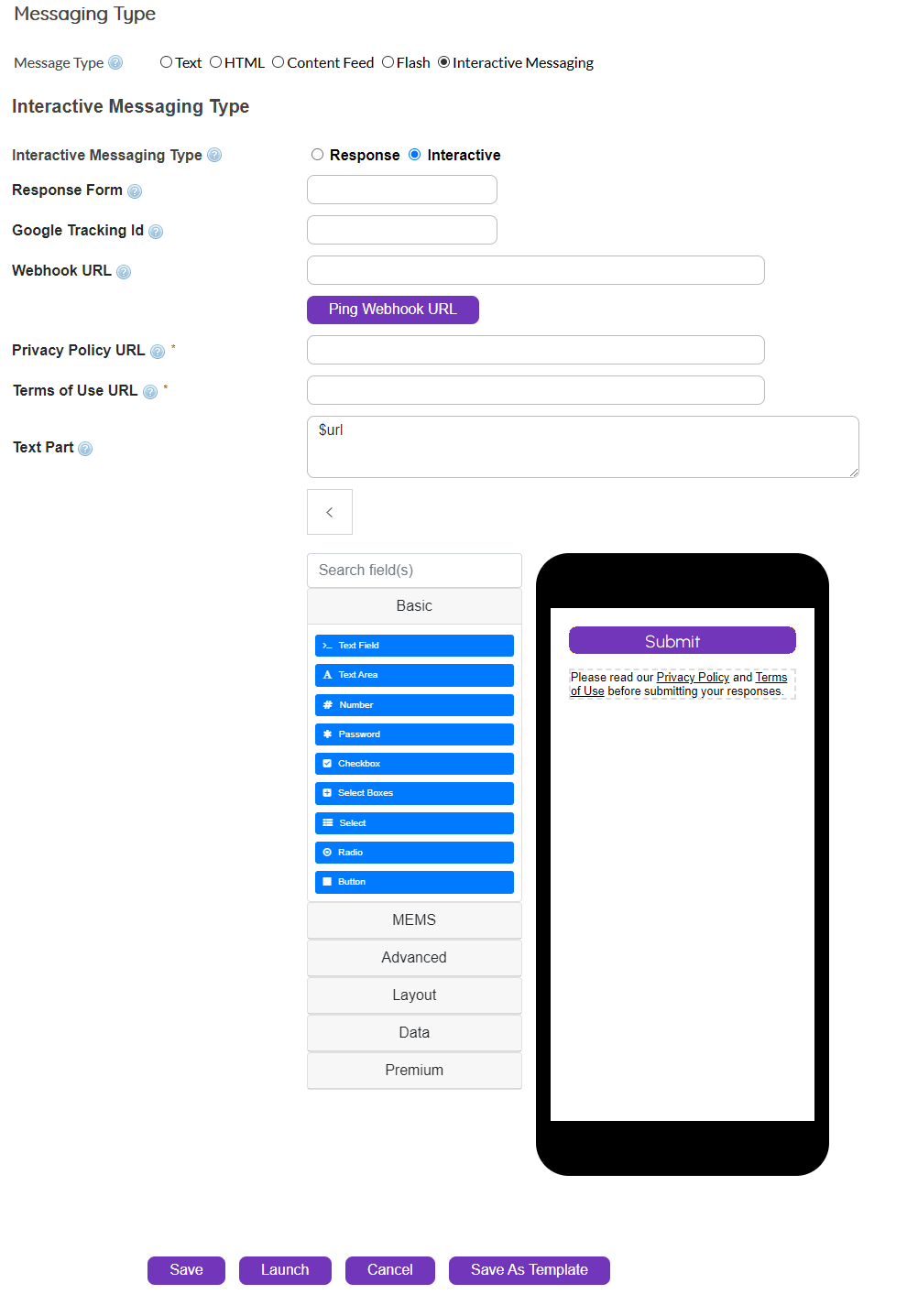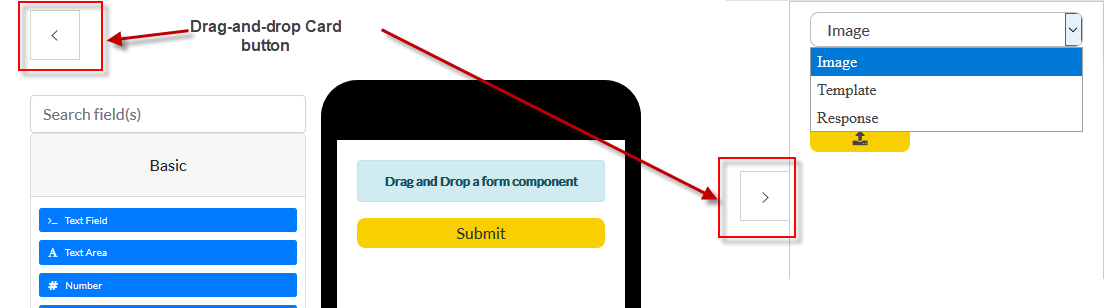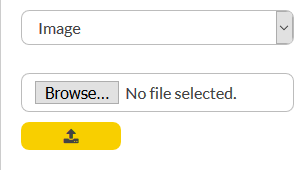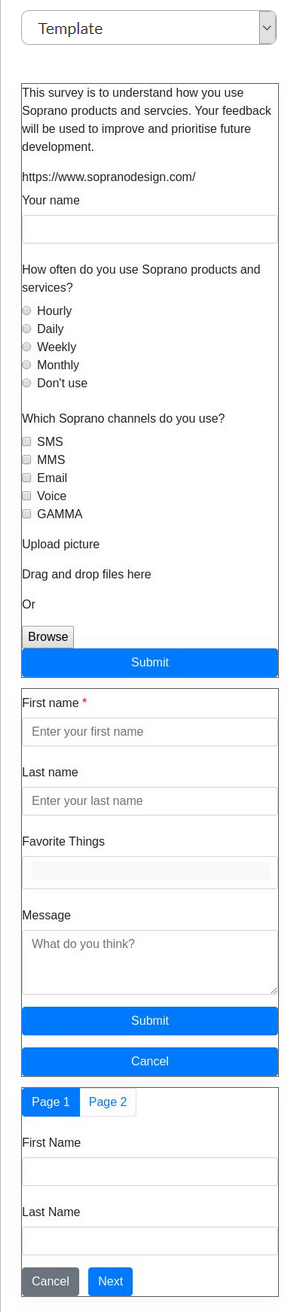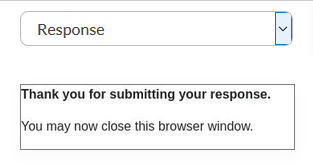Note: This is a licensed feature. Get in touch with help@sopranodesign.com for more information.
Interactive Messaging within SMS Channel of GSMS, is primarily positioned to send media-rich, form-based messages to the target audiences to initiate responses back to the system. By doing so, Users can customize their Orders with maximum "interactive" elements as needed. The common scenarios where this can be seen may be during promotions, sales, new product launches etc.
Message
|
Use this section to create rich Interactive Messages to create engaging posts to User's target audience.
|
Message Button
|
When in the Messages tab, choose the "Interactive Messaging" option.
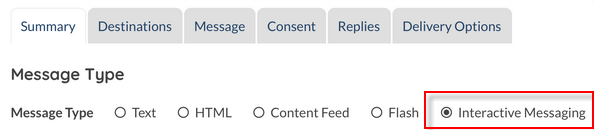
|
Messaging Options
|
The section below is the default view of Interactive Messaging. The default screen below highlights all the possible options available.
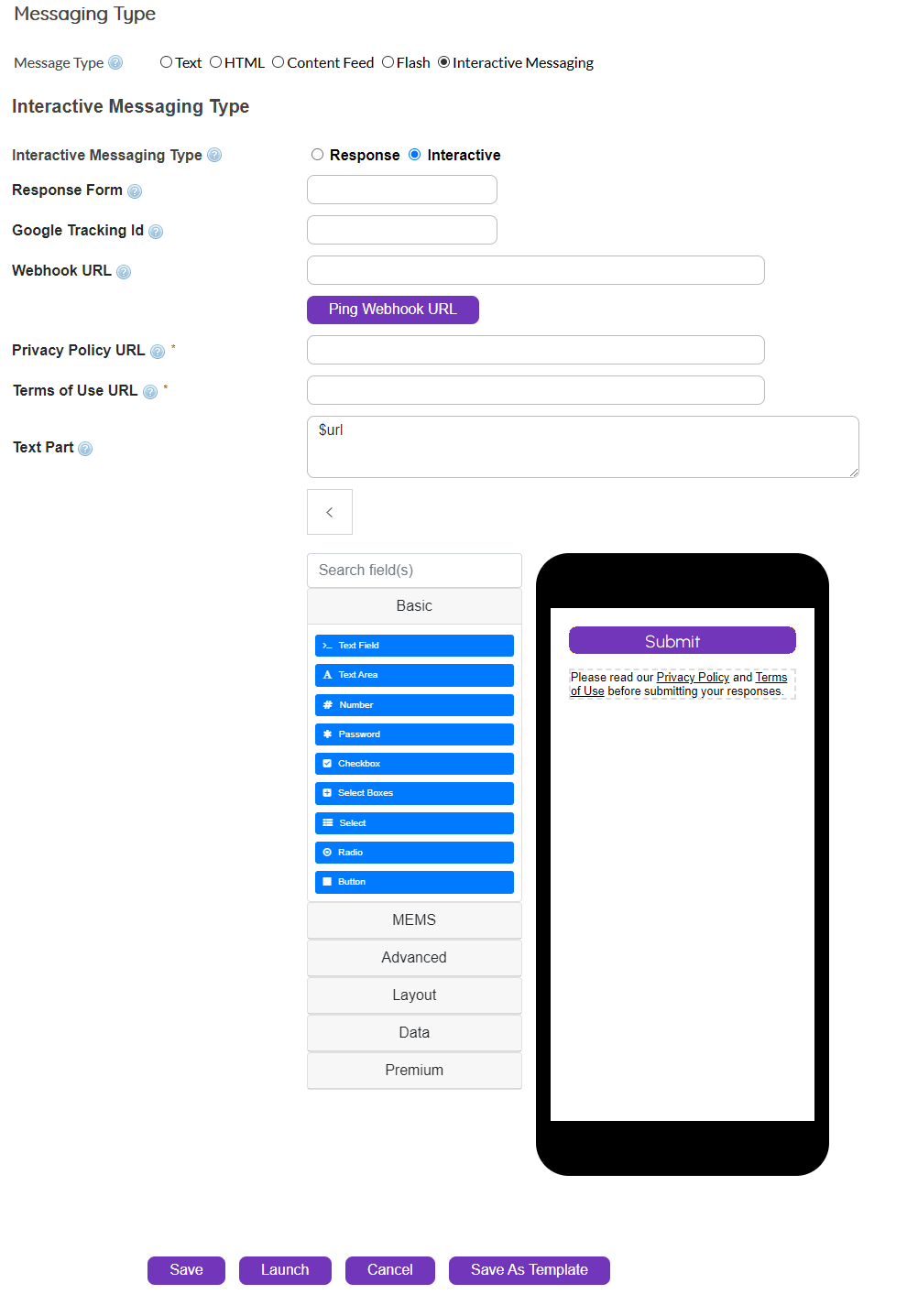
Interactive Messaging Type
|
Response: A message to be submitted along with the HTML form requesting a response from the audience.
Interactive: A message containing one or more Interactive elements. May or may not include a Response element.
|
Response Form
|
If Users created a Response element, it can be dragged into this section ot be included in the Interactive Message.
|
Google Analytics Tracking ID
|
GSMS generates a Google Analytics code that can be viewed in the HTML output page.
|
Webhook URL
|
Add pre-designed custom Webhook URLs here. Refer to the link Webhooks, for more information.
|
Ping Webhook URL
|
Once Users enter a valid Webhook URL, it can be tested via this button.
|
Text Part
|
The Text Part is a space to enter any relevant text to be sent along with the URL, sent via the $url format. This provides some context to the overall Interactive Message.
Use Search Field to manually search for any field
|
|
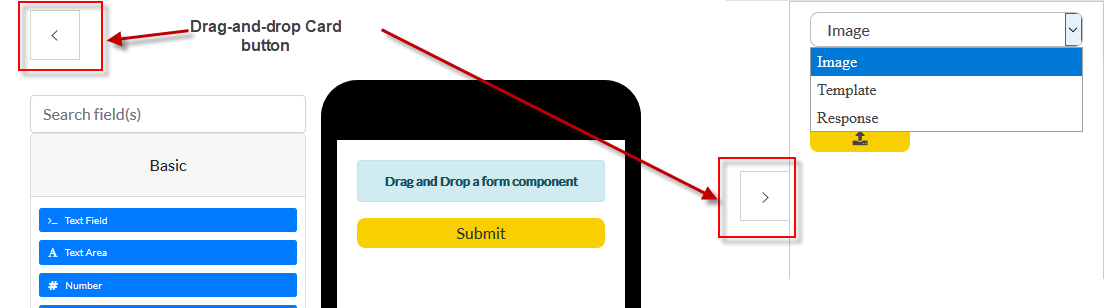
|
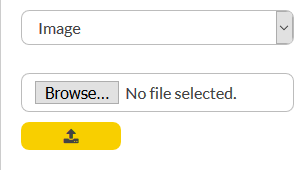
Upload a custom image to be used within the Interactive Message section.
|
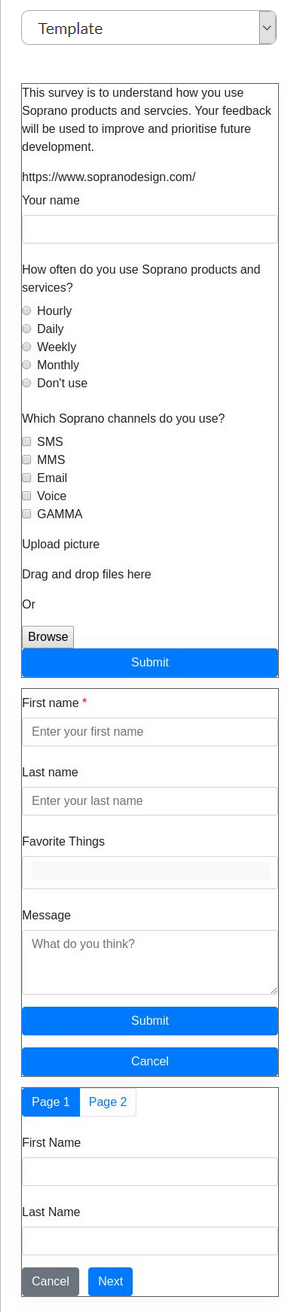
Drag-and-drop any of the available templates presented here to create a form to be filled out, radio button based options to choose etc.
|
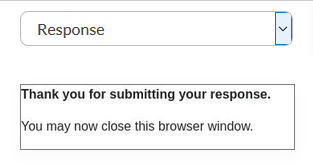
When creating a Response form, drag-and-drop this element into the builder to create a custom Response form for Users to reply back with.
|
|