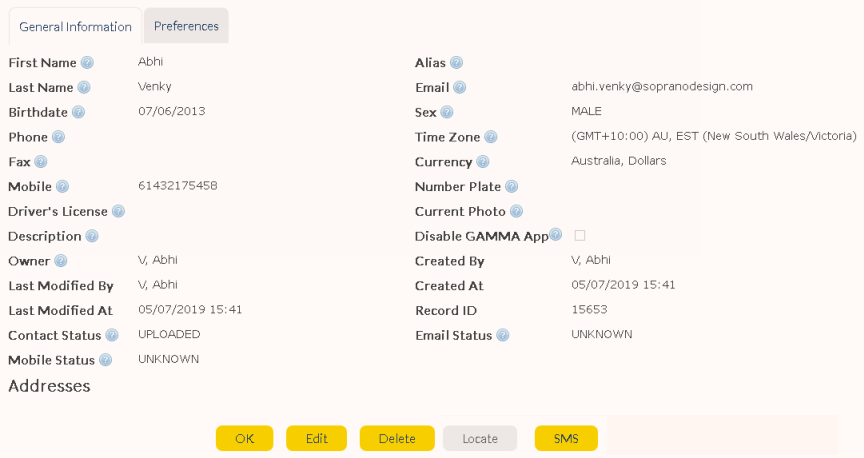There are two ways to delete a contact:
•Click ![]() icon (if visible) in the 'Action' column of the 'Summary' table in the Contact Summary screen (to ensure the desired contact is visible, ensure 'All Contacts' view is selected in the header's drop-down box).
icon (if visible) in the 'Action' column of the 'Summary' table in the Contact Summary screen (to ensure the desired contact is visible, ensure 'All Contacts' view is selected in the header's drop-down box).
|
If a contact is also a AT&T GSMS user, the 'Delete' option will not be available. Only Administrators can delete user records. |
Contact Summary |
|
OR
Click on the desired contact name in the Contact Summary to display the contact details.
•Click ![]() button on the 'Contact Details' screen for the desired contact (if available).
button on the 'Contact Details' screen for the desired contact (if available).
|
|
•A pop-up confirmation window will appear. Click ![]() to confirm.
to confirm.
|
In the AT&T GSM App side:
Deleting a User leads to the following changes:
•When a GAMMA User is deleted in the MEMS portal, they are completely removed and will no longer have access to the App.
Deleted Users will receive a pop-up