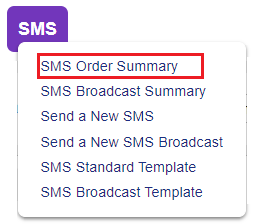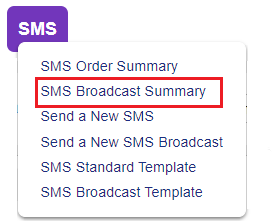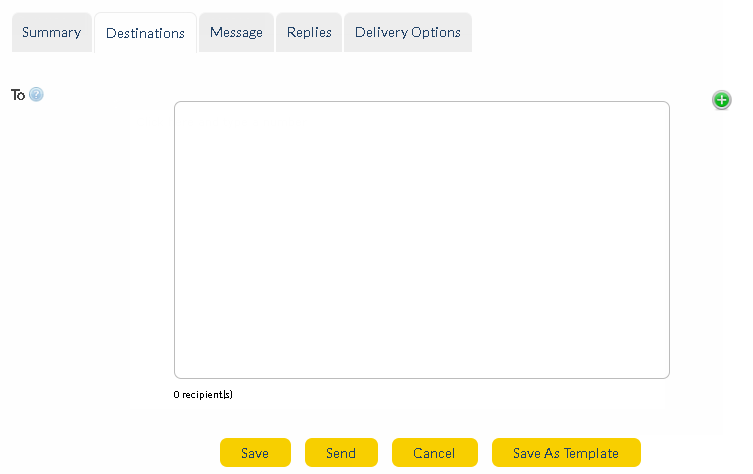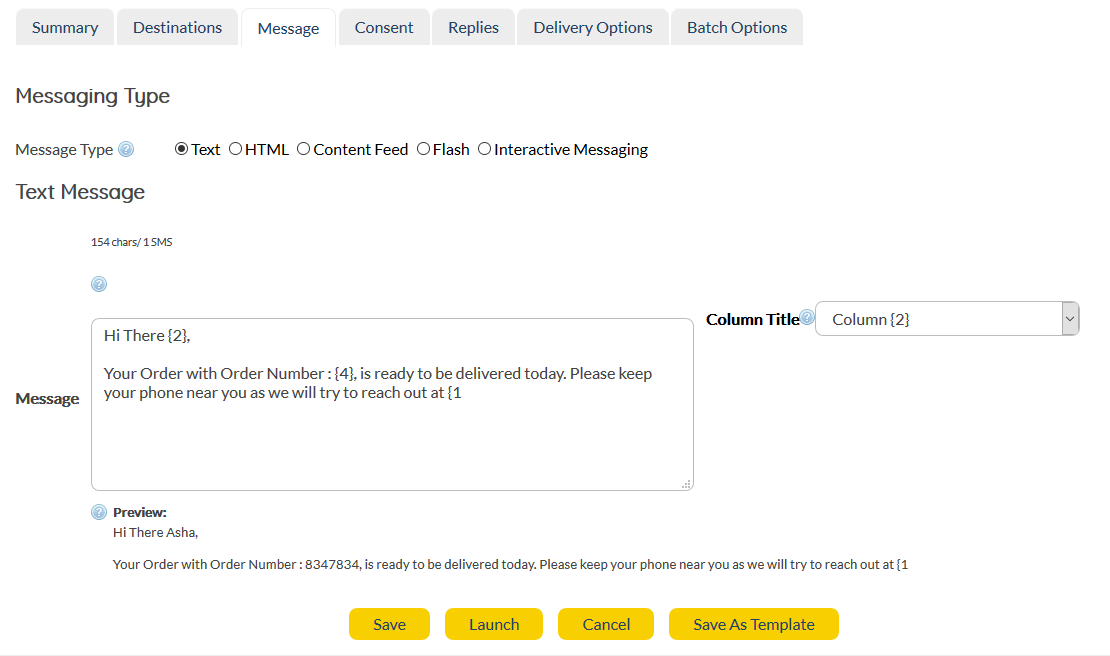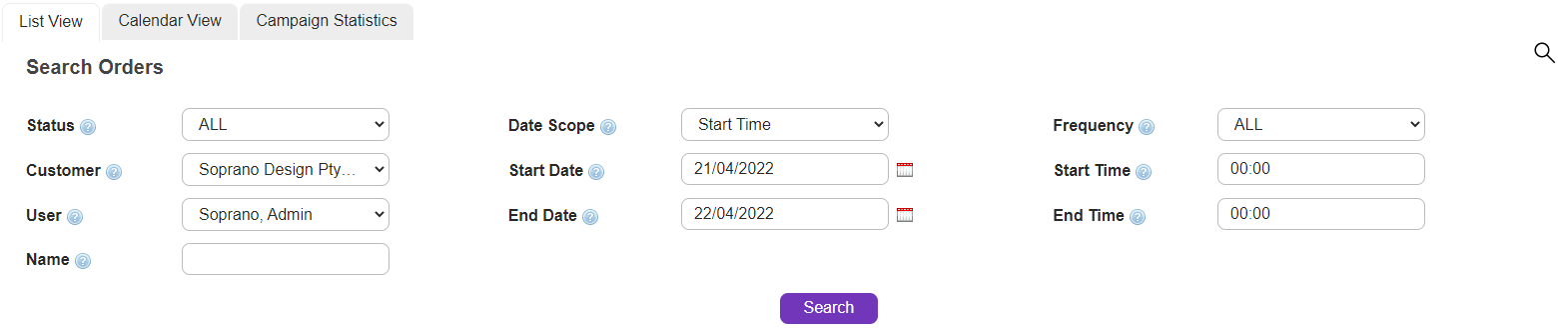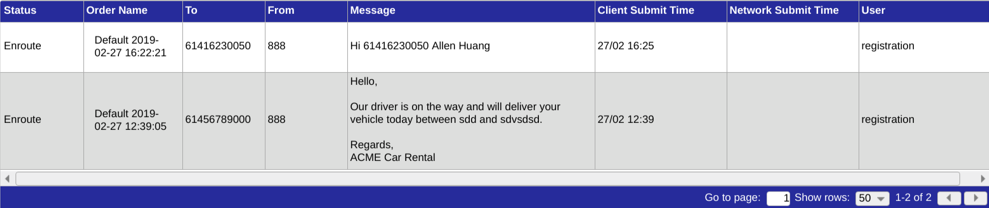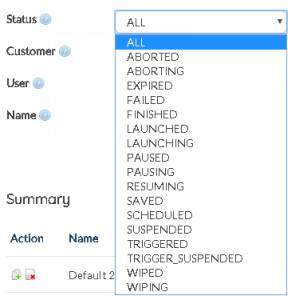Overview
Note: If you've elected to receive SMS message replies to 'INBOX' as part of your order settings, this is where you will find them.
Note: This feature (Show SMS Messages) is a licensed feature. User who wish to utilize this feature must procure the "Simple Template Messaging" (to only send messages - SMS Home Field) and "Simple Template Messaging Replies" (check the replies received over the messages sent and view message reports - Show SMS Messages Field) license.
|
Click the 'Show SMS Messages' link in SMS > Show SMS Messages' to open the screen.
|
SMS Home
Allows users to only send messages using the system admin has pre-configured templates.
Choosing the SMS Home option will populate the below screen.
|
Choose from any existing templates available from the "New From Template" drop-down. The following screens are displayed :
|
||||
Summary Tab
|
|
||||
|
||||
|
||||||||||
|
Show SMS Messages
Allows the Users to view the replies received over the messages sent along with the capability to view message reports.
Description
|
Search Messages
|
Status |
Options are:
•All
•Delivered
•Failed
•Filtered
•Received
•Sent
|
User
|
Select from the drop-down menu or select 'All'. Define a specific user that you wish to report activity for, if required.
|
Date Scope
|
Select from the drop-down menu. Indicates whether the report is querying the client application, or the connection from AT&T GSMS towards the operator network.
|
Start Date
|
Search for records after (and including) this date.
|
Start Time
|
Search will locate records after (and including) this time.
|
End Date
|
Search for records up to (and including) this date.
Note: The date range for viewing reports has been set to a span of one month from Start Date. The End-Date is automatically set according to the Start-Date.
|
End Time
|
Search will locate records up to (and including) this time.
|
|
Maximum search timespan is one month (up to 31 days) within the recent 90 days period. Contents that are more than 90 days are automatically wiped from the system thereafter. AT&T GSMS will adjust the start/end date regardless of what is entered by the user. |
|
Start searching using the selected filters.
|
Summary Reports
|
Column Header |
Description |
Example |
|
Status |
|
The following status options are available to Users to search. |
Status = Enroute |
Order Name |
This field displays the Name of the Order assigned while it was created. |
"Car Service Orders" |
|
To |
The mobile number to which the Order was sent to. |
"61416230050" |
|
From |
The source number that is used by the User to send out the Orders to Customers. |
"6658" |
|
Message |
The Order message sent to the Customers. |
"Hi John,
Your Car with number XX-2487 is ready to pick up. Please bring a copy of the bill with you." |
|
Client Submit Time |
Date and Time at which the Order Message was sent to the Customer. |
2018/05 14:35 |
|
Network Submit Time |
Platform timestamp |
2018/05 21:40 |
|
User |
Name of the User sending the Order Message |
"James Mathew" |
|