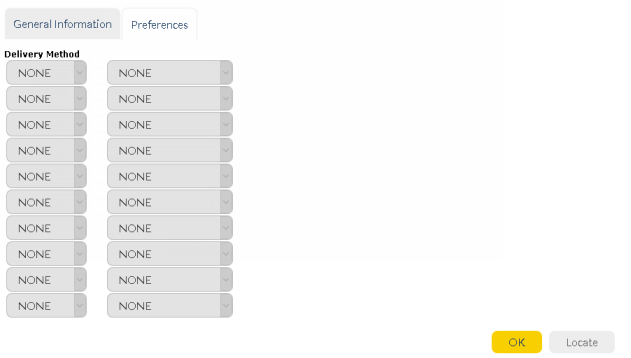Setup Licenses
Since Omni is a messaging platform that utilizes multiple products - like WebSMS, WebMMS, Emailer, Voice Messaging and AT&T GSM, it is important for users to ensure that they have complete access to send messages through all these delivery modes. We've ensured that managing licenses is simplified in Omni. Just having an Omni license lets you send messages through all channels.
Please contact your support team for requesting Omni licenses.
Verify your Access
Once you receive confirmation from the provisioning team that your account has been configured for Omni, run a quick check to verify your access:
1.Login to AT&T GSMS using valid credentials.
2.Customer administrators must be able to view Company Setup > Customer Information > Company Omni Preferences. Note that standard users do not have access to view the Company setup.
3.All users must be able to view Omni menu option on the top navigation listing the following drop down options:

Personal Preferences
*Optional Step
We've introduced Preferences option for each individual's Contact. An administrator may go and add/modify preferred choice of communication for their contacts. Once the preferred delivery methods are setup under contact's settings, Omni will process the messages based on your choice of delivery methods.
•Login to AT&T GSMS portal.
•Navigate to Address Book > Show all Contacts.
•Contact list will be visible on the screen. Note that you may only edit shared contacts or the contacts created by you. Edit icon under Action column indicates if you have editing permissions.
•Select the contact for setting up the preferences. Below is how the Preferences tab looks like:
|
•Each Contact may have upto 10 choices of delivery methods. Supported delivery method channels are : None, Email, SMS, MMS, Voice, GAMMA.
•As soon as you select a delivery method channel, supported addresses will appear in the drop-down. In order to select contact preferences, necessary fields must be filled in the Contact Details. For example if you select Voice, dropdown will display the mobile and landline number available in your Contact details. If a landline number is not available in the contact's details, dropdown will only display the mobile number.
Note: If GSMS does not detect supported addresses in the Contact Details, drop-down will appear blank.
•Once you have set your preferences, Click OK to save your settings.
The options you setup here are very important and contribute to the ways Omni handles the messages you sent. Based on the set preferences, Omni has two types of Message Handling process.