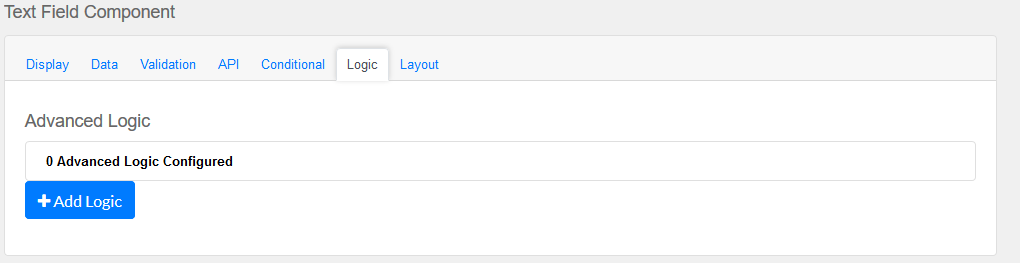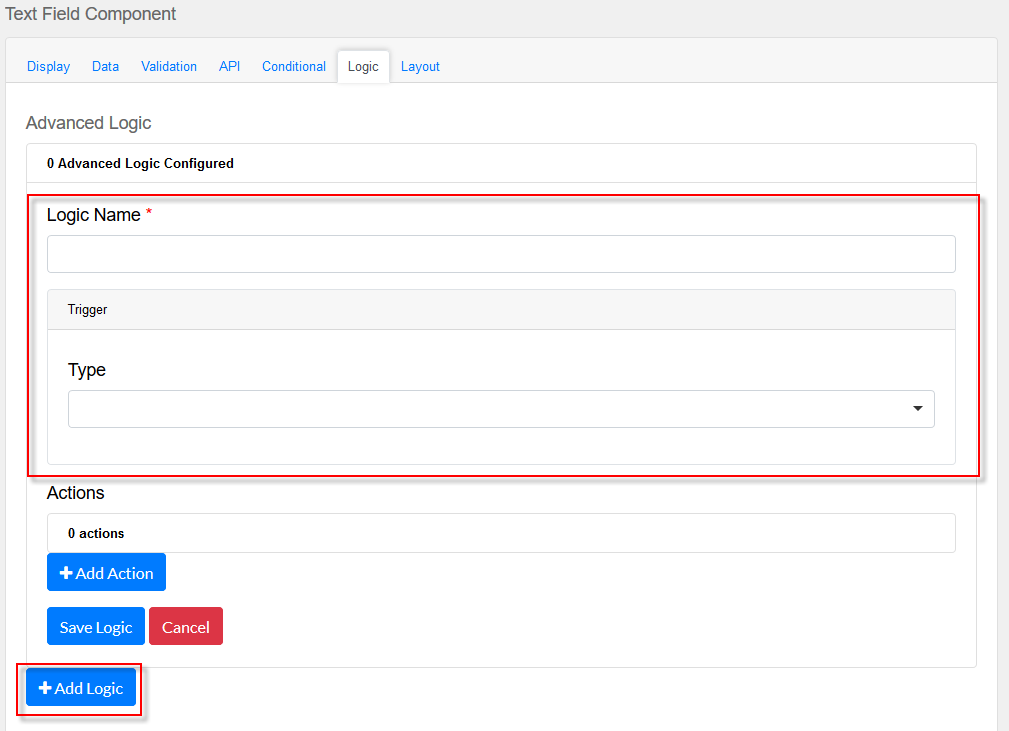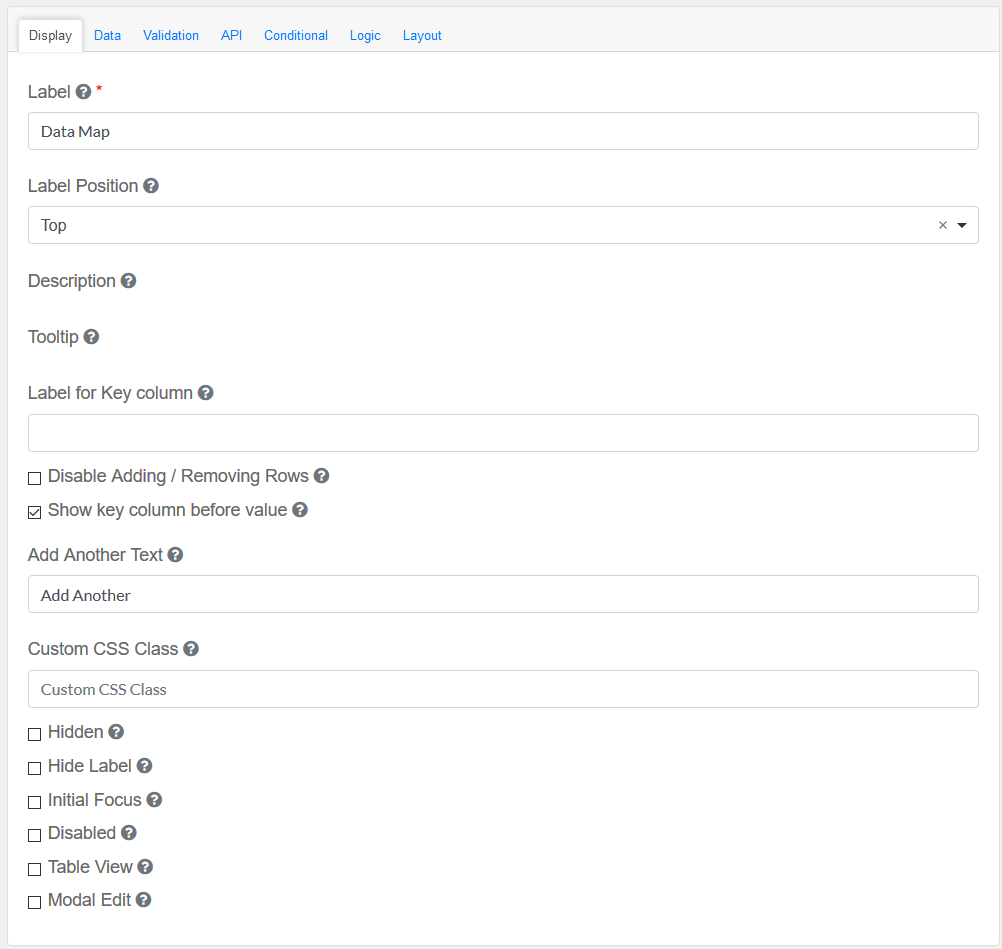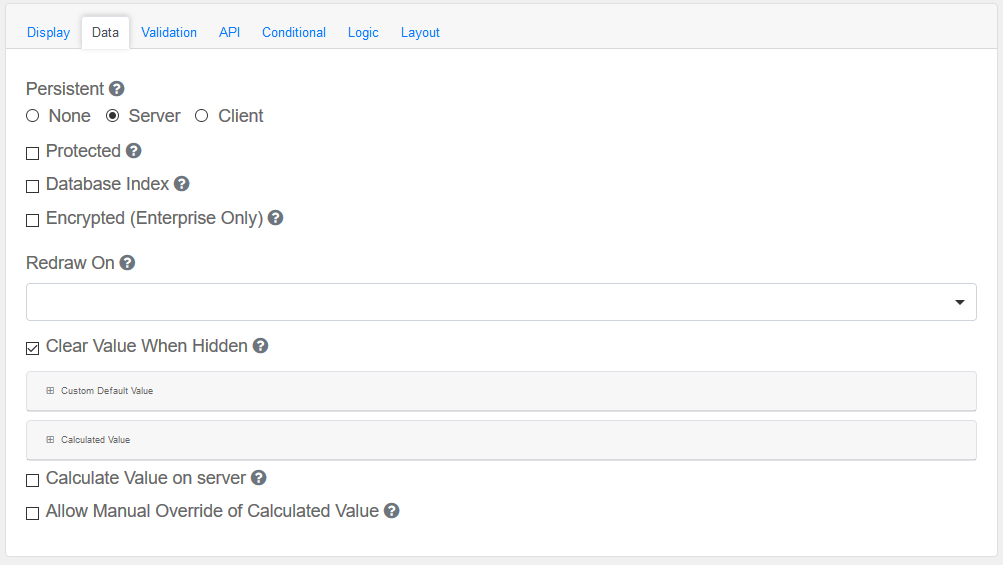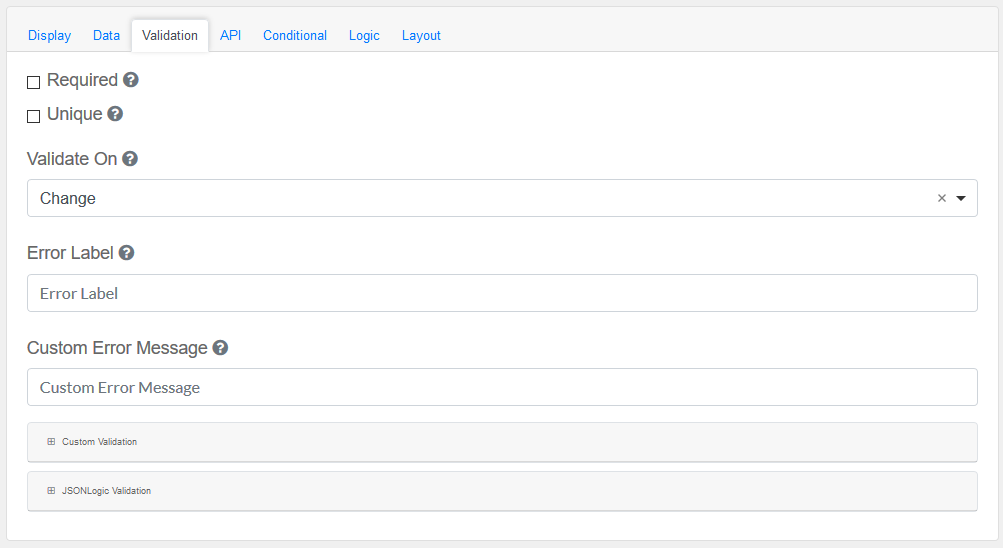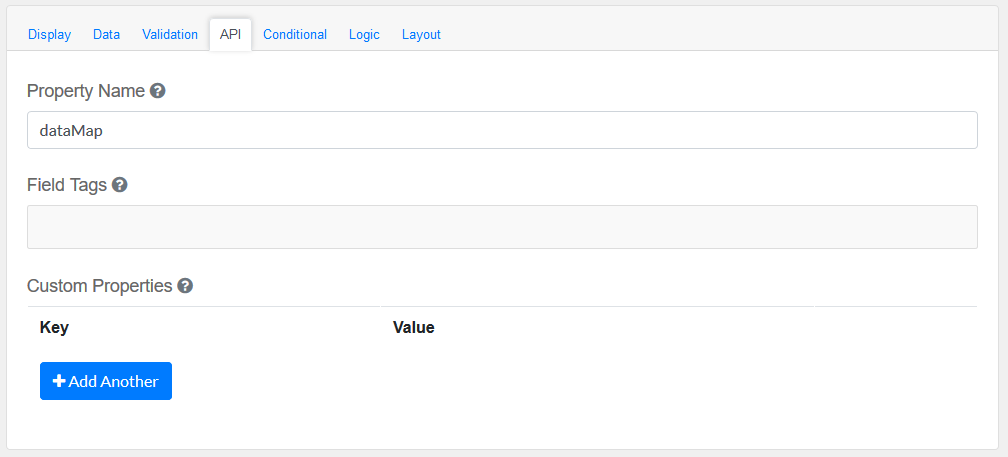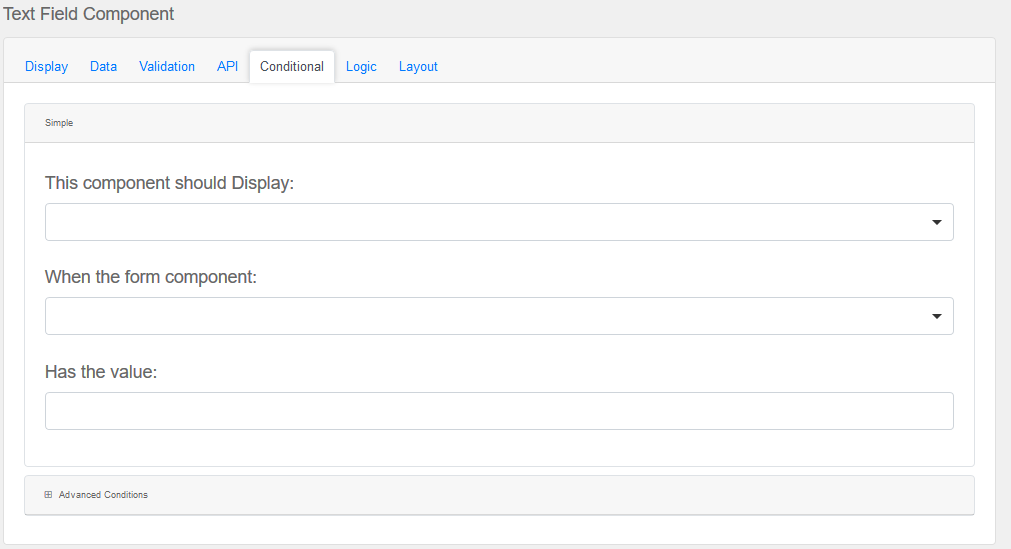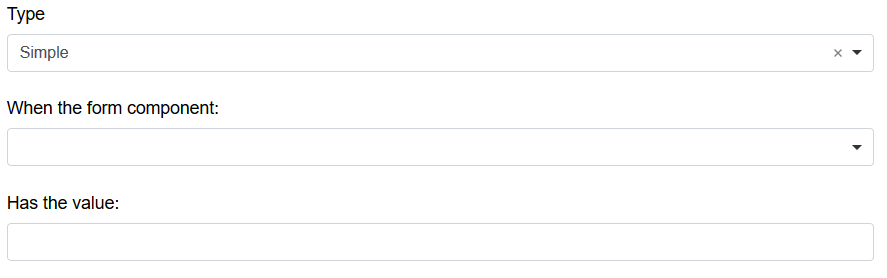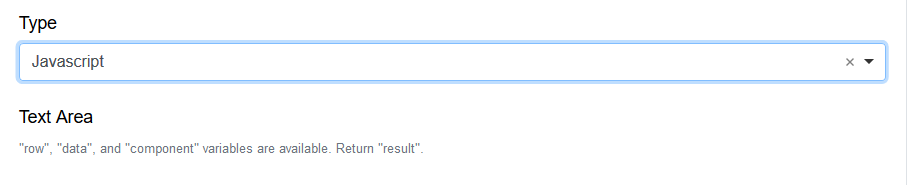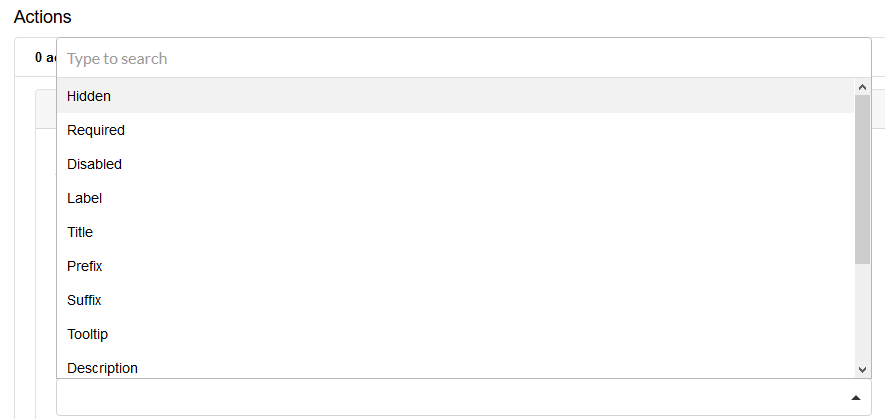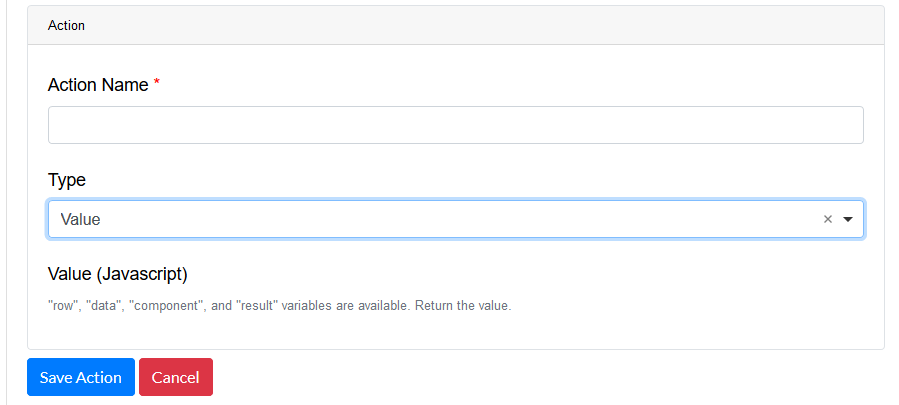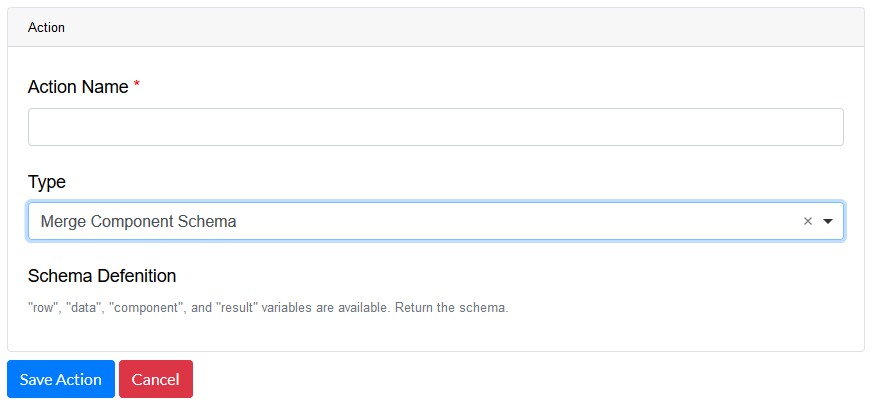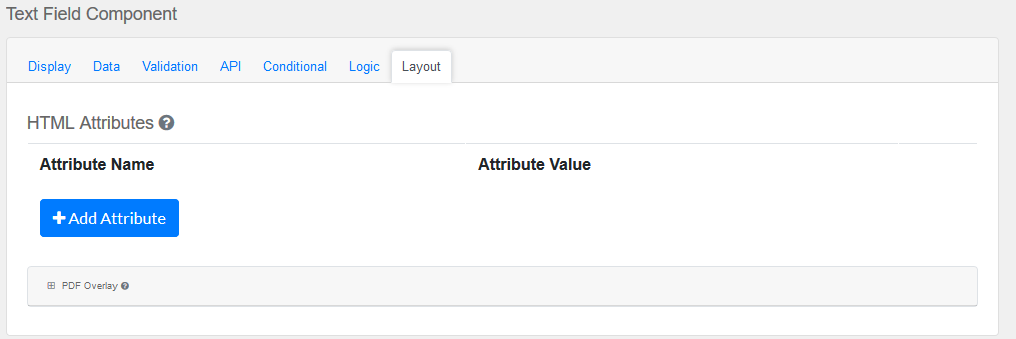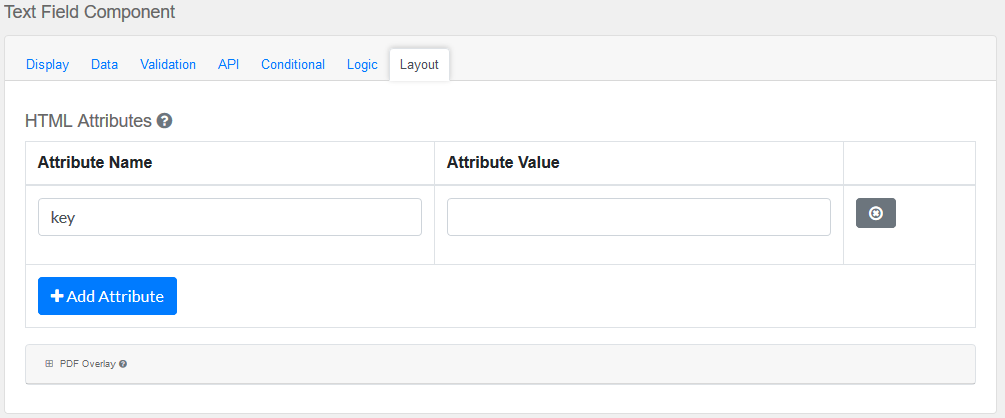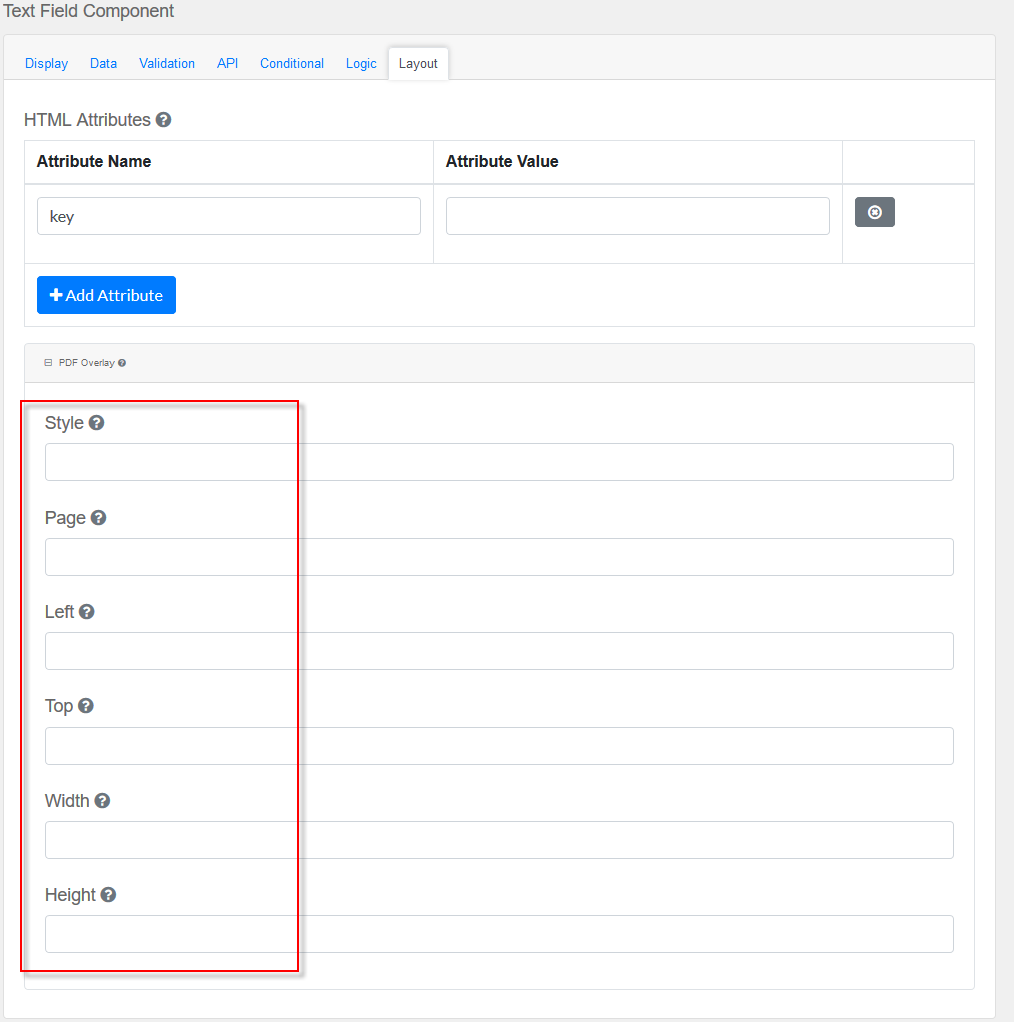Drag and drop the Data Map Field element into the Mobile Editor, to open up the Data Map form.
Click the topics to expand
Display Tab
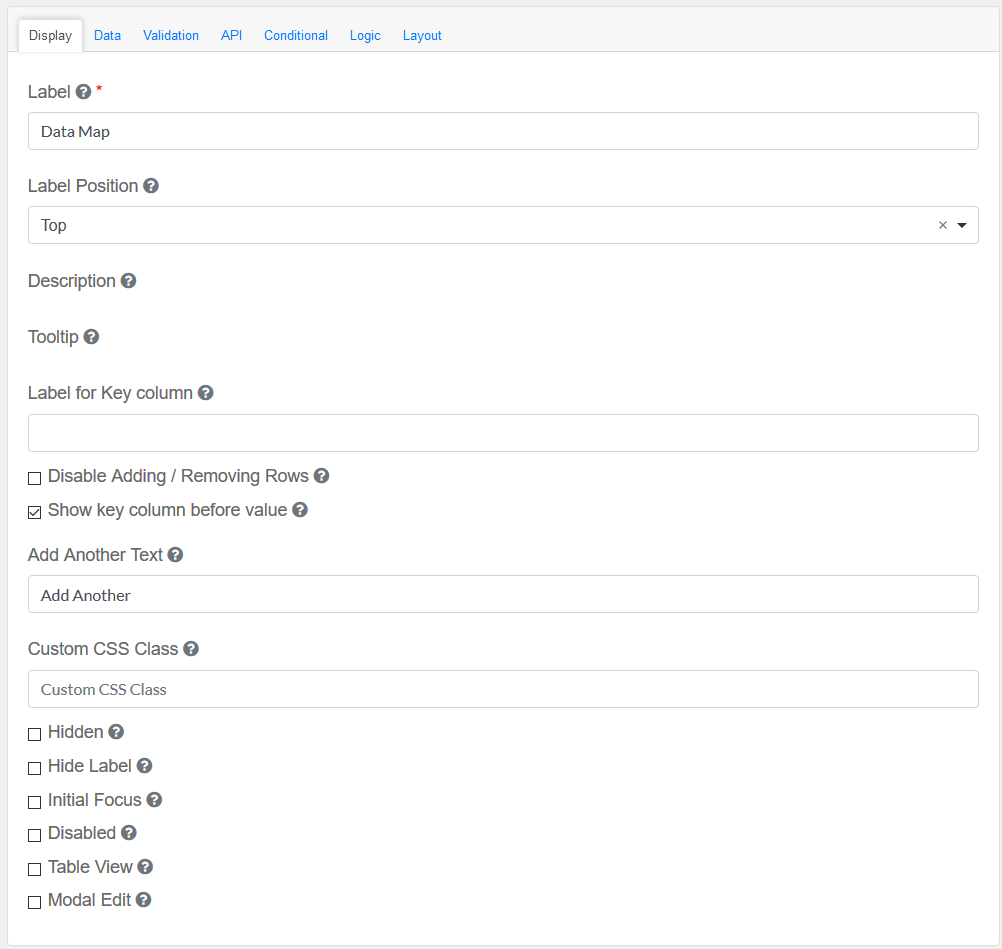
Label
|
Title of the Data Map Field
|
Label Position
|
Decide where the label is positioned in the Data Map Field
|
Description
|
The description is text that will appear below the input field.
|
Tooltip
|
Adds a Tooltip to this field
|
Label for Key column
|
Provide a label text for Key column (otherwise 'Key' will be used)
|
Disable Adding / Removing Rows
|
Check if you want to hide Add Another button and Remove Row button
|
Show key column before value
|
Check if you would like to show the Key before the Value column.
|
Add Another Text
|
Set the text of the Add Another button.
|
Custom CSS Class
|
Add a custom CSS class
|
Check-Box Options
|
Hidden : Add hidden components within the Data Map Field
Hide label: Hides the label of the Data Map Field Element
Initial Focus : Prioritize this field
Disabled : Disable this Data Map Field
Table View : Shows this value within the table view of the submissions.
Modal Edit : Opens up a modal to edit the value of this component.
|
|
Data Tab
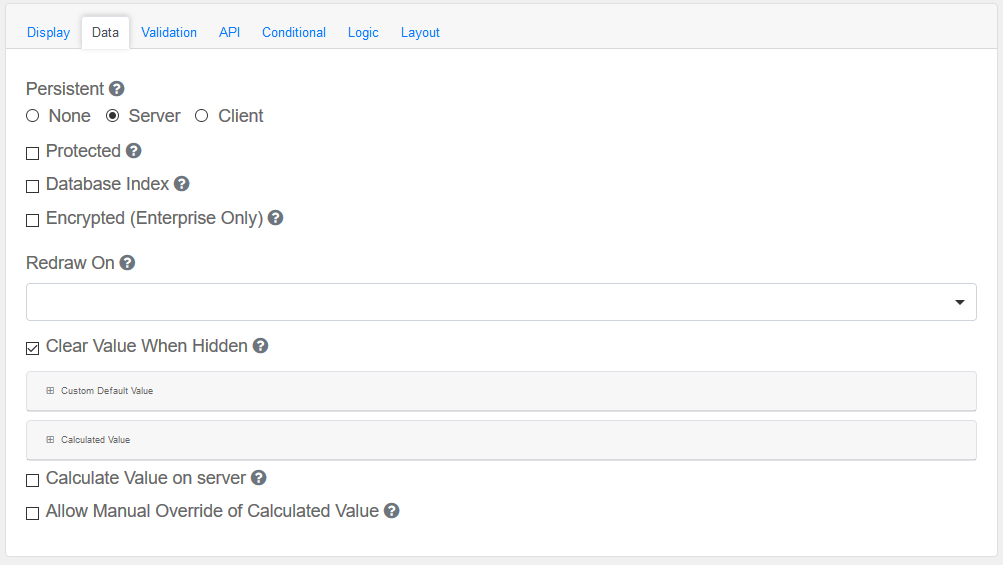
Configure the date and its properties.
Persistent
|
A persistent field will be stored in database when the form is submitted.
|
Protected
|
A protected field will not be returned when queried via API.
|
Database Index
|
Set this field as an index within the database. Increases performance for submission queries.
|
Encrypted (Enterprise Only)
|
Encrypt this field on the server. This is two way encryption which is not suitable for passwords. Only valid for Enterprise GSMS Users.
|
Clear Value When Hidden
|
When a field is hidden, clear the value.
|
Custom Default Value and Calculated Value
|
A set of variables available in all scripts.
|
Calculate Value On Server
|
Checking this will run a calculation on the server. This is useful when there is a need to override the values submitted with the calculations performed on the server.
|
|
Validation
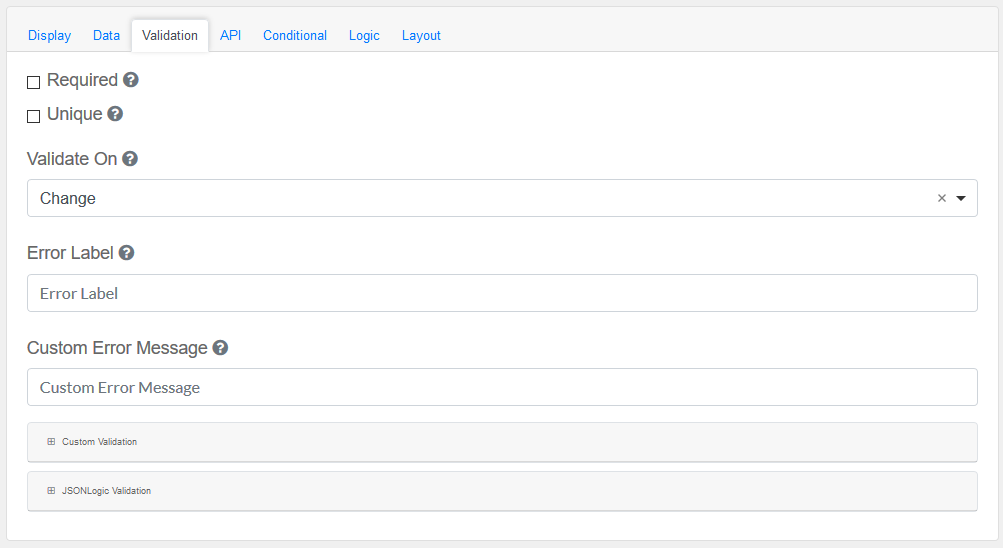
Validate the data within the Data Map Field
Required
|
A required field must be filled in before the form can be submitted.
|
Unique
|
Makes sure the data submitted for this field is unique, and has not been submitted before.
|
Validate On
|
Determines when this component should trigger front-end validation.
|
Error Label
|
The label for this field when an error occurs.
|
Customer Error Message
|
Error message displayed if any error occurred.
|
Custom validation and JSONLogic Validation
|
The following variables are available in all scripts.
|
|
API
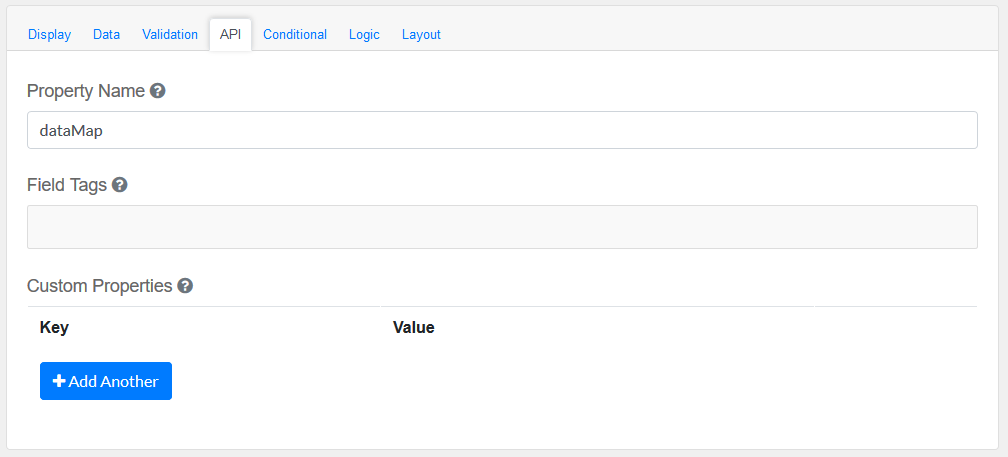
Elements to be included for the API part of the message.
Property Name
|
The name of this field in the API endpoint.
|
Field Tags
|
Tag the field for use in custom logic.
|
Custom properties
|
Users configure any custom properties for this component. Use Add Another button to add more than one key.
|
|
Conditional
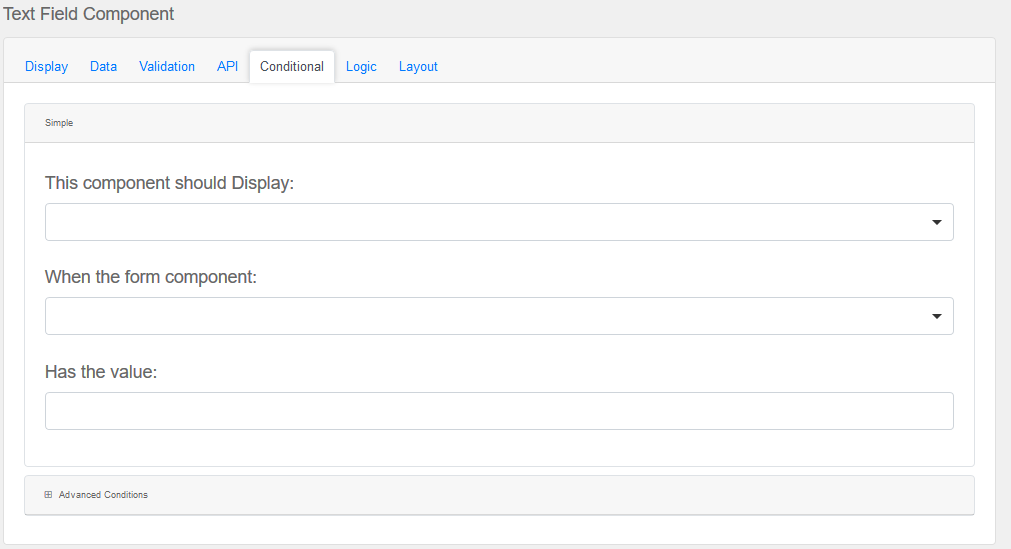
Simple
|
This component should display
|
Choose True or False
|
When the form component
|
Choose Submit
|
Has the value
|
Add a valid Value
|
Advanced Conditions
|
The following variables are available in all scripts.
|
Logic
|
Add certain logical information to the Message.
Start by choosing the Add Logic button.
Enter a Logic name, and choose a type namely :
Simple
|
|
Javascript
|
|
JSON Logic
|
|
Event
|
|
Next, add an Action.

Enter an Action Name and choose a Type.
Property
Choose a a property type
|
|
Value
Choose type Value to use an appropriate Java Script
|
|
Merge Component Schema
|
|
|
Layout
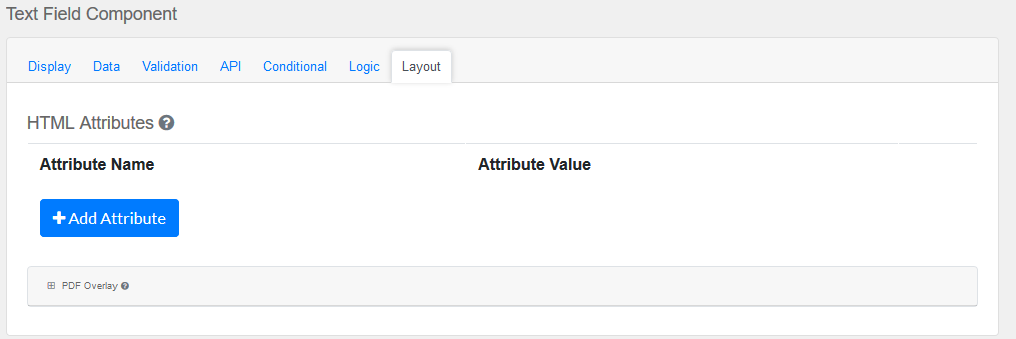
This section provides a map of HTML attributes for a component's input element.
Note: Attributes provided by other component settings or other attributes generated by form.io take precedence over attributes in this grid.
Click on Add Attributes to add an Attribute Name and Attribute Value.
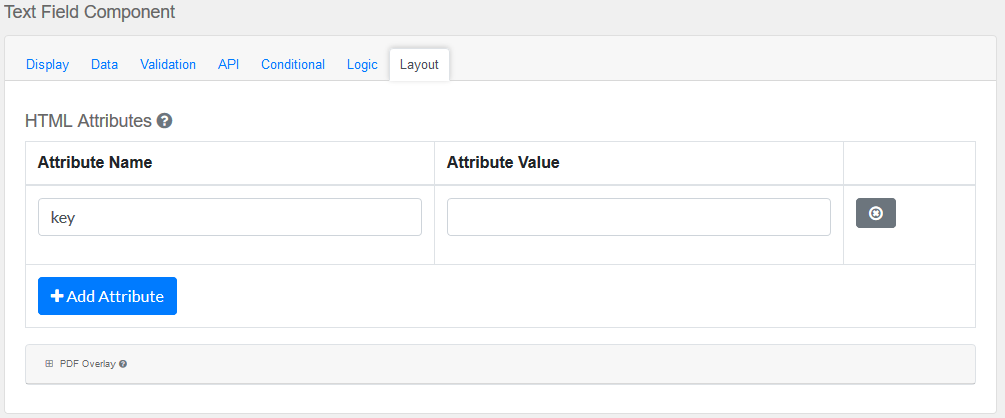
PDF Overlay, is exclusively for PDF Forms only.
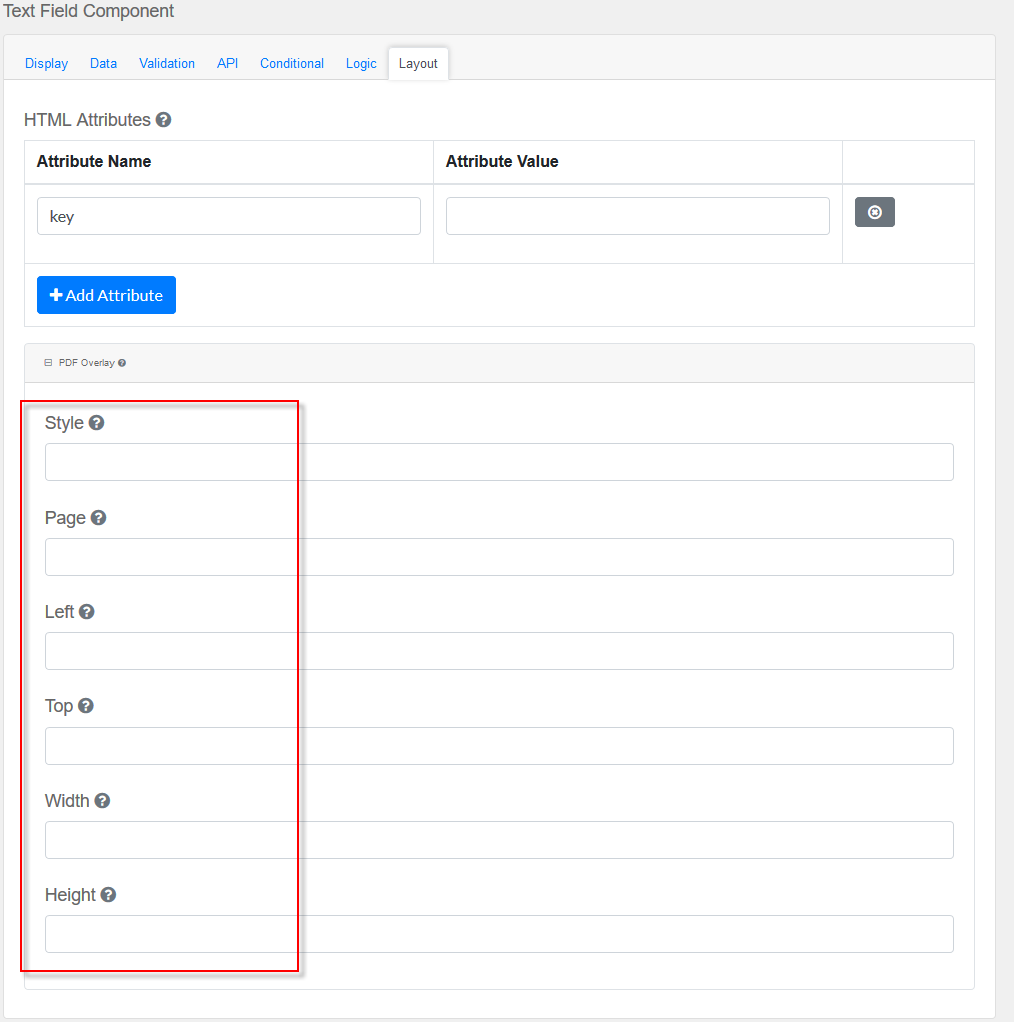
Style: Custom styles applied to this component when rendered in PDF.
Page: The PDF page to place this component.
Left: The left margin within a page to place this component.
Top: The top margin within a page to place this component.
Width: The width of the component (in pixels).
Height: The height of the component (in pixels).
|