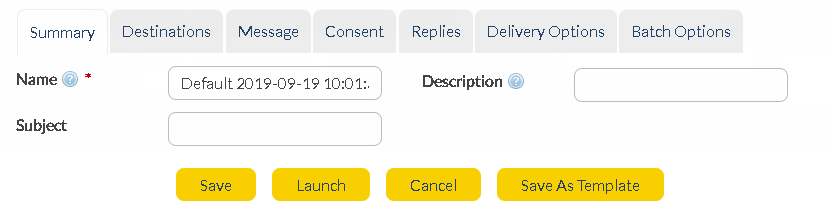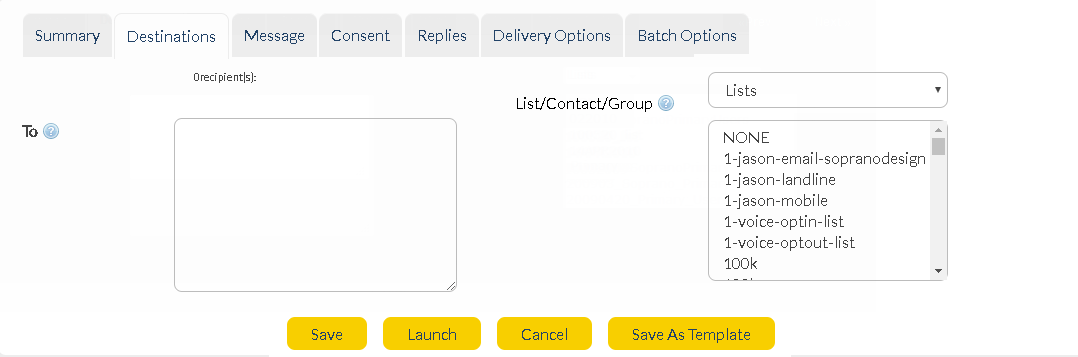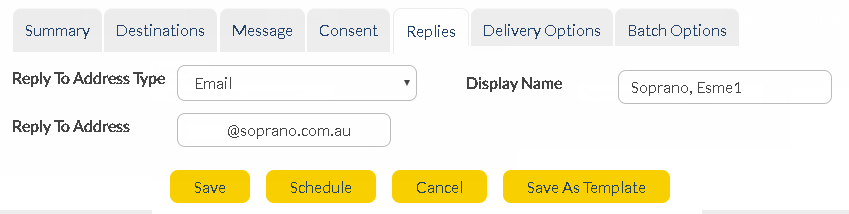To create the Email notification order, navigate to Email > Send a new Email Order.
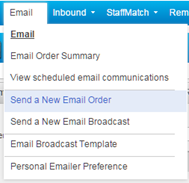
You will be presented with the new order screen. As you work through the tabs, the details of your order will be filled in.
Summary Tab
|
|
The Summary tab is where you set the Email Subject for your order.
The Summary tab also allows you to set a name and description for the order. These are used for reporting purposes only. It is recommended that for an RSS feed notification order, you set a name that will be easily recognizable so that the order can be located again if needed.
Destinations Tab
|
The destinations tab allows you to set the email addresses, contacts, groups or lists that you would like the notification message sent to. Type in the email addresses, or select Lists, Contacts or Groups from the dropdown next to the To field. Select the contacts, groups or lists you wish to send to by highlighting them.
Message Tab
|
The message tab is where you define that you’d like this message to originate from a feed. Select the Content Feed radio button, and then in the drop down box select the RSS Feed you would like to assign to this message.
The message that generates will be based on the Email Template that you set up within the RSS Feed.
Replies Tab
|
The replies tab controls the reply-to address that will appear on the emails sent as a result of this order. Set the desired reply-to address and display name.
Delivery Options Tab
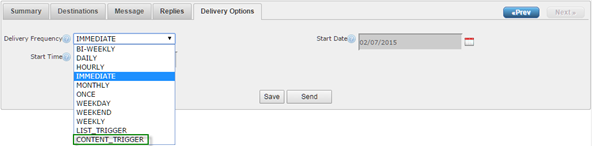
The delivery options tab allows you to select the timing of the delivery of any messages on this order. To link this order to your RSS Feed, select the CONTENT_TRIGGER option from the Delivery Frequency dropdown field. You can then set a start date and time for messages to be sent as a result of RSS content being received.
Completing your Order

Once you have entered in all of the required options, press the Trigger button at the bottom of the screen. This will set up your Email order ready to be sent when new RSS content is imported into the system.