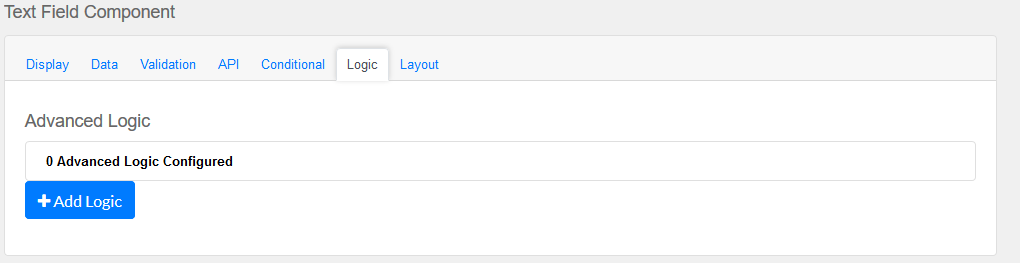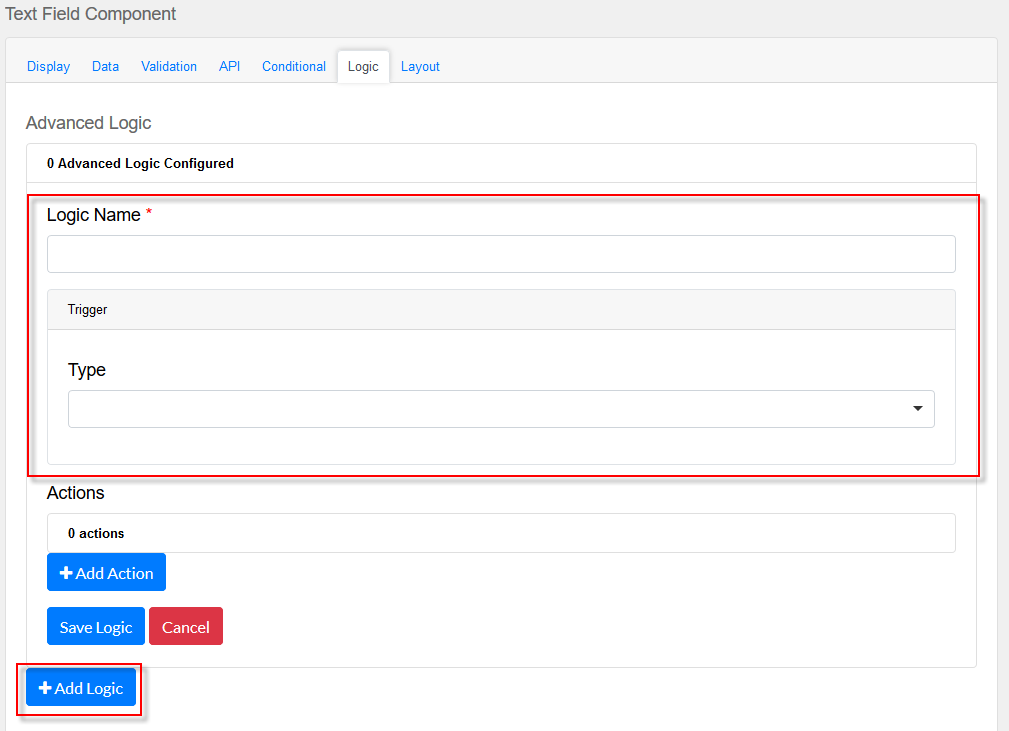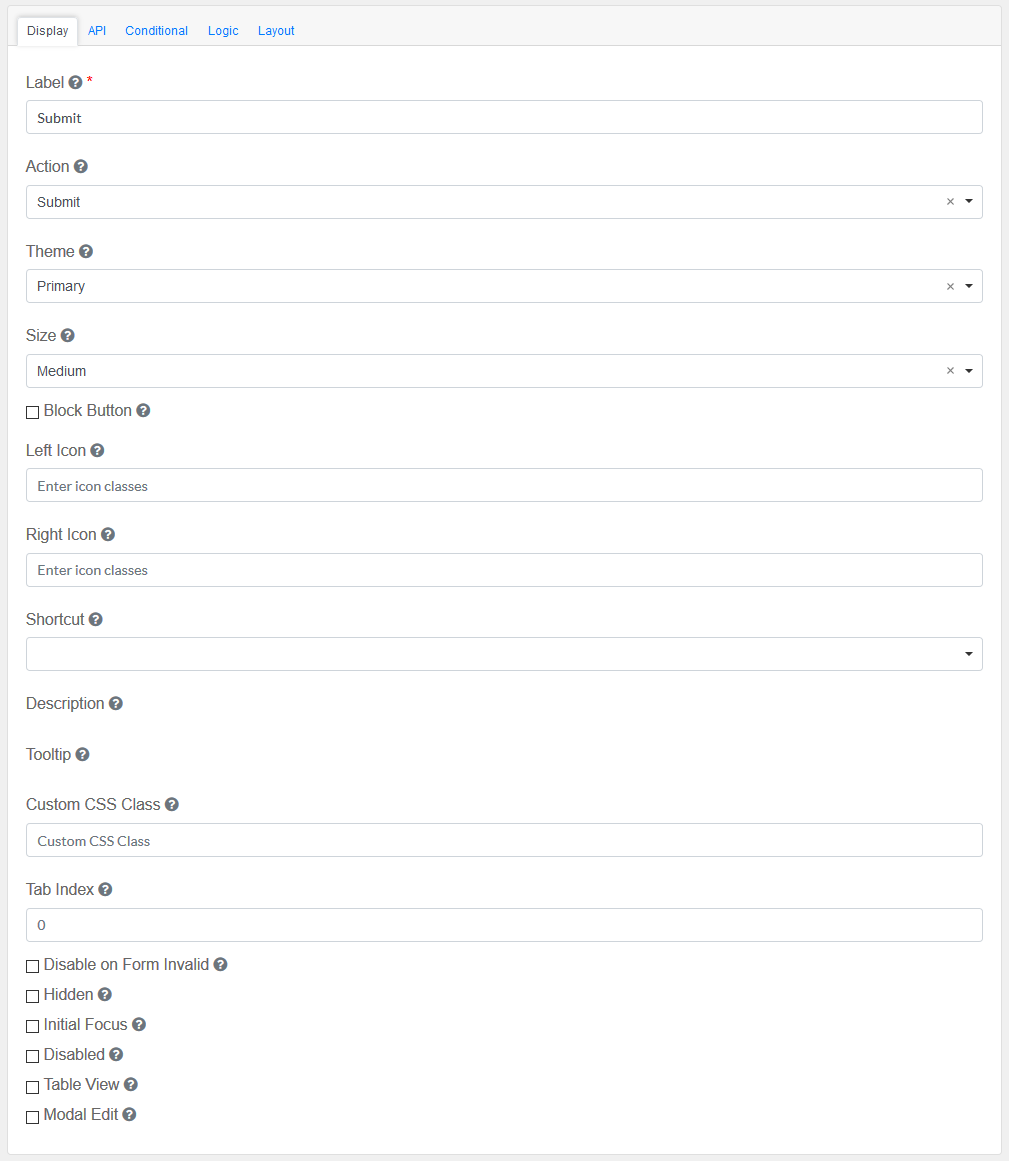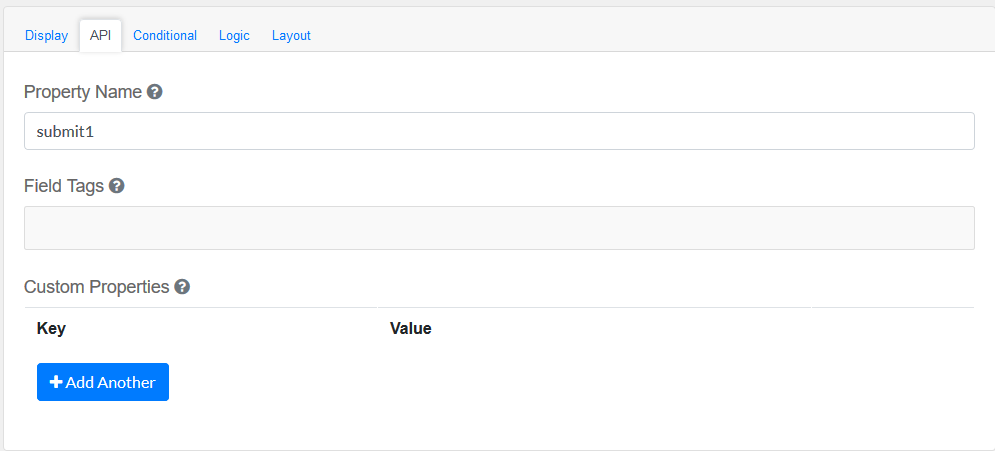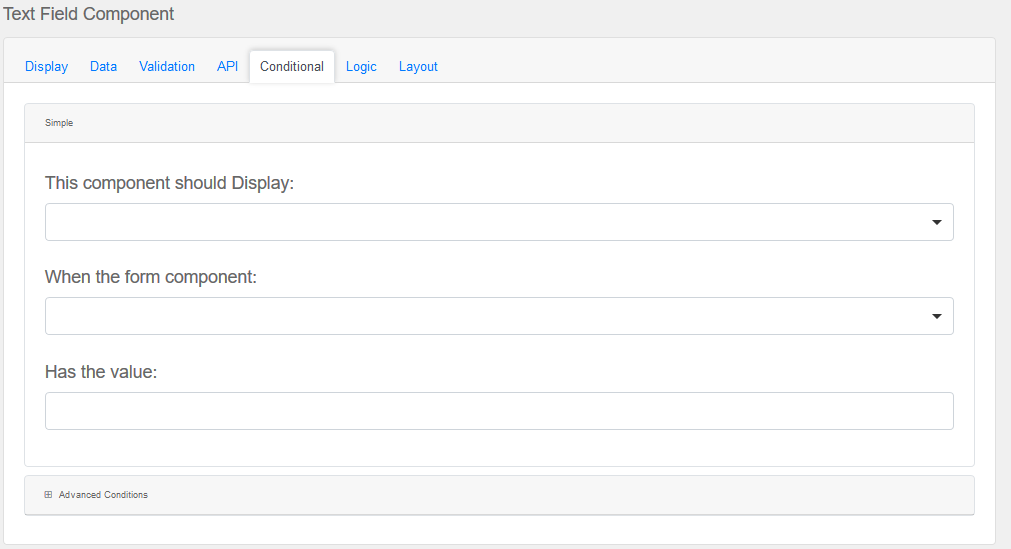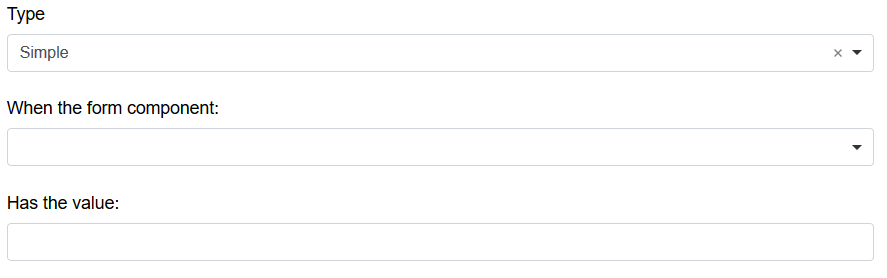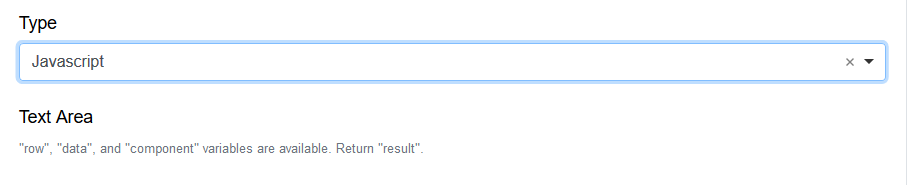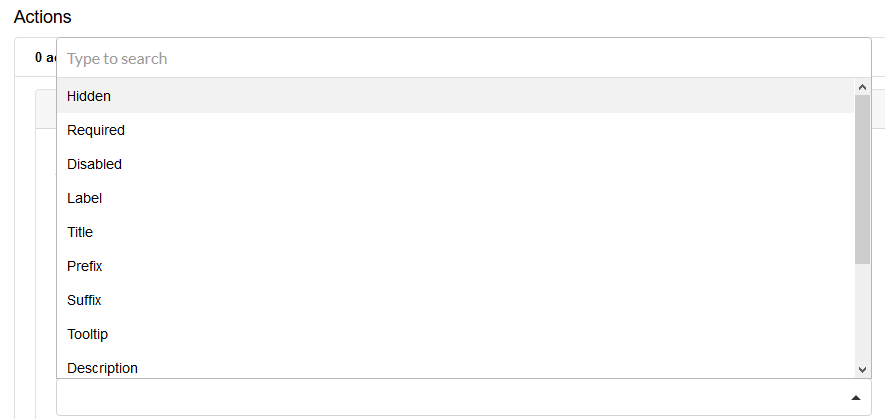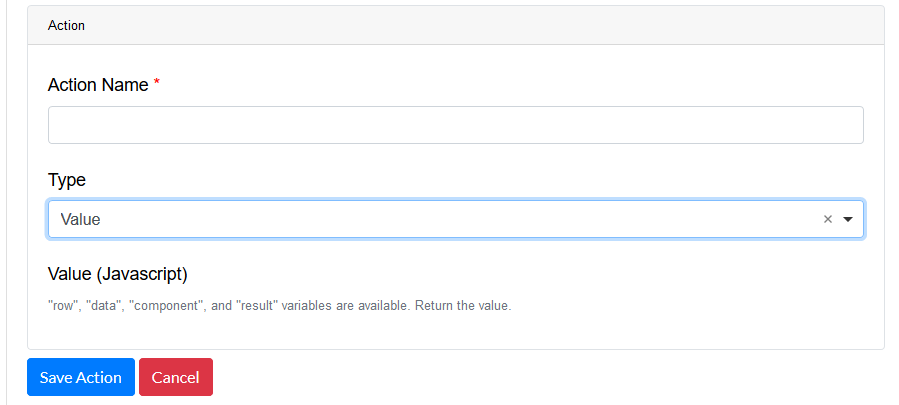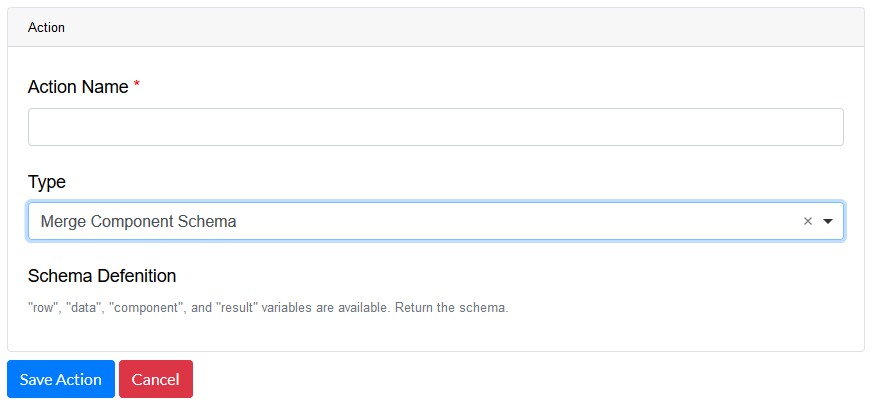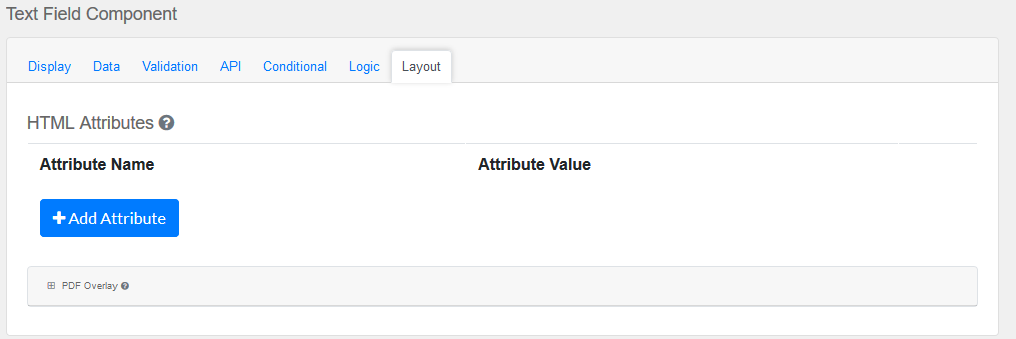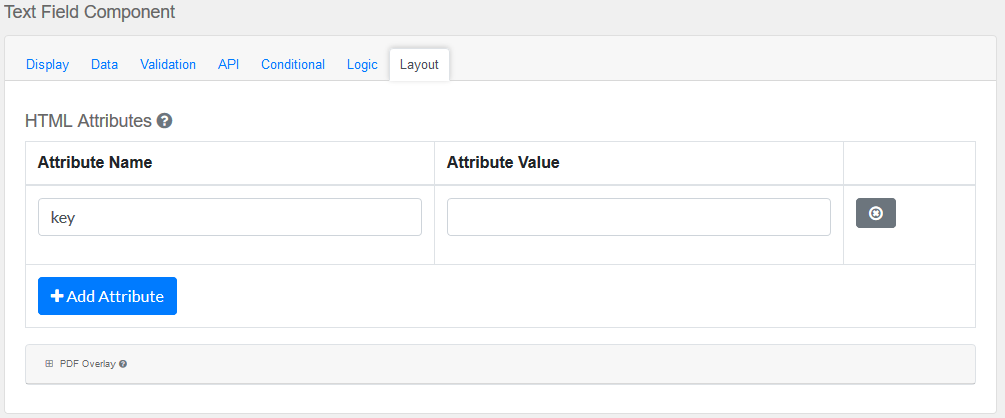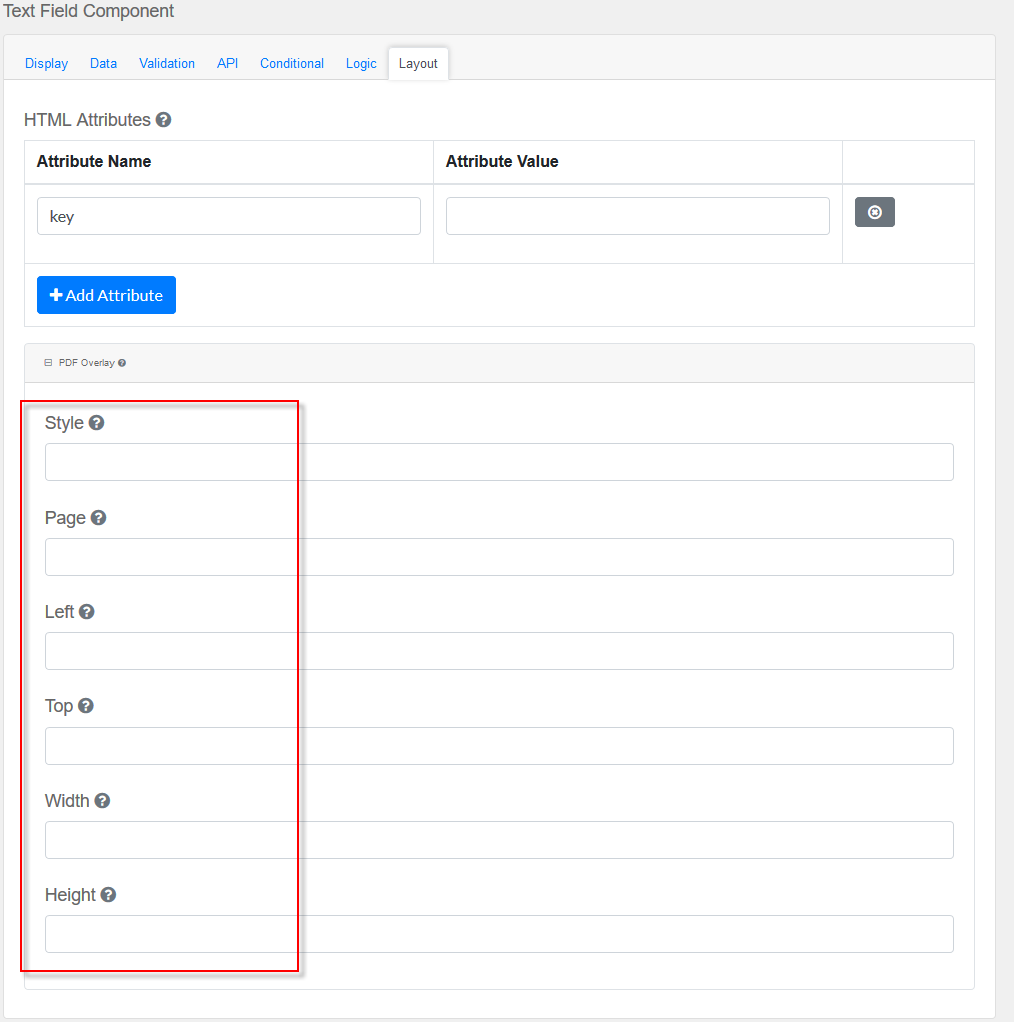Drag and drop the Button Field element into the Mobile Editor, to open up the Button form.
Click the topics to expand
Display Tab
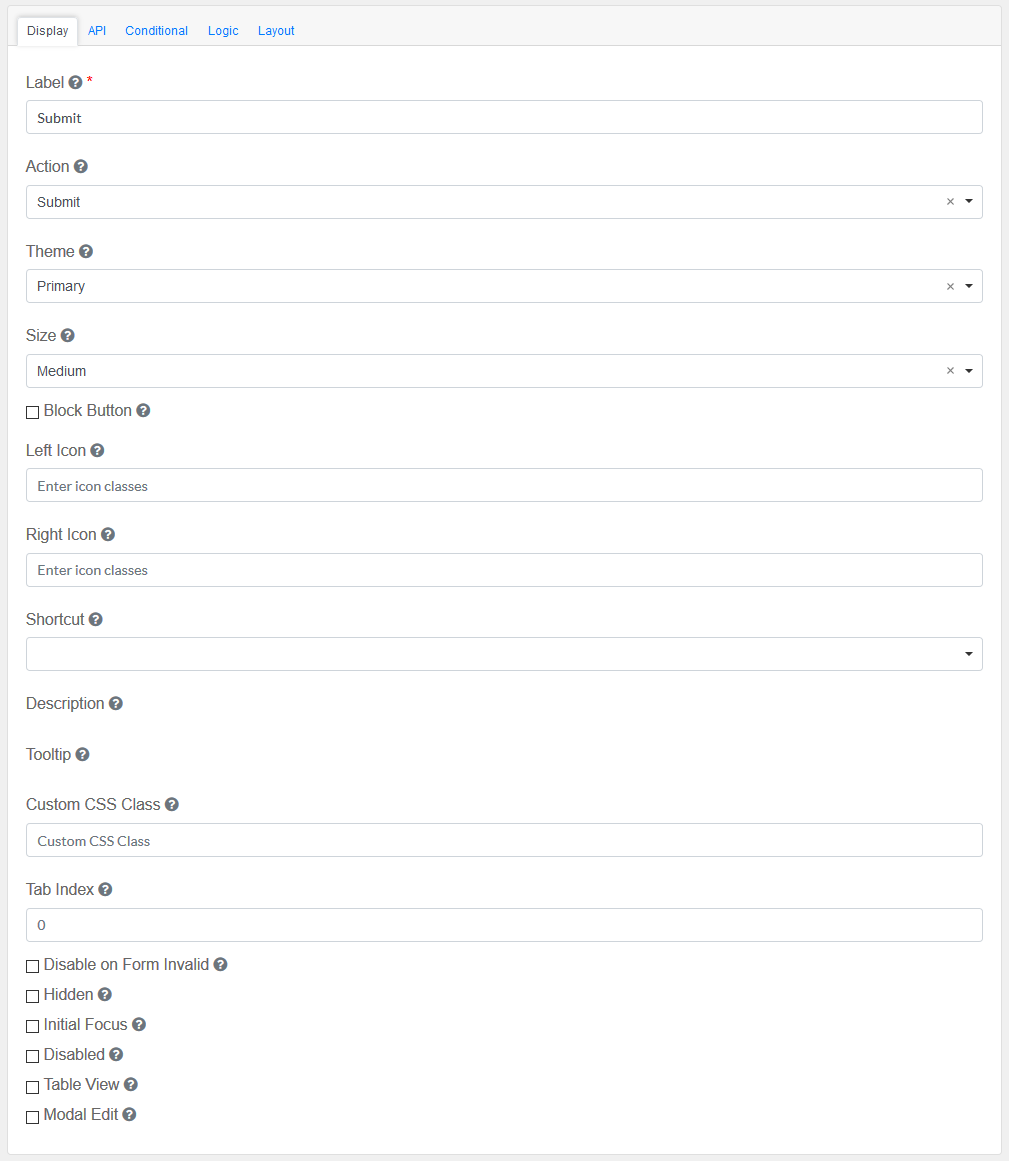
Label
|
Title of the Button Field
|
Action
|
This is the action to be performed by this button.
|
Theme
|
The color theme of this button.
|
Size
|
The size of this button.
|
Block Button
|
This control should span the full width of the bounding container.
|
Left Icon
|
This is the full icon class string to show the icon. Example: 'fa fa-plus'
|
Right Icon
|
This is the full icon class string to show the icon. Example: 'fa fa-plus'
|
Shortcut
|
Shortcut for this component.
|
Description
|
Description of the Button Field
|
Tooltip
|
Adds a Tooltip to this field
Prefix : Add a prefix text
Suffix : Add a suffix text
|
Custom CSS Class
|
Add a custom CSS class
|
Tab Index
|
Sets the tabindex attribute of this component to override the tab order of the form. See the MDN documentation on tabindex for more information.
|
Check-Box Options
|
Disable on Form Invalid : Disable when form is invalid
Hidden : Add hidden components within the Button Field
Initial Focus : Make this field the initially focused element on this Interactive Message form.
Disabled : Disable this Button Field
Table View : Shows this value within the table view of the submissions.
Modal Edit : Opens up a modal to edit the value of this component.
|
|
API
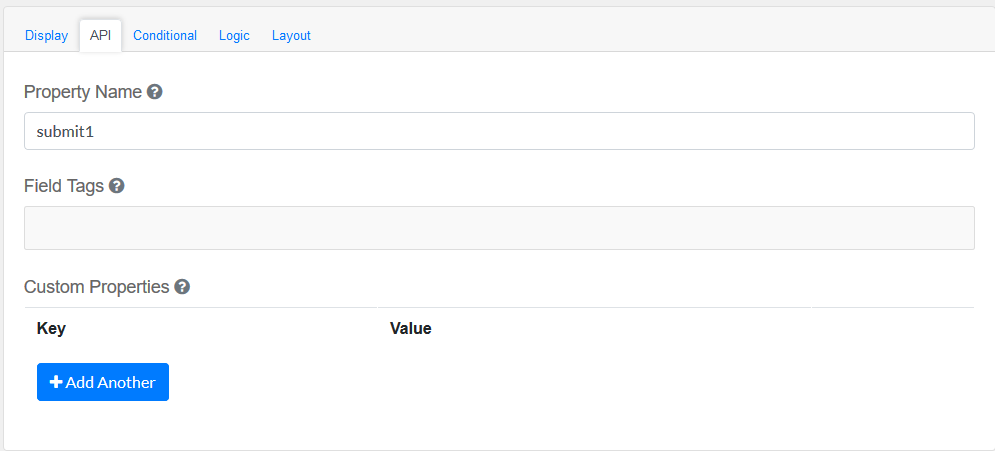
Elements to be included for the API part of the message.
Property Name
|
The name of this field in the API endpoint.
|
Field Tags
|
Tag the field for use in custom logic.
|
Custom properties
|
Users configure any custom properties for this component. Use Add Another button to add more than one key.
|
|
Conditional
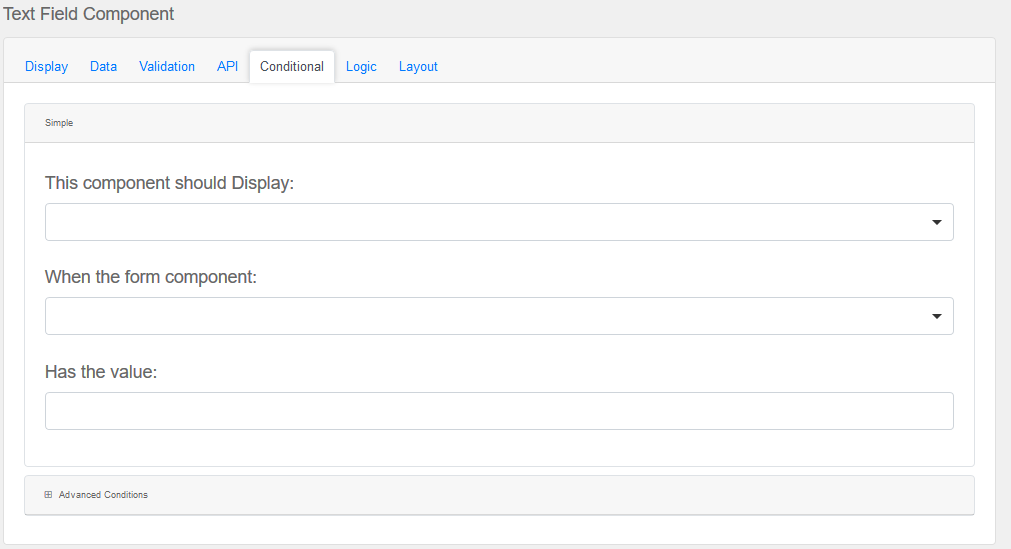
Simple
|
This component should display
|
Choose True or False
|
When the form component
|
Choose Submit
|
Has the value
|
Add a valid Value
|
Advanced Conditions
|
The following variables are available in all scripts.
|
Logic
|
Add certain logical information to the Message.
Start by choosing the Add Logic button.
Enter a Logic name, and choose a type namely :
Simple
|
|
Javascript
|
|
JSON Logic
|
|
Event
|
|
Next, add an Action.

Enter an Action Name and choose a Type.
Property
Choose a a property type
|
|
Value
Choose type Value to use an appropriate Java Script
|
|
Merge Component Schema
|
|
|
Layout
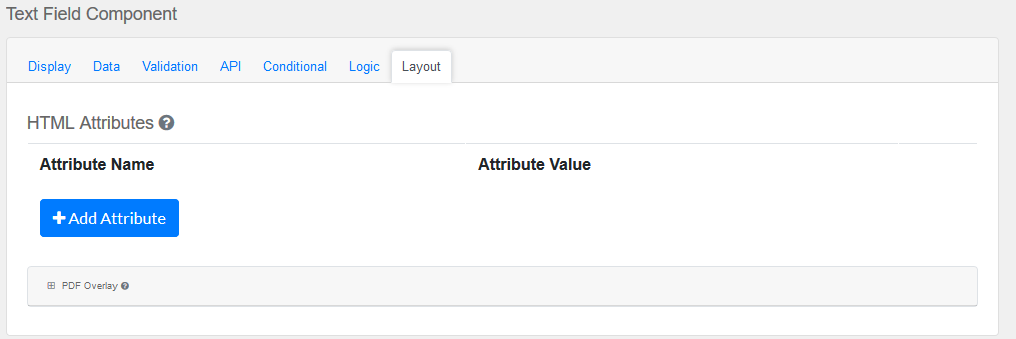
This section provides a map of HTML attributes for a component's input element.
Note: Attributes provided by other component settings or other attributes generated by form.io take precedence over attributes in this grid.
Click on Add Attributes to add an Attribute Name and Attribute Value.
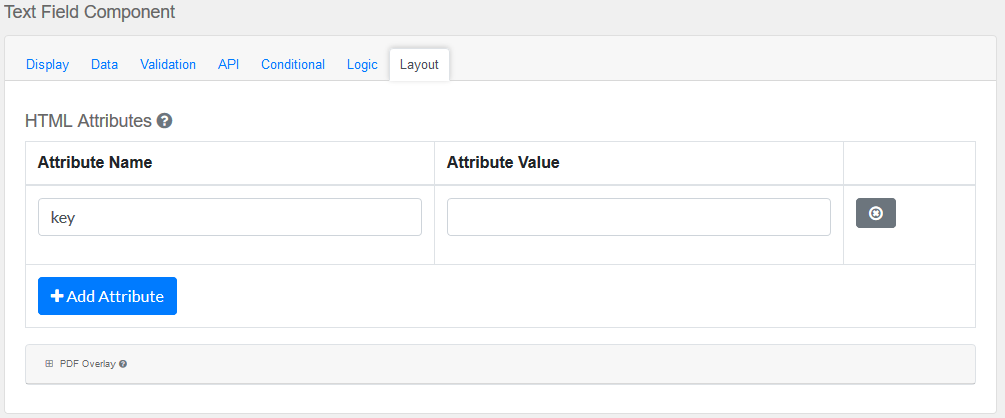
PDF Overlay, is exclusively for PDF Forms only.
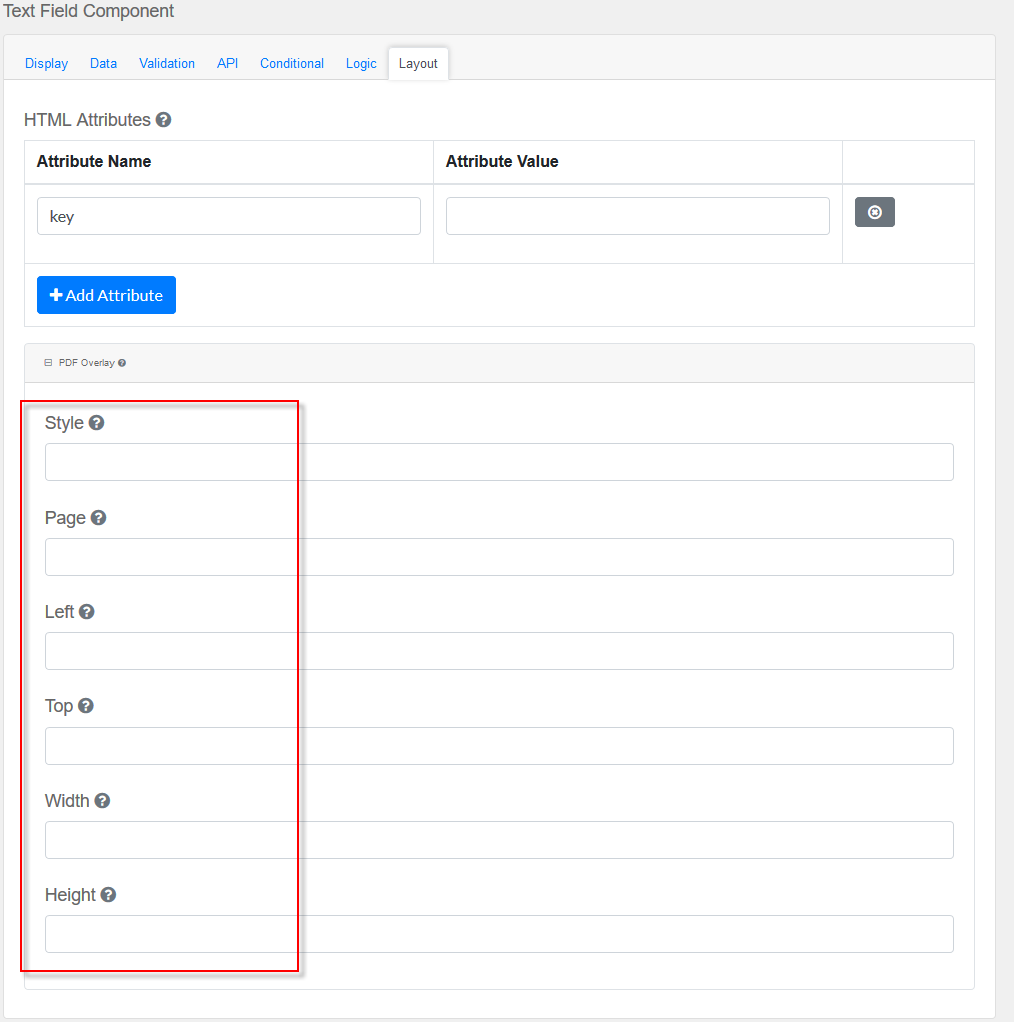
Style: Custom styles applied to this component when rendered in PDF.
Page: The PDF page to place this component.
Left: The left margin within a page to place this component.
Top: The top margin within a page to place this component.
Width: The width of the component (in pixels).
Height: The height of the component (in pixels).
|